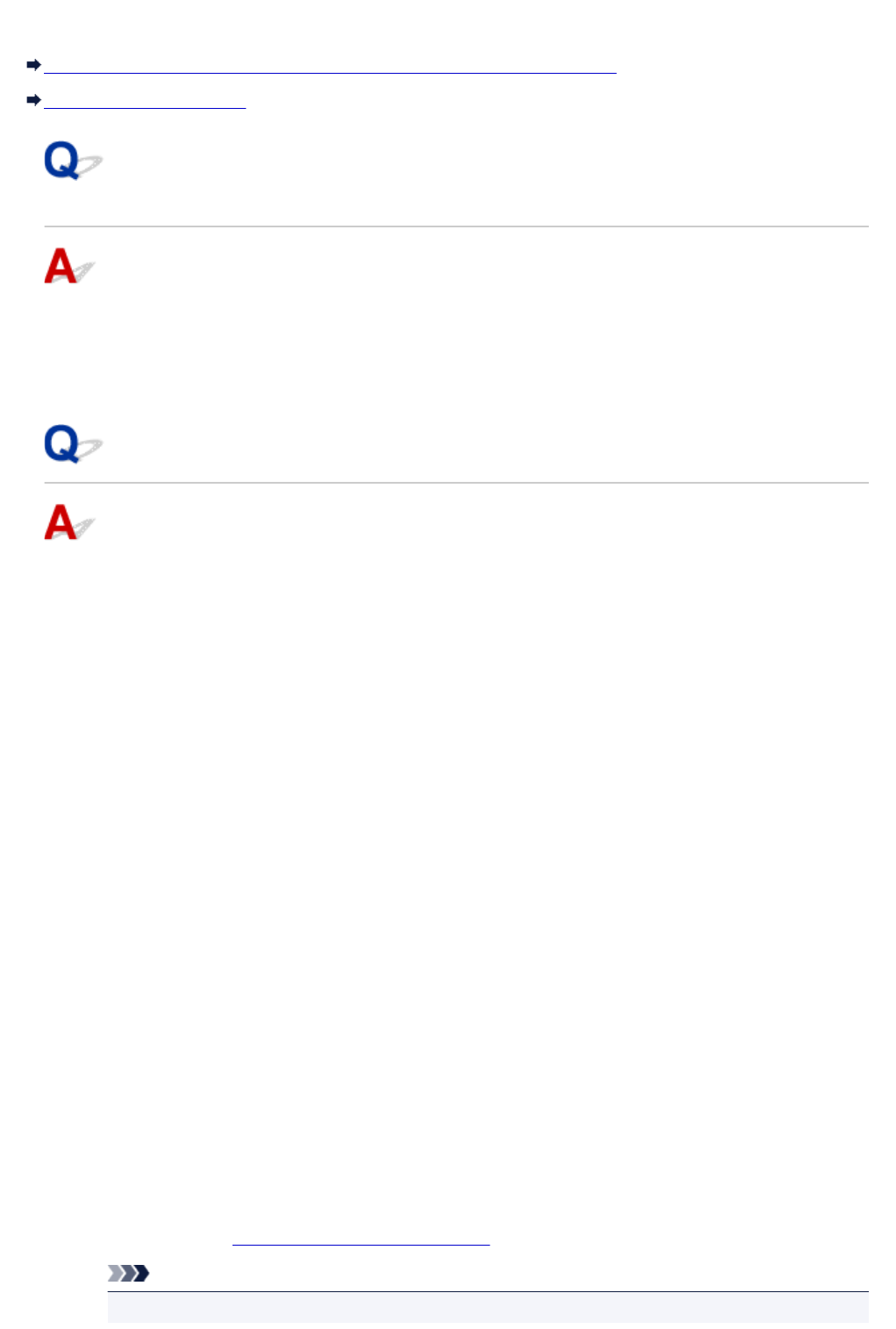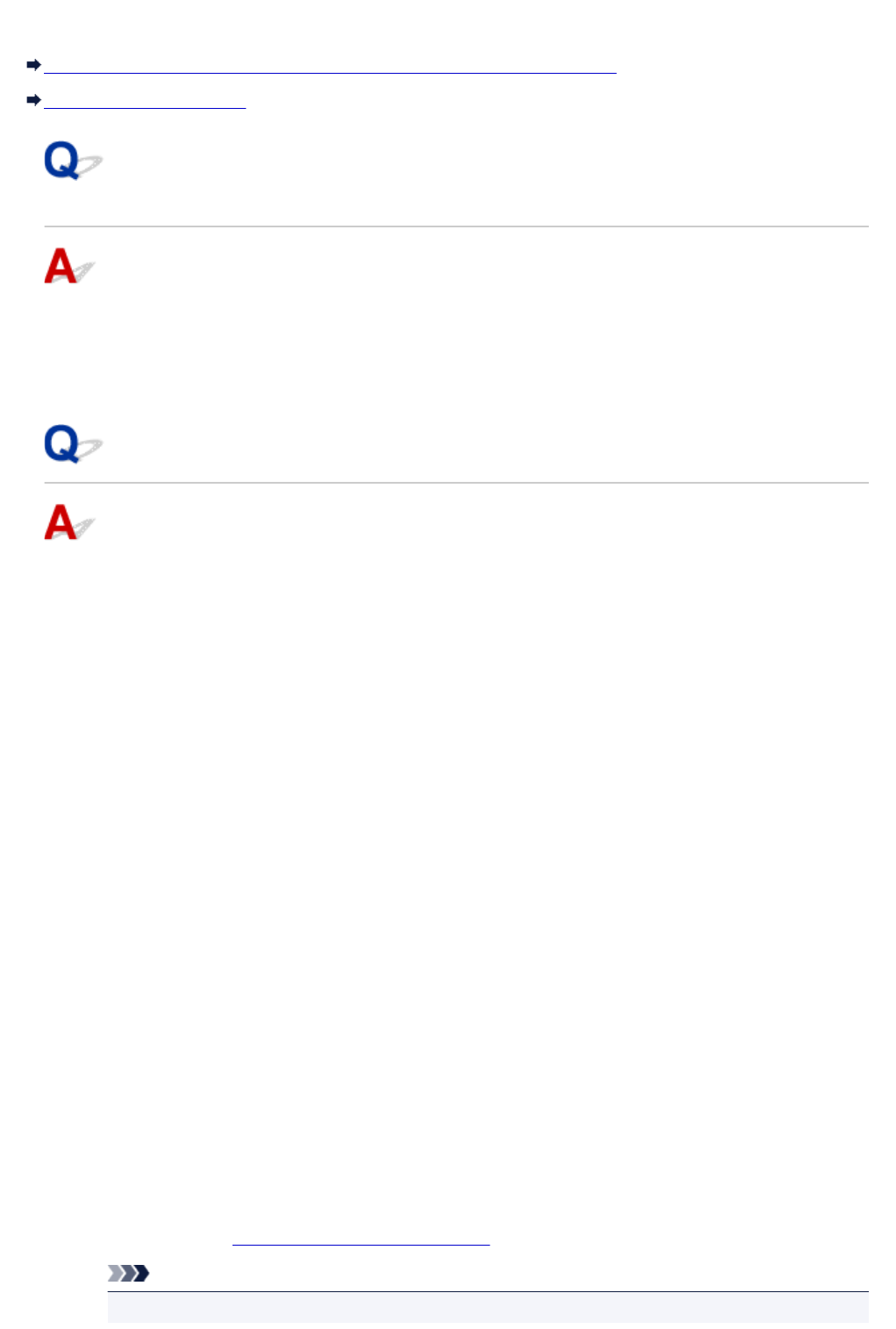
Network Key Unknown
WEP or WPA/WPA2 Key Set for Access Point Unknown, Cannot Connect
Setting an Encryption Key
WEP or WPA/WPA2 Key Set for Access Point Unknown, Cannot
Connect
For details on setting up a wireless router, see the instruction manual provided with the wireless router or
contact its manufacturer. Make sure your computer can communicate with the wireless router.
Set up the machine to match the wireless router settings using IJ Network Tool.
Setting an Encryption Key
For details on setting up a wireless router, see the instruction manual provided with the wireless router or
contact its manufacturer. Make sure your computer can communicate with the wireless router.
Set up the machine to match the wireless router settings using IJ Network Tool.
• Using WEP
The key length, key format, key to use (one of 1 to 4), and authentication method must be the same
for the wireless router, the machine, and your computer.
To communicate with a wireless router that uses automatically generated WEP keys, you must set the
machine to use the key generated by the wireless router, entering it in hexadecimal format.
◦ For Windows:
Normally, select Auto for the authentication method. Otherwise, select Open System or Shared
Key depending on the wireless router's settings.
When the WEP Details screen appears after you click Set on the Search screen, follow the on-
screen instructions and set key length, key format, key number, and authentication method to
enter a WEP key.
For details, see Changing WEP Detailed Settings.
◦ For Mac OS:
Normally, select Auto for the authentication method. Otherwise, select Open System or Shared
Key depending on the wireless router's settings.
When the WEP Details screen appears after you click Set on the Wireless Routers screen,
follow the on-screen instructions and set key length, key format, key number, and authentication
method to enter a WEP key.
For details, see Changing WEP Detailed Settings.
Note
• If the machine is connected to an AirPort Base Station via LAN:
655