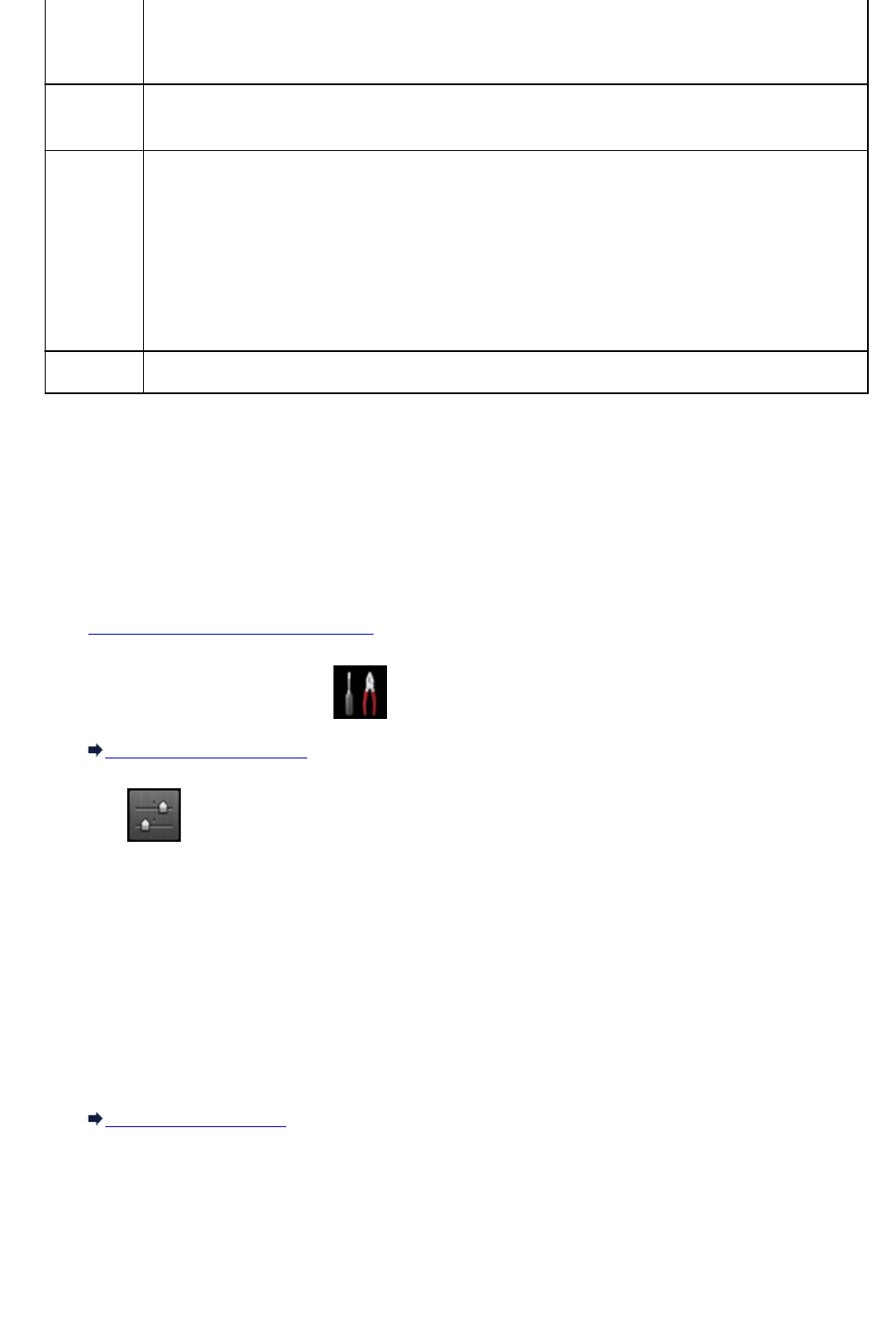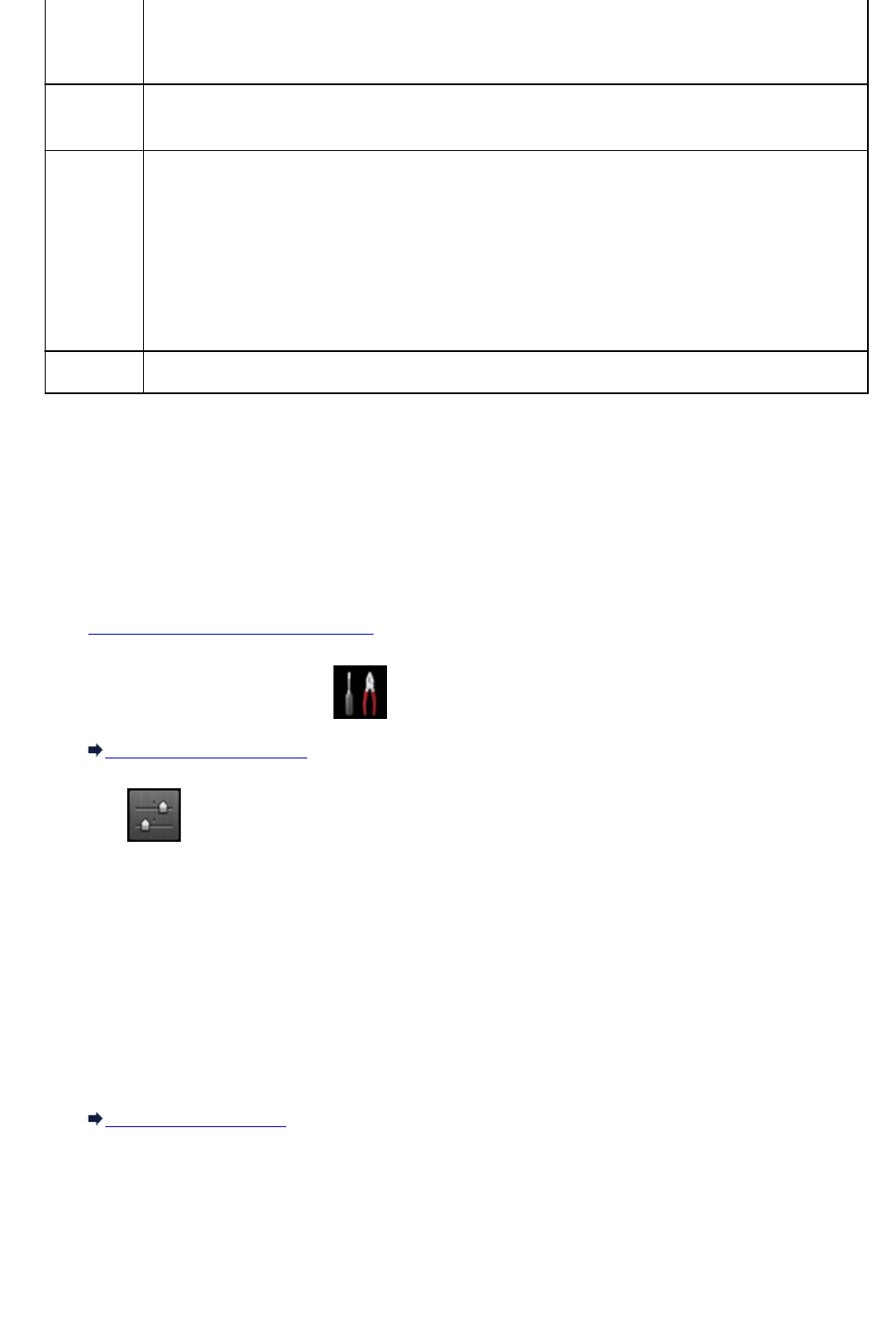
*3 Printed in 35 mm Film Style Layout (Contact Printing Layout). Available only with a Canon-brand
PictBridge (Wireless LAN) compliant device. (May not be available with some Canon-brand PictBridge
(Wireless LAN) compliant devices.)
Print date &
file no.
Default (Off: No printing), Date, File No., Both, Off
Image
optimize
Default (Selections based on the machine setting), On (Auto photo fix)*1, Off, Red-Eye correction*2
*1 The scene or person's face of a shot photo is recognized and the most suitable correction for each
photo is made automatically. It makes a darkened face by backlight brighter to print. It also analyzes a
scene such as scenery, night scene, person, etc. and corrects each scene with the most suitable
color, brightness, or contrasts automatically to print.
*2 Can be selected only on certain Canon-brand PictBridge (Wireless LAN) compliant devices. (May
not be selected depending on the device.)
Trimming Default (Off: No trimming), On (follow the camera's setting), Off
Settings on Machine
You can change the PictBridge (Wireless LAN) print settings from the PictBridge print settings screen.
Set the print settings to Default on the PictBridge (Wireless LAN) compliant device when you want to print
according to the settings on the machine.
This section describes the procedure to display the PictBridge print settings screen.
1.
Make sure machine is turned on.
2.
Flick HOME screen and tap Setup.
Using the Operation Panel
3.
Tap Device settings.
4.
Tap PictBridge print settings.
5. Check message that is displayed and tap OK.
6. Tap Photo print setting.
The PictBridge print settings screen is displayed.
For more on the setting items:
PictBridge print settings
480