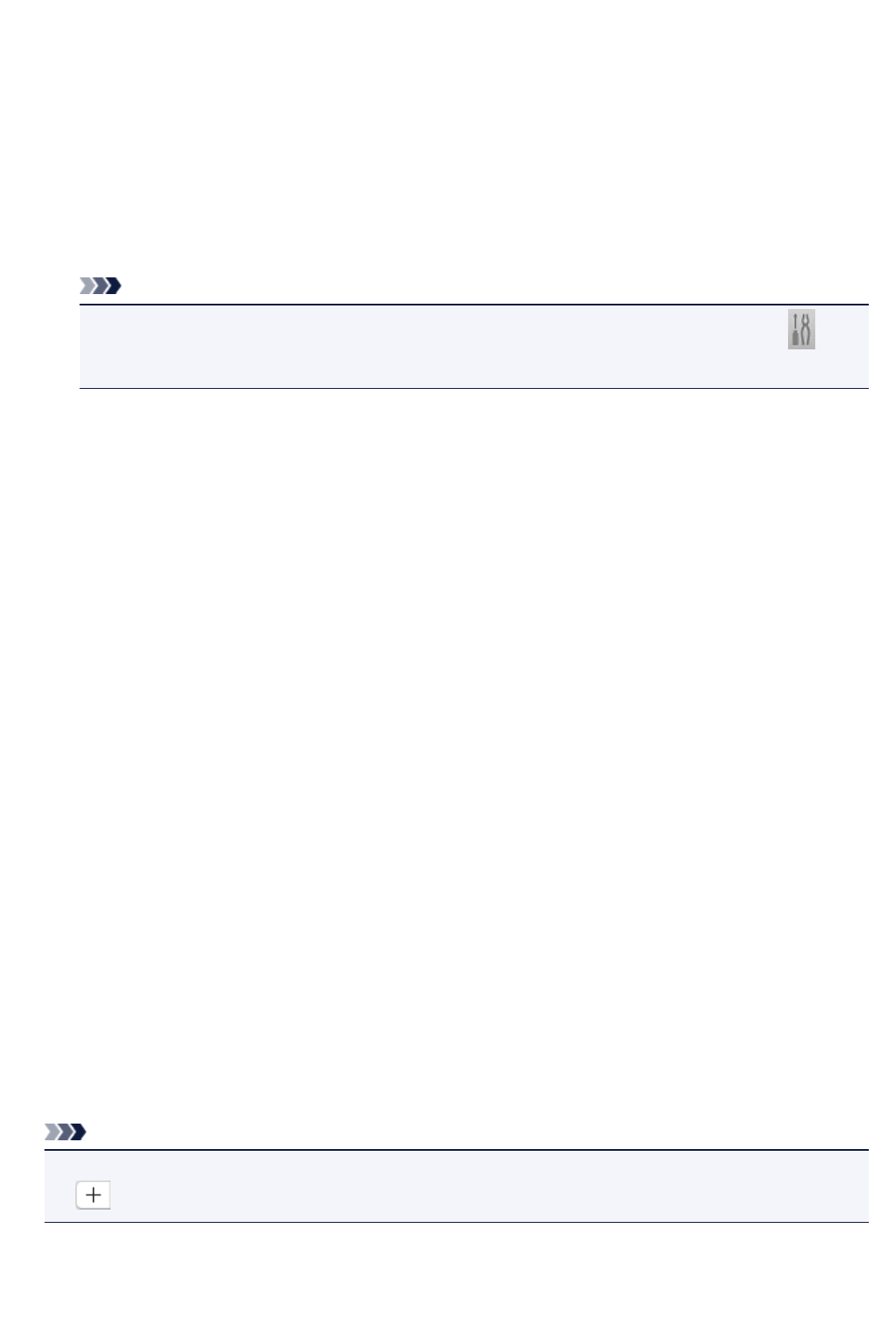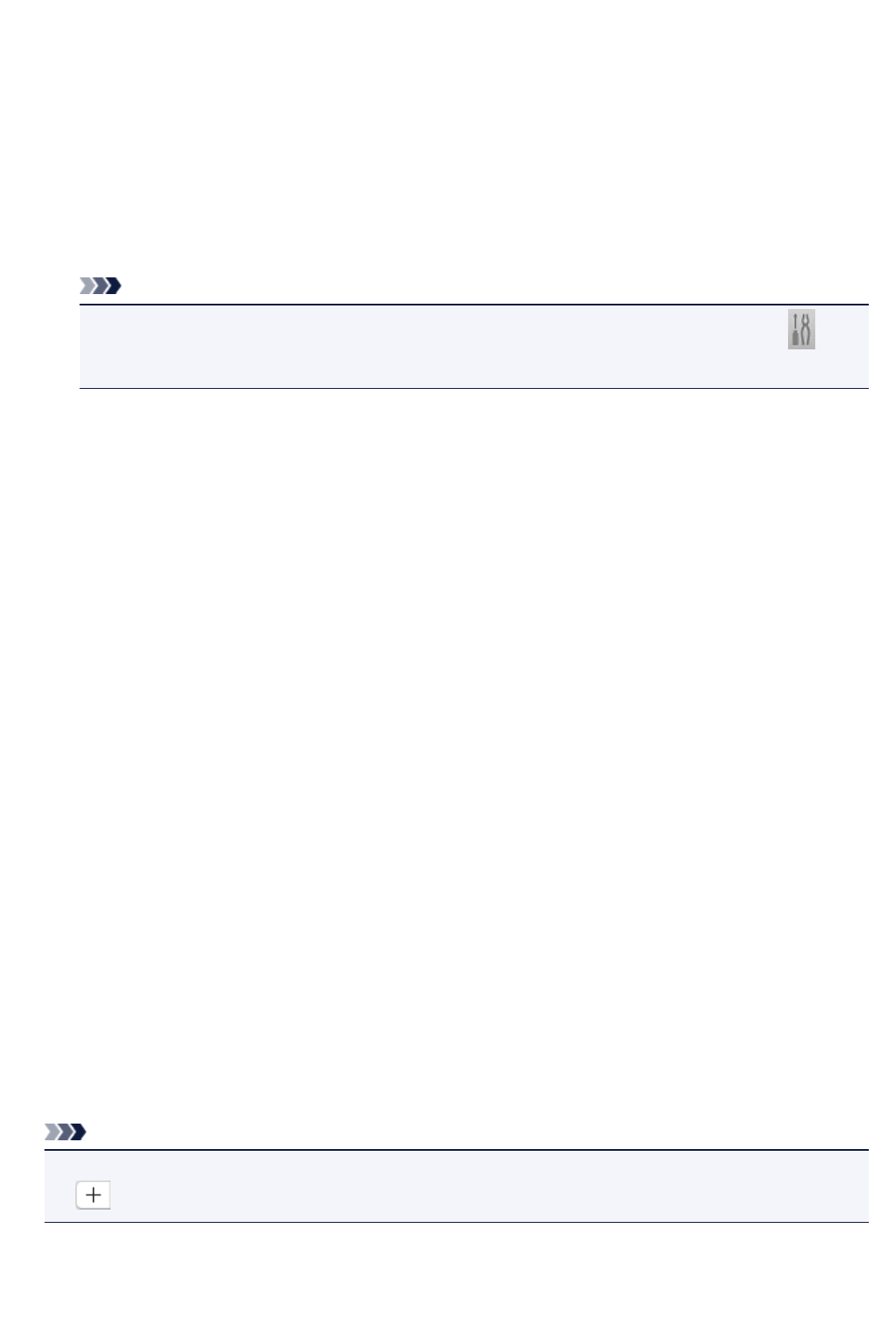
PDF Compression
Select the compression type for saving PDF files.
Standard
It is recommended that you normally select this setting.
High
Compresses the file size when saving, allowing you to reduce the load on your network/server.
Create a PDF file that supports keyword search
Select this checkbox to convert text in images into text data and create PDF files that support
keyword search.
Note
• PDF files that are searchable in the language selected in Document Language on the
(General Settings) tab of the Settings dialog are created.
Save to a subfolder with current date
Select this checkbox to create a current date folder in the folder specified in Save in and save
scanned images in it. The folder will be created with a name such as "20XX_01_01"
(Year_Month_Date).
If this checkbox is not selected, files are saved directly in the folder specified in Save in.
(3) Application Settings Area
Open with an application
Select this when you want to enhance or correct the scanned images.
You can specify the application from the pop-up menu.
Send to an application
Select this when you want to use the scanned images as they are in an application that allows you to
browse or organize images.
You can specify the application from the pop-up menu.
Send to a folder
Select this when you also want to save the scanned images to a folder other than the one specified in
Save in.
You can specify the folder from the pop-up menu.
Attach to e-mail
Select this when you want to send e-mails with the scanned images attached.
You can specify the e-mail client you want to start from the pop-up menu.
Do not start any application
Saves to the folder specified in Save in.
Note
• To add an application or folder to the pop-up menu, select Add... from the pop-up menu, then click
(Plus) in the displayed dialog and specify the application or folder.
Instructions
Opens this guide.
544