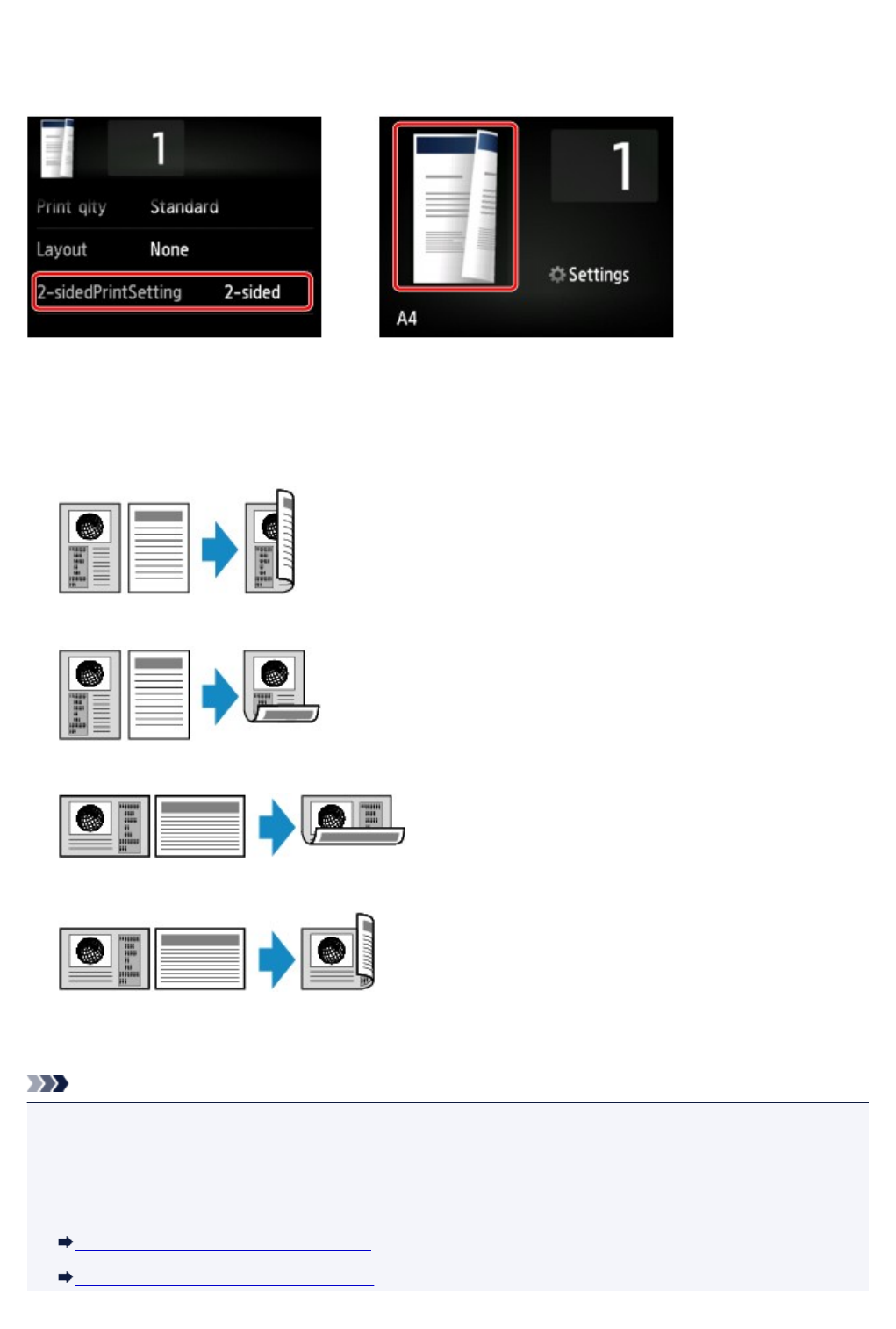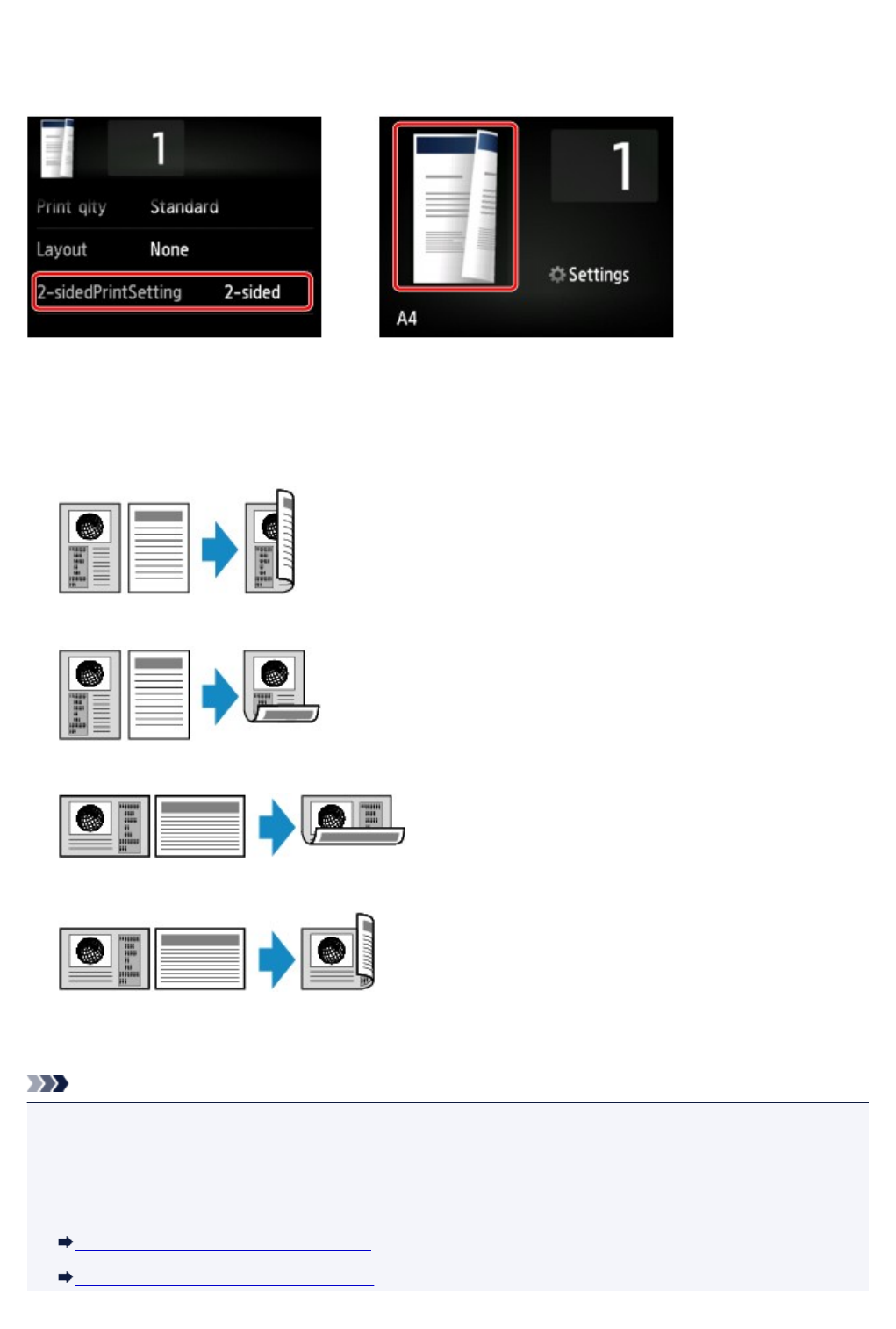
Two-Sided Copying
When you select 2-sided for 2-sidedPrintSetting in Copy, you can copy two original pages onto the both
sides of a single sheet of paper.
Select 2-sided and tap OK.
If you tap Advanced with 2-sided selected, you can specify the orientation and the stapling side of the
original.
• When you select Orientation: Portrait and Output: Long side bind:
• When you select Orientation: Portrait and Output: Short side bind:
• When you select Orientation: Landscape and Output: Long side bind:
• When you select Orientation: Landscape and Output: Short side bind:
After selecting the stapling side, you can select whether you use the preview screen. If you tap ON, the
preview screen is displayed so that you can check the orientation.
Note
• If Device memory is full. Cannot continue process. appears on the touch screen when scanning, set
the print quality to Standard and try copying again. If the problem is not resolved, set the print quality to
Draft and try copying again.
• Two-sided copy setting can be used in combination with 2-on-1 copy or 4-on-1 copy.
Copying Two Pages onto Single Page
Copying Four Pages onto Single Page
495