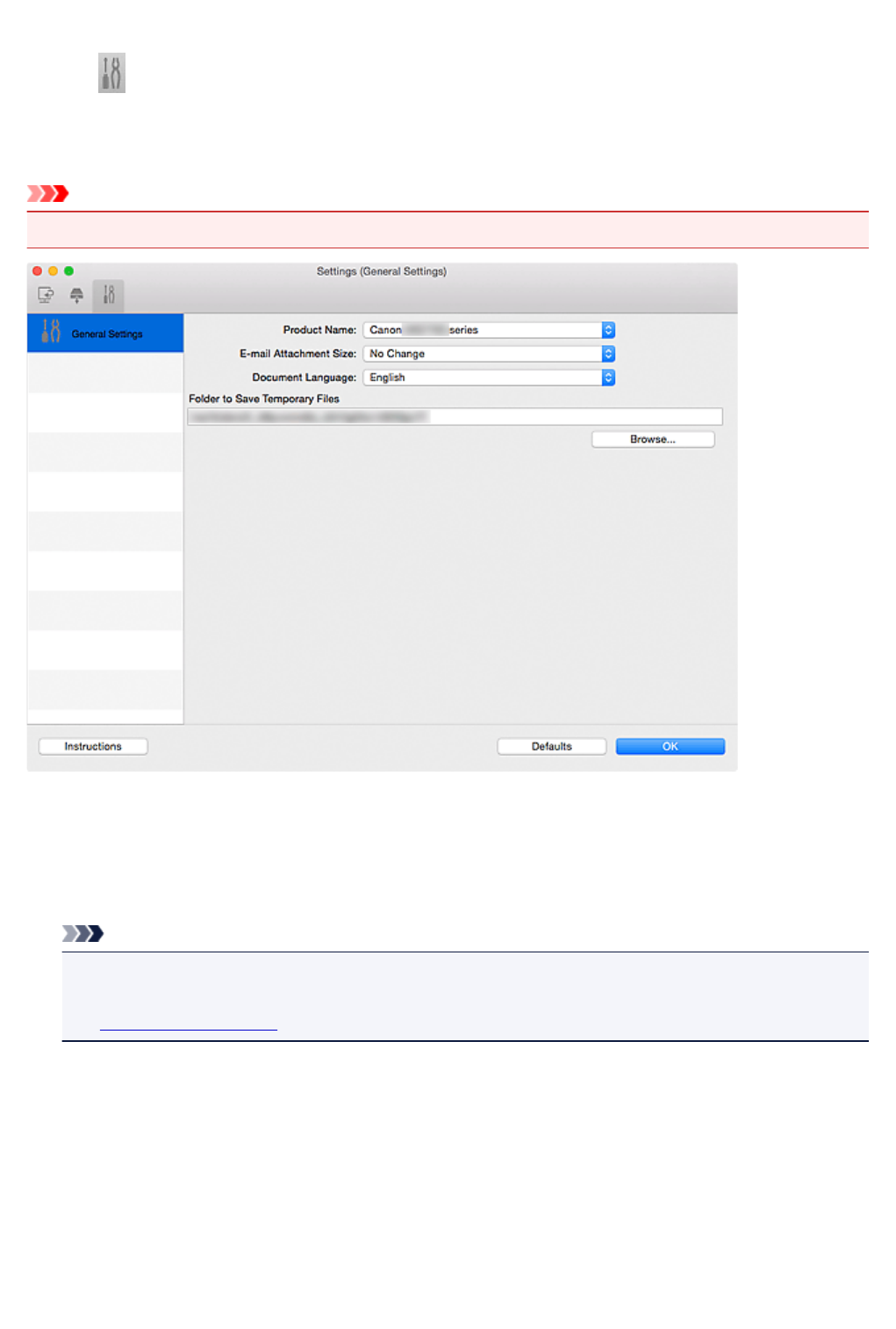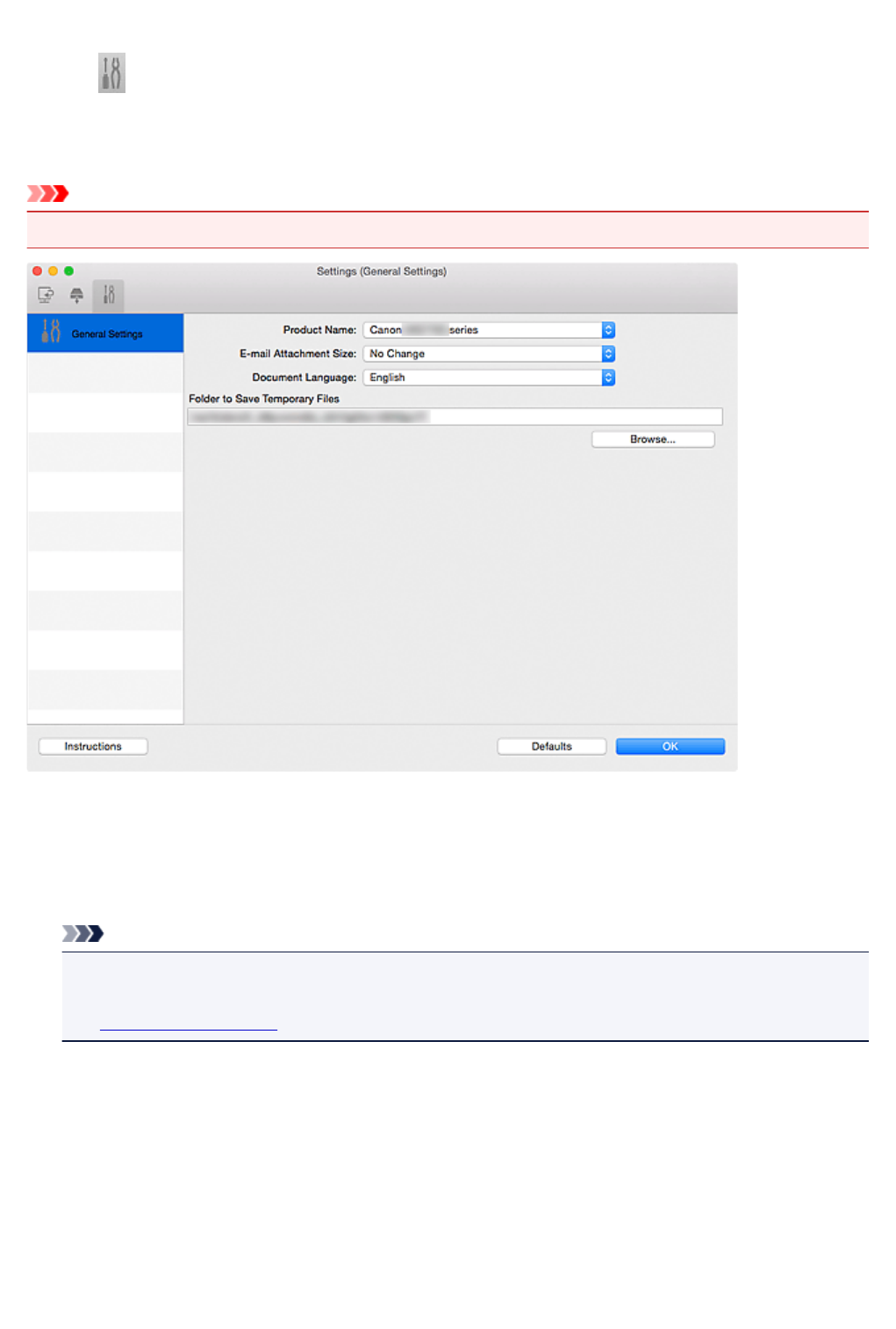
Settings (General Settings) Dialog
Click the (General Settings) tab to display the Settings (General Settings) dialog.
In the Settings (General Settings) dialog, you can set the product to use, file size restriction on e-mail
attachment, language to detect text in images, and folder in which to save images temporarily.
Important
• When the Settings dialog is displayed from My Image Garden, some options may not appear.
Product Name
Displays the name of the product that IJ Scan Utility is currently set to use.
If the displayed product is not the one you want to use, select the desired product from the list.
In addition, for network connection, select one with "Network" after the product name.
Note
• With network connection, Select appears on the right side of the product name. Click Select to
display the network selection screen in which you can change the scanner to use. Refer to
"Network Scan Settings" for the setting procedure.
E-mail Attachment Size
You can restrict the size of scanned images to be attached to an e-mail.
You can select Small (Suitable for 640 x 480 Windows), Medium (Suitable for 800 x 600 Windows),
Large (Suitable for 1024 x 768 Windows), or No Change.
Document Language
You can select the language for detecting text in images and for use with search when a PDF file that
supports keyword search is created.
587