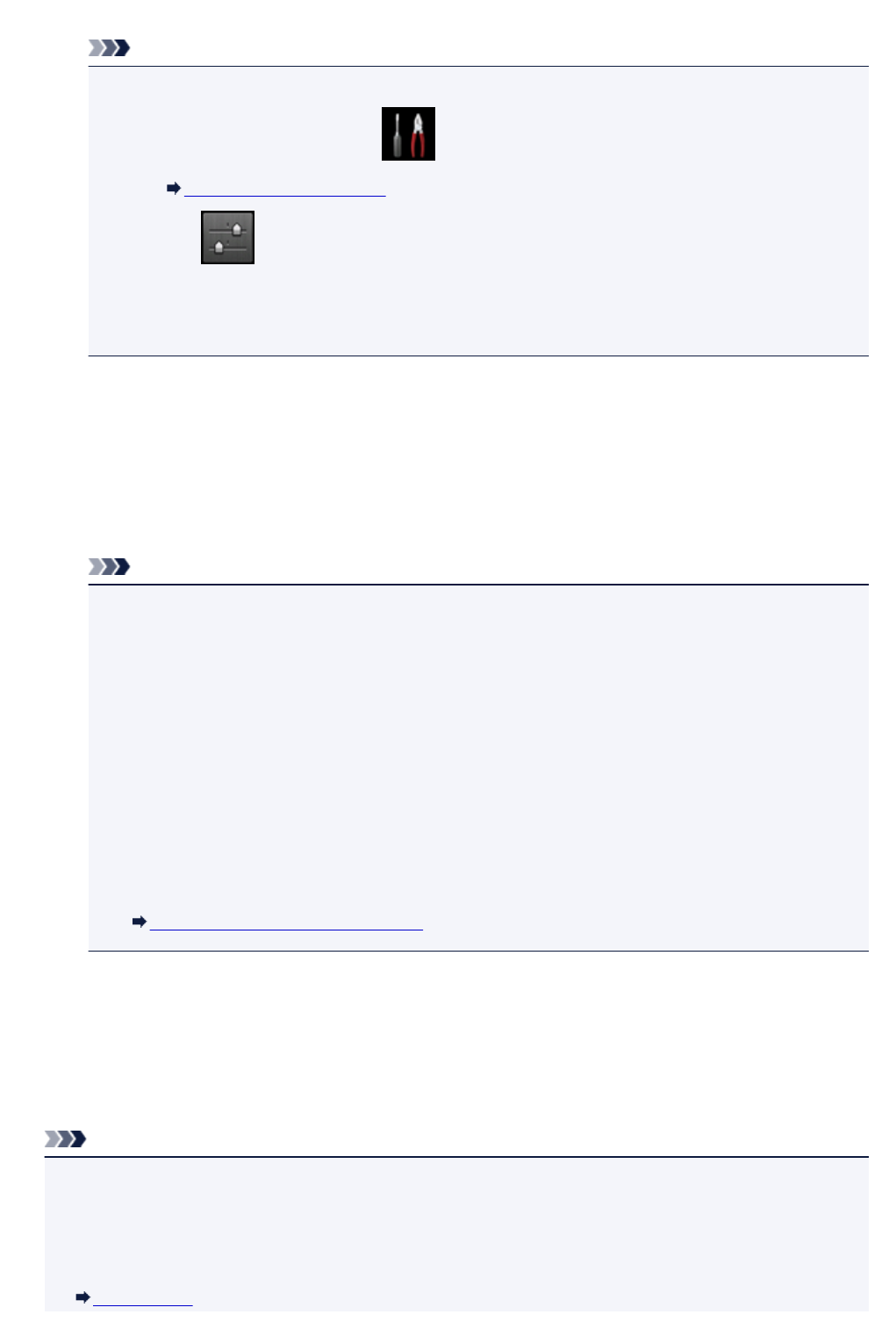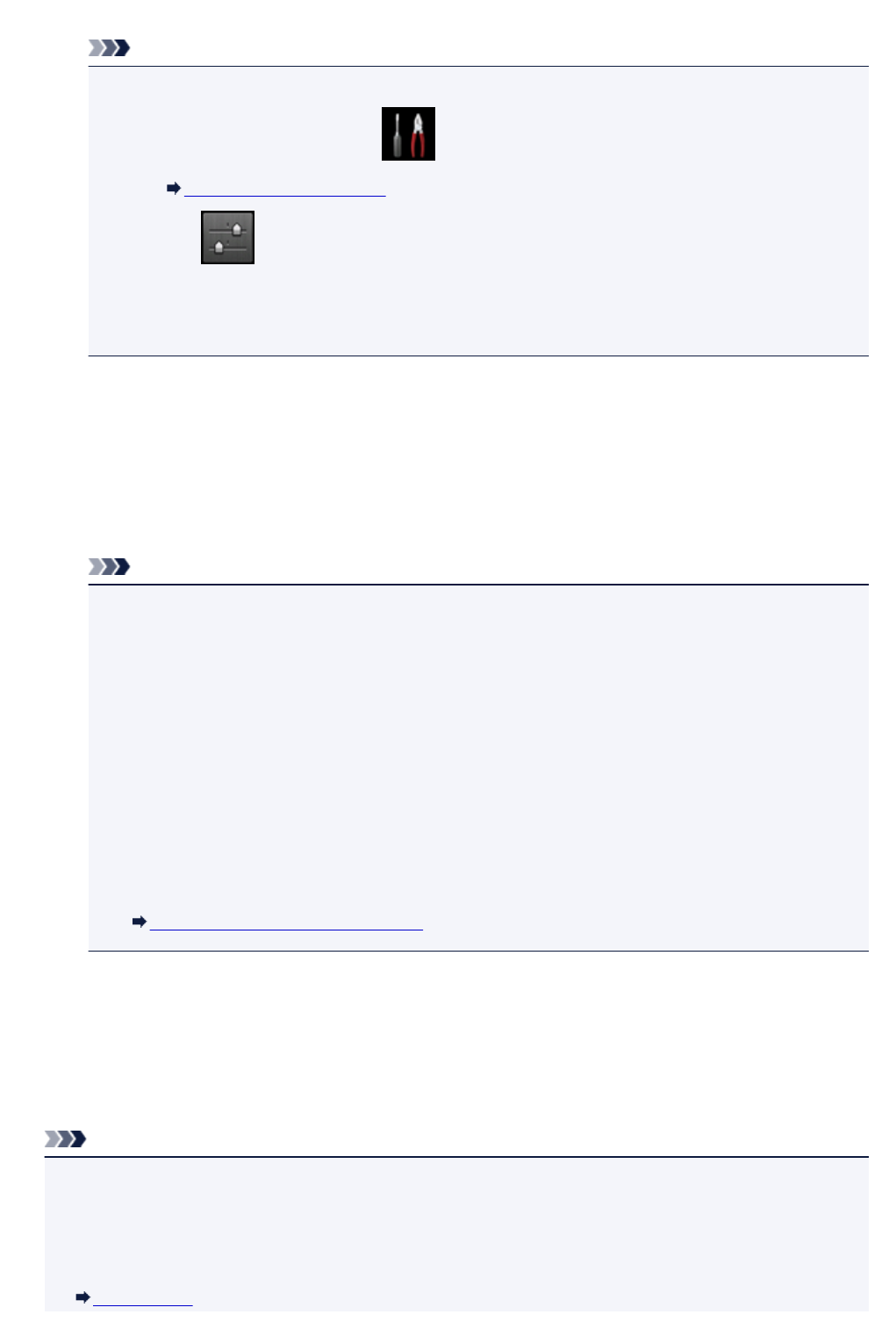
The Change LAN screen is displayed.
Note
•
You can also display the Change LAN screen following the procedure below.
1. Flick HOME screen and tap Setup.
Using the Operation Panel
2. Tap Device settings.
3.
Tap LAN settings.
4.
Tap Change LAN.
3.
Tap Activate direct connect..
4.
Tap Yes.
The identifier (SSID) for direct connection appears.
When a device detects the machine, the device detects the machine by the identifier (SSID).
Note
• If you tap Details and tap Yes, the following items appear.
• Security setting
• Password
• Machine's name which appears on a Wi-Fi Direct compatible device
The password is required when connecting a device to the machine. Depending on the device
you are using, no password is required.
When you connect a Wi-Fi Direct compatible device to the machine, select the device name
displayed on the touch screen from your device.
•
The identifier (SSID) and the security setting are specified automatically. To update them, see
below.
Changing Direct Connection Setting
5. Tap OK.
The direct connection is enabled and a wireless communication device can be connected to the
machine wirelessly.
Changing settings of a wireless communication device and connecting it to the machine
Note
• Before connecting a device, we recommend you check the identifier (SSID) and the password for the
direct connection.
To check the identifier (SSID) and the password, display them on the operation panel of the machine
or print out the network setting information of the machine.
LAN settings
445