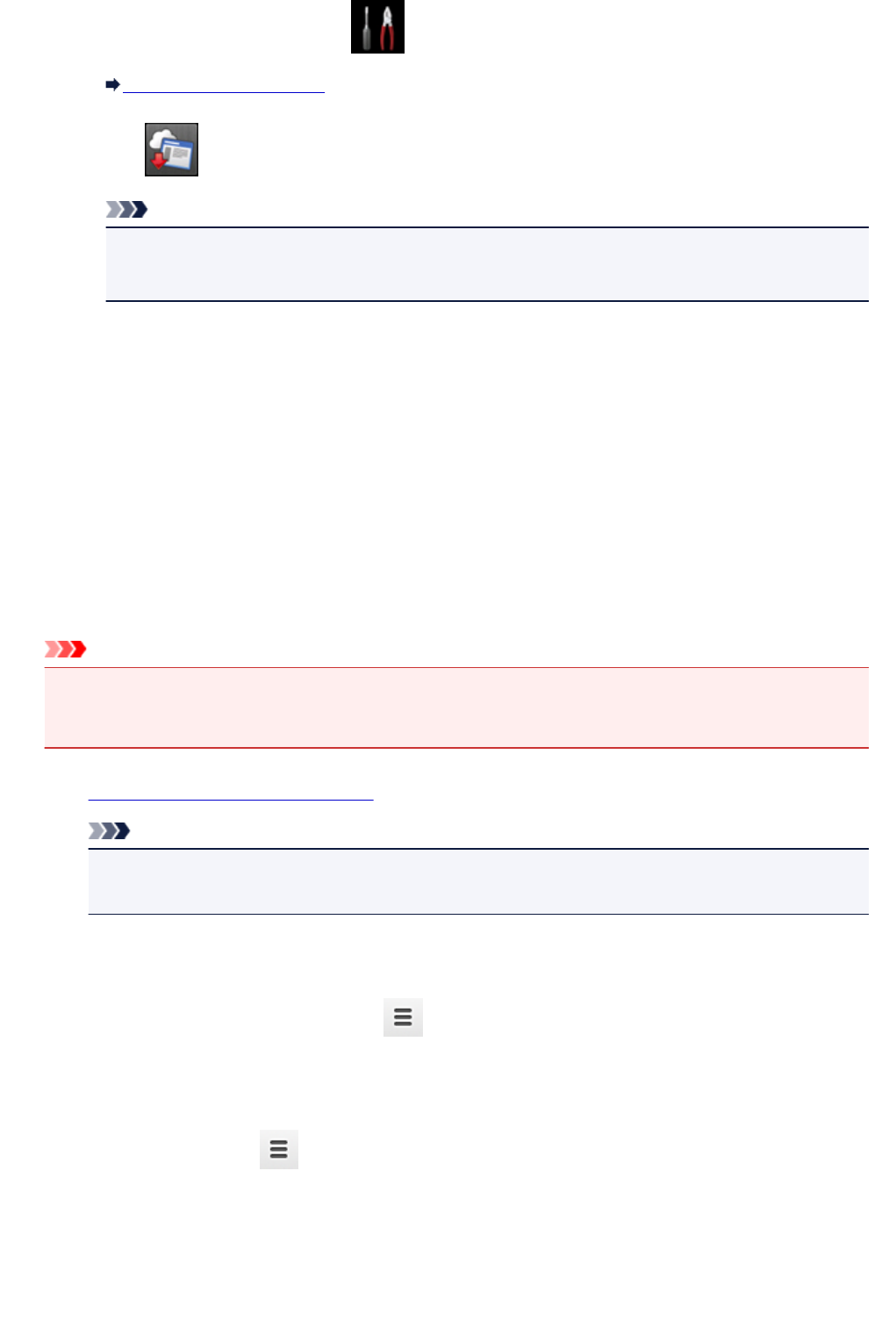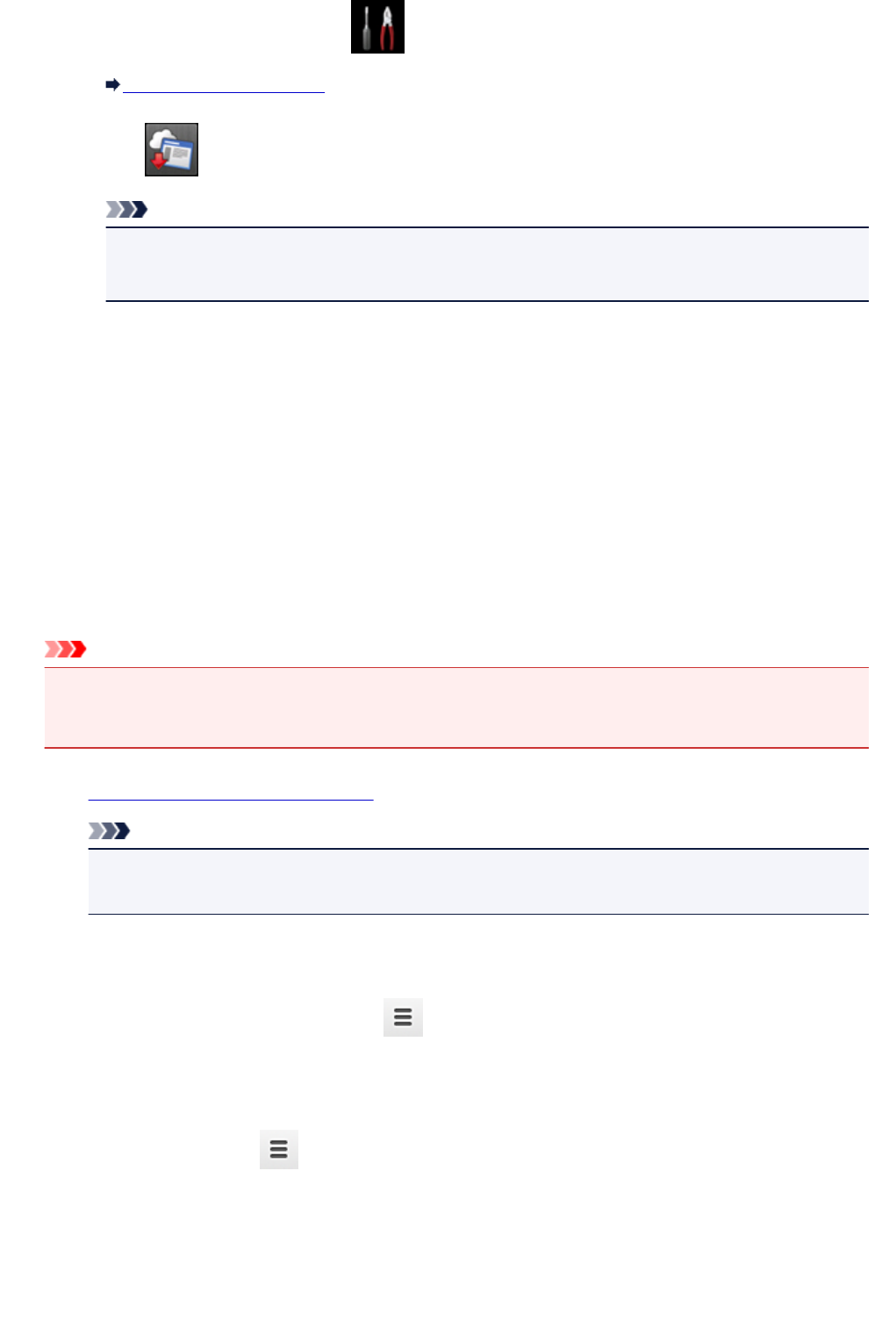
2. Flick HOME screen and tap Setup.
Using the Operation Panel
3. Tap Web service inquiry.
Note
• If you have not registered the machine with Google Cloud Print, Web service inquiry is not
displayed.
4.
Tap Print from Google Cloud Print.
The confirmation screen to check is displayed.
5.
Tap Yes.
If there is the print data, the machine receives the print data and prints it.
Sending Print Data without Going through Internet
This section describes the operation to send print data from Google Chrome browser on the computer.
The operation differs depending on the device, applications, or services.
Important
• Local network connection with the machine or enabling machine's direct connection is required.
• Enabling Bonjour on the machine is required.
1.
Make sure machine is turned on.
Note
• If the machine's Auto Power On function is enabled, the machine is turned on automatically
when it receives the print data.
2. Start Google Chrome browser on your computer.
3. Select Sign in to Chrome... from (Chrome menu).
4. Log in to your Google account.
5. Select Print... from (Chrome menu).
431