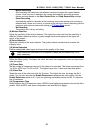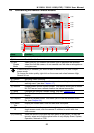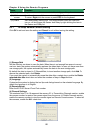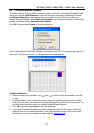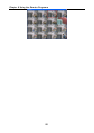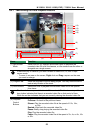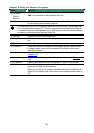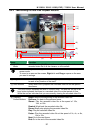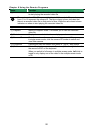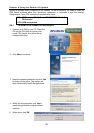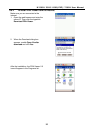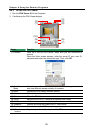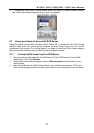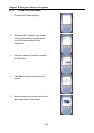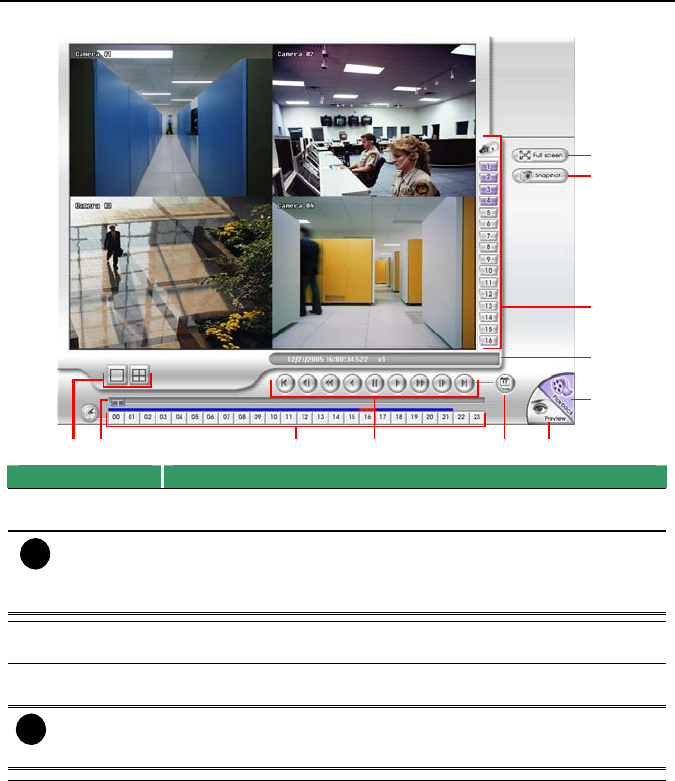
NV3000/5000/6000(EXP)/7000H User Manual
91
8.4.2 Familiarizing the RealTime Playback Buttons
(2) (4)
(3)
(5) (6)
(9)
(8)
(7)
(10)
(11)
(1)
Name Function
(1) Split Screen
Mode
Select from two (2) different split screen type to playback the
recorded video file of all the camera, or one camera.
i
- If there are only 4 cameras, you won’t be able to switch to 9, 16, and 13 split
screen mode.
- To zoom in an area on the screen, Right click and Drag a square on the area
you want to enlarge.
(2) Progress bar Show the progress of the file being played. You may move the bar
to seek at any location of the track.
(3) Hour Buttons Select and click to playback the recorded video file on the specific
time frame.
i
The Hour buttons represent the time in 24-hour clock. The blue bar on top of the
hour button indicates that there is a recorded video file on that period of time.
While the red bar indicates that you are currently viewing the recorded video file.
(4) Playback
Control Buttons
Begin: Move at the beginning of the recorded video file.
Previous: Go back to the previous frame.
Slower: Play the recorded video file at the speed of 1/2x,
1/4x, or 1/8x.
Rewind: Wind back the recorded video file.
Pause: Briefly stop playing the recorded video file.
Play: Play the recorded video file.
Faster: Play the recorded video file at the speed of 2x, 4x, or 8x,
16x or 32x.
Next: Go to the next frame.
End: Go to the end of the recorded video file.