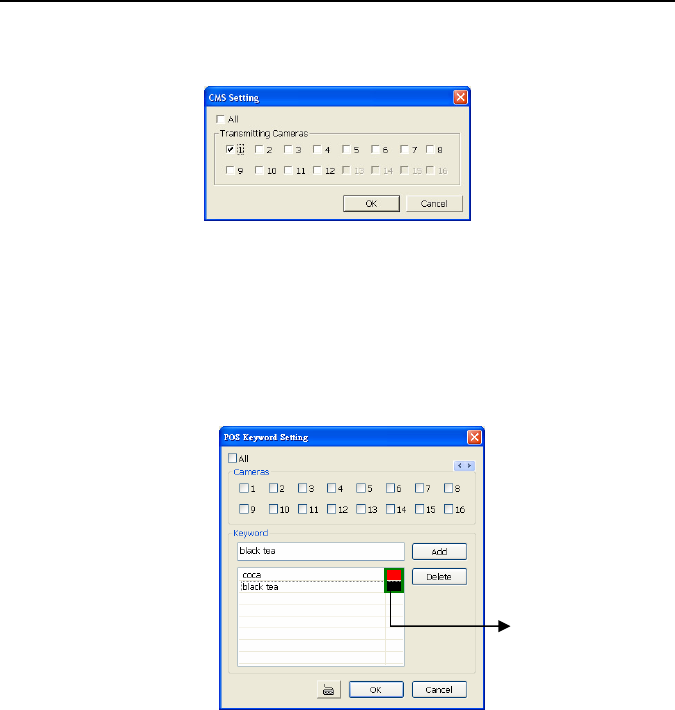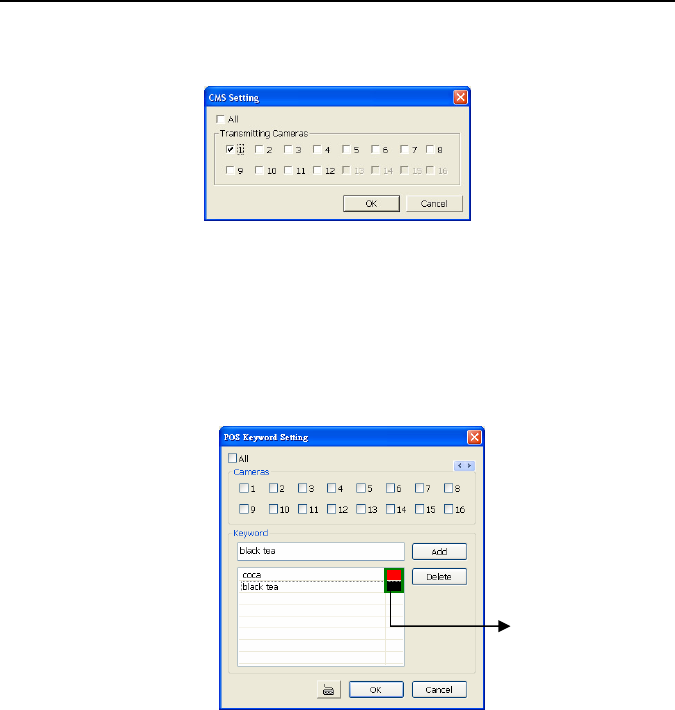
NV3000/5000/6000(EXP)/7000H User Manual
69
5.9.10 To Setup CMS Setting
Beside the Send to CMS check box, click Detail. In the CMS Setting, select the camera to
enable/disable sending the video to CMS. Enable All to select all cameras. Then, click OK to
accept the new settings and Cancel to exit without saving.
5.9.11 To Setup POS Keyword Setting
1. Beside the Send to POS Keyword check box, click Detail.
2. In the POS Keyword Setting, select the camera to enable/disable scanning the keyword.
Enable All to select all cameras.
3. Enter the text below keyword text box. Click Add to include the keyword in the list. To
remove, select the word in the list and click Delete. You may only add 8 keywords. User
can define the color for each keyword. To set the color, click the color panel after next to
POS keyword column and a color selection window will pop up. Select the color that user
wants and click OK.
4. Click OK to accept the new settings and Cancel to exit without saving.
5.9.12 Missing, Suspicious Object, and Scene Change Detected
- Missing Object
Select the certain object on the screen for the system to detect; when the object is
disappear or move and the system will alarm. Click OK to exit and save the configuration.
To exam the setup condition, click Start Test.
1. Select the camera number (0-16) and press RIGHT button on the mouse to call up
the setup windows.
2. Click Save to capture the image for comparing reference first. To view the captured
image, enable the Show Reference Image check box. The captured image will
display on screen. The reference image is sharing with the Suspicious Object and
Scene Change function.
3. Mark the Enable check box to setup the condition.
Click to change
color of keyword