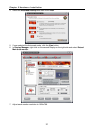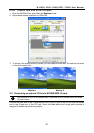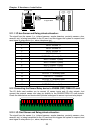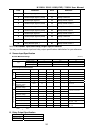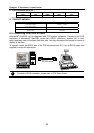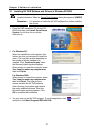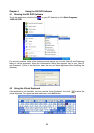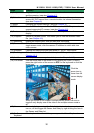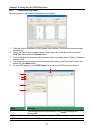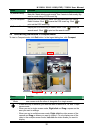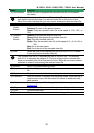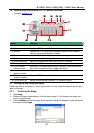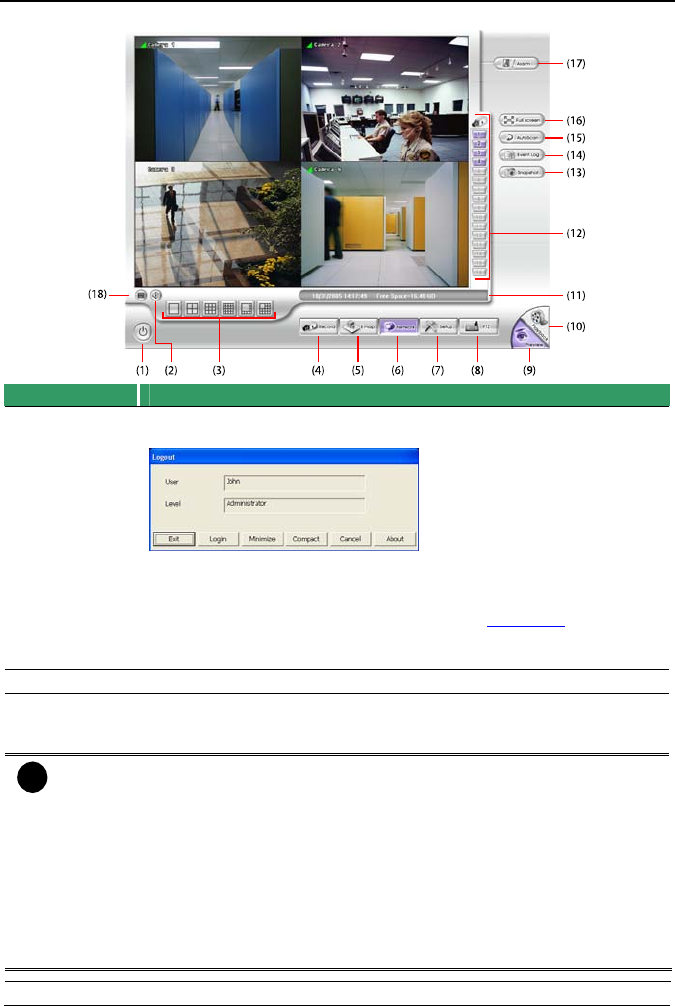
Chapter 4 Using the NV DVR Software
29
4.3 Familiarizing the Buttons in Preview/Advanced Mode
Name Function
(1) Exit Call up the Logout dialog box.
In the logout dialog box, you may do the following:
- Click Exit to close the NV DVR program.
- Click Login to sign-in in different account.
- Click Minimize to reduce the NV DVR to taskbar button.
- Click Compact to switch to compact mode (see Chapter 4.4).
- Click Cancel to exit Logout dialog box.
- Click About to update patch or find about the software info.
(2) Volume Adjust the sound volume.
(3) Split Screen
Mode
Select from six (6) different split screen types to view all the camera, or
one camera over the other or alongside on a single screen. It also
allows you to switch and view different camera number.
i
- If there are only 4 cameras, you won’t be able to switch to 9, 16, and 13 split
screen mode.
- The DVR system will save the current operating mode(split screen mode, auto
scan, full screen, and compact mode status) when shutdown DVR application
and apply the mode for next login.
- When you are in single screen mode, Right click and Drag a square on the
area you want to enlarge.
- When you are in multiple-screen mode, Right click the video screen of the
camera and Drag on where you want to relocate it. To only display one of the
video in the multiple-screen mode, Left click on the video screen you only want
to display.
(4) Record Start/stop video recording.