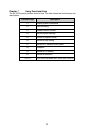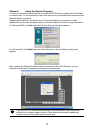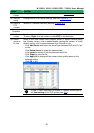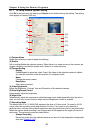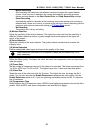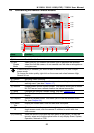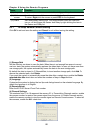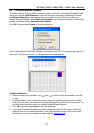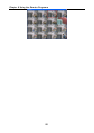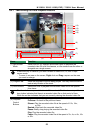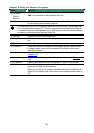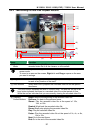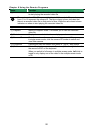Chapter 8 Using the Remote Programs
86
Name Function
(13) Snapshot Capture and save the screen shot either in *.jpg or *.bmp format.
(14) Full
screen
Use the entire area of the screen to only display the video.
To return, Right click the mouse or press ESC on the keyboard.
(15) Alarm Alert and display warning info. Only Administrator-level can reset and
turn on, off and trigger the Sensor and Relay by right-clicking the item in
the Sensor and Relay list.
8.3.1 To Setup Remote Console Setting
Click OK to exit and save the setting and Cancel to exit without saving the setting.
(1)
(2)
(3)
(4)
(1) Storage Path
Set the directory on where to save the data. When there is not enough free space to record
one hour data, the system automatically replaces the oldest data. In case you have more than
one storage path, the system automatically saves the data to the next storage path.
By default the data is stored in C:\RemoteData, to insert another storage path, click Add. To
remove the selected path, click Delete.
If you want the system to automatically erase the data after a certain days, enable the Delete
recorded data after check box and enter the numbers of days in Days text box.
(2) Language
Customize the system to display the tool tips and dialogs based on the selected language. By
default the language is in English.
(3) Remote Server
Enter the NV DVR Server IP and Port number.
(4) Channel Settings
The numbers from 01 to 16 represent the camera ID. In Transmitting Channels section, enable
the camera number to receive the camera signal from the server. In Visible Channels section,
enable the camera number to view the camera signal on Remote Console screen. To select all
the cameras, enable the ALL check box.