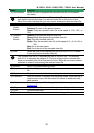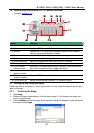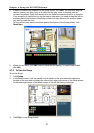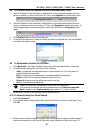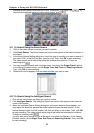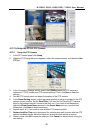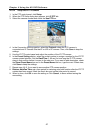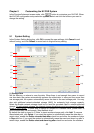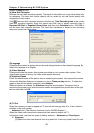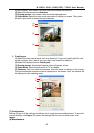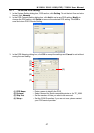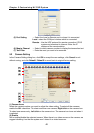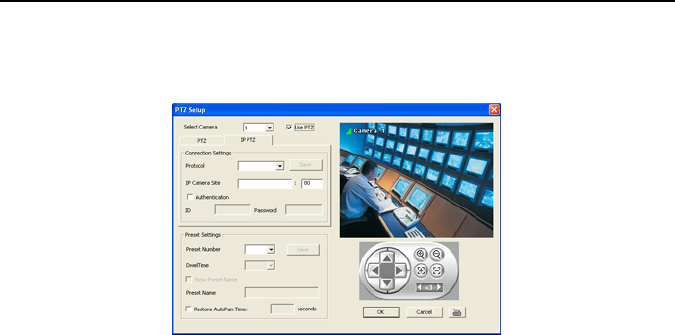
Chapter 4 Using the NV DVR Software
41
4.13.2
Setup the IP PTZ Camera
1. In the PTZ control panel, click Setup.
2. When the PTZ Setup dialog box appears, click IP PTZ tab.
3. Select the camera number and check the Use PTZ box.
4. In the Connection Settings section, select the Protocol where the PTZ camera is
connected and IP Camera Site that IP or URL of IP camera. Then, click Save to keep the
settings.
5. Use the IP PTZ control panel and adjust the position of the IP PTZ camera.
6. In the Preset Setting section, select the preset number to assign a number for the IP PTZ
camera current position. Set the DwellTime (1-60 sec) for how long the IP PTZ camera
stays in that position before it moves to the next one. If you want to add description, check
the Show Preset Name box and in the Preset Name text box, type the word. When done,
click Save to keep the settings.
7. Repeat step 4 & 5, if you want to save another PTZ camera position.
8. Restore AutoPan Time: set a time period for restoring auto path function after the IP PTZ
camera has been moved. Mark the check box and set the time period in second.
9. When is done, click OK to save the setting or Click Cancel, to leave without saving the
new setting.