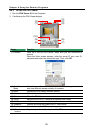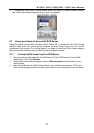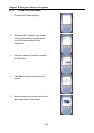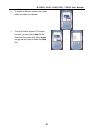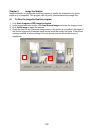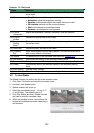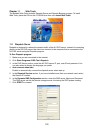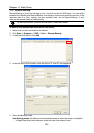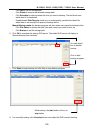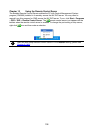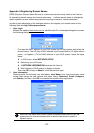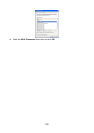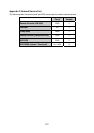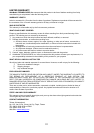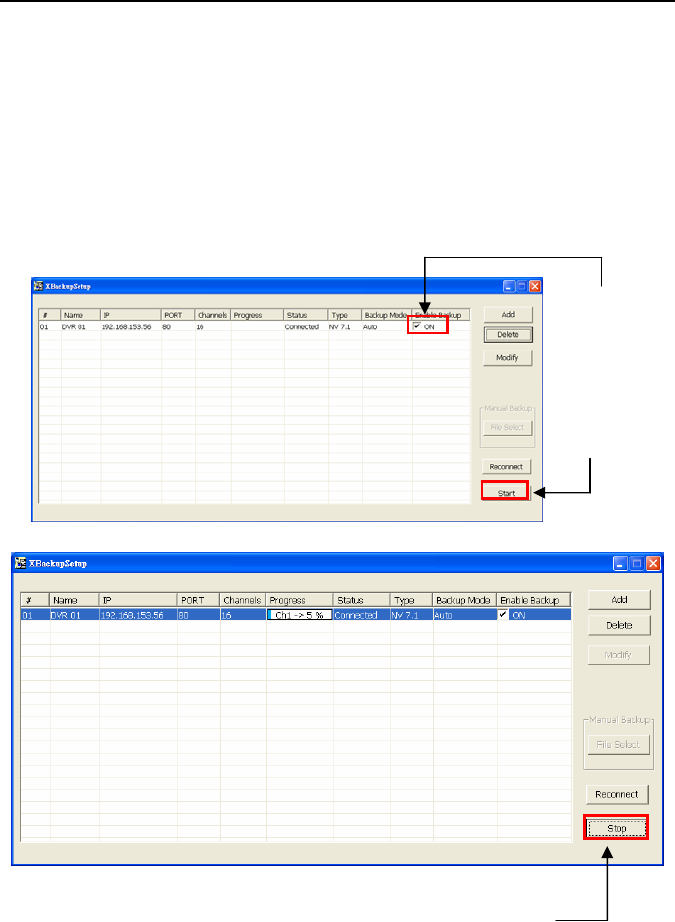
NV3000/5000/6000(EXP)/7000H User Manual
105
- Click Add to set the storage path.
- Click Delete to remove the selected storage path.
- Click Schedule to select/unselect the time you want to backup. The red block turns
white when it is unselected.
- Enable/disable Disk Recycle check box, to automatically overwrite the oldest file
when there is not enough free space to backup the file.
Manual Backup mode: the backup progress will start when user press the backup button
- Click File Select to choose the date, time and camera you want to back up.
- Click Browse to set the storage path.
6. Click OK to complete the adding DVR server. The added DVR server will display in
Remote Backup main windows.
7. Click Start to begin backup and click Stop to stop backup progress.
8. For manually backup, click file select button and select the DVR wants to backup.
Click to start
backup progress
While backup, the start button will turn to
stop button
Un-mark check
box to disable
backup