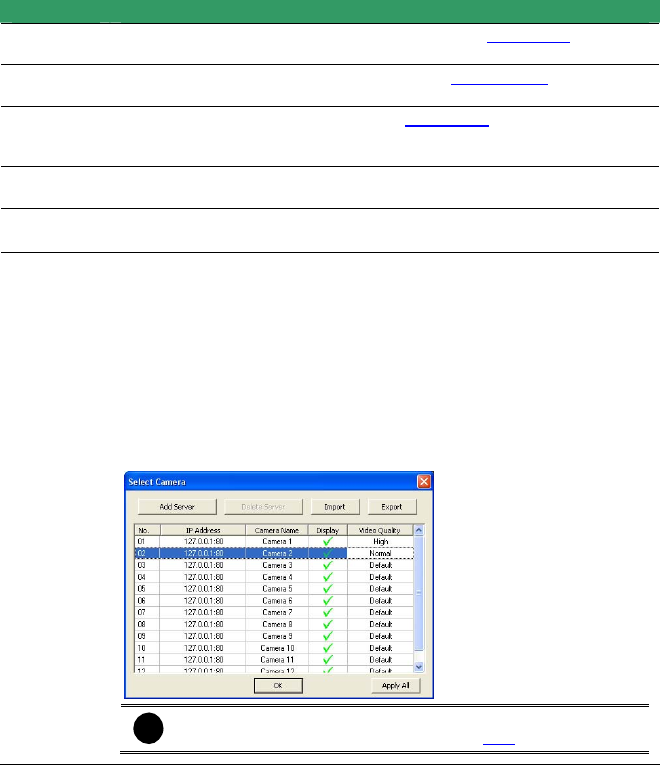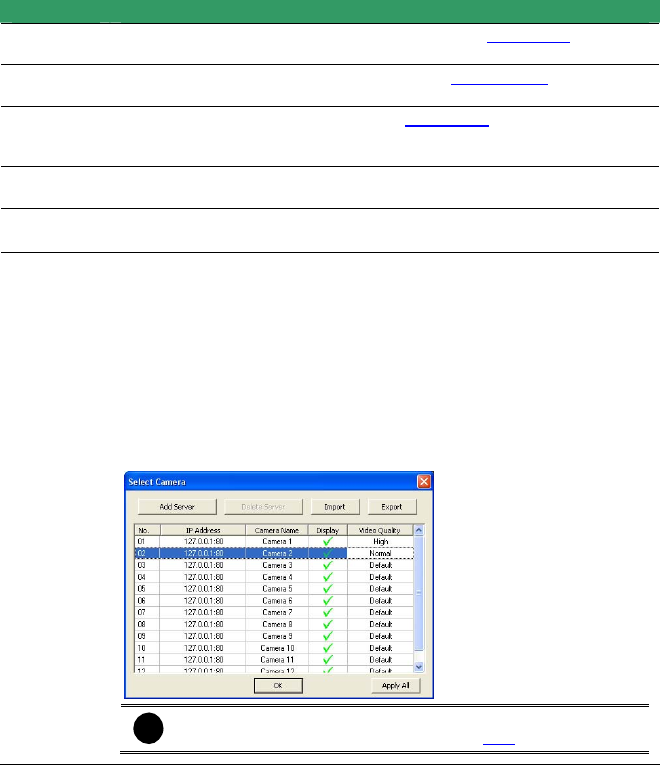
NV3000/5000/6000(EXP)/7000H User Manual
81
Name Function
(10) Remote
E-Map
Display the NV DVR server Emap screen (see also
Chapter 4.7).
(11) Remote
setup
Change the NV DVR server settings (see also Chapter 8.1.1).
(12) Select a
PTZ
camera
Initiate PTZ camera controller (see also Chapter 8.2)
(13)
Snapshot
Capture and save the screen shot in *.bmp format.
(14) Full
screen
Use the entire area of the screen to only display the video.
To return, Right click the mouse or press ESC on the keyboard.
(15) Select
cameras
to view
Select to the view camera from different server. In Select Camera dialog
box, Display column, click to enable/disable viewing the camera. In Video
Quality column, click to select between High, Normal or Low.
- Click Add Server and select the server type between DVR and IP Cam
to add.
- Click Delete Server to delete the selected item.
- Click Import to replace it with the previous saved list.
- Click Export to save the list.
- Click Apply All to change all the camera video quality based on the
selected setting.
- Click OK to exit.
i
To add IP Cam, user need to enable IP Camera control right at
the User setting of NV DVR system.(see
5.10)