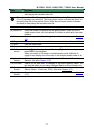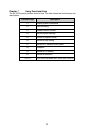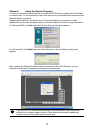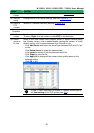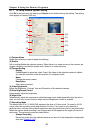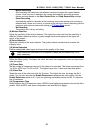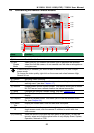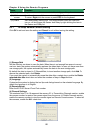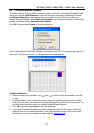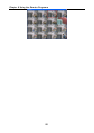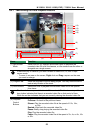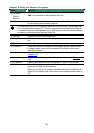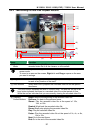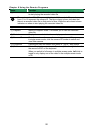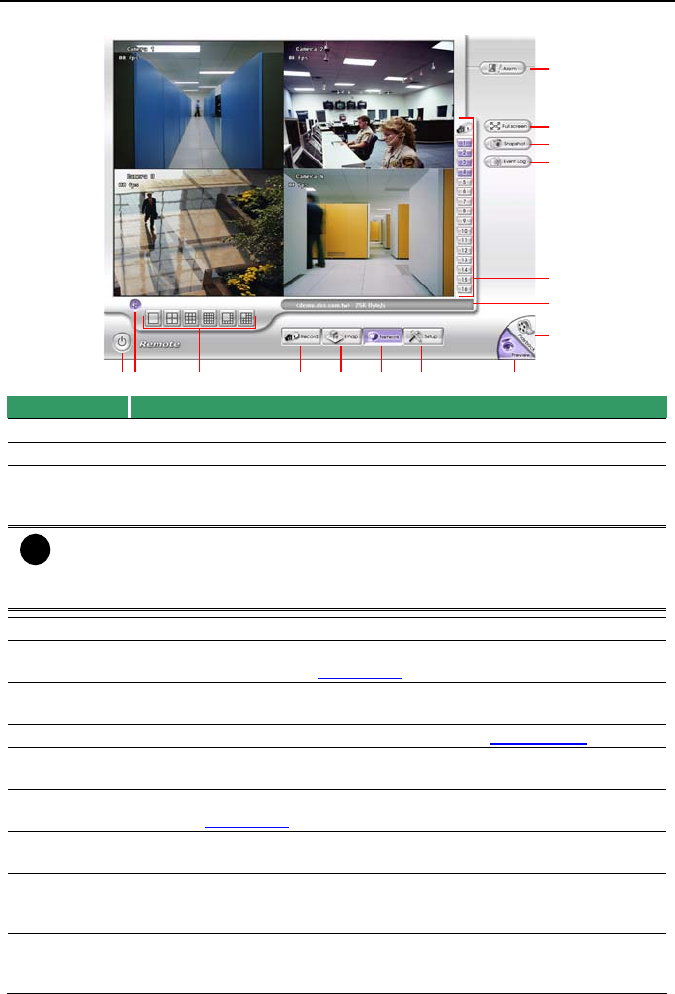
NV3000/5000/6000(EXP)/7000H User Manual
85
8.3 Familiarizing the Remote Console Buttons
(1) (3)
(8)(7)(6)(5)(4)
(9)
(10)
(12)
(13)
(14)
(15)
(2)
(11)
Name Function
(1) Exit Close the Remote Console.
(2) Volume Enable/disable the sound.
(3) Split
Screen
Mode
Select from six (6) different split screen type to playback the recorded
video file of all the camera, or one camera over the other or alongside on
a single screen.
i
If there are only 4 cameras, you won’t be able to switch to 9, 16, and 13 split
screen mode.
To change the video quality, right-click on the screen and select between High,
Normal or Low.
(4) Record Start/stop video recording.
(5) Emap Display the map in each area, the camera/sensor/relay location and the
warning event. (see also
Chapter 4.7)
(6) Network Enable/disable remote system access. This feature allows you to access
NV DVR server from a remote location via internet connection.
(7) Setup Configure the Remote Console setting. (see also Chapter 8.3.1)
(8) Preview Switch to Preview/Advanced mode. This allows you to view live camera
display.
(9) Playback Switch to Playback mode. This allows you to view the recorded video
file. (see
Chapter 8.4)
(10) Status
Bar
Display the current date, time and hard disk free space.
(11) Camera
ID
Show the number of cameras that are being viewed. When you are in
single screen mode, click the camera ID number to switch and view
other camera.
(12) Event log Show the record of activities that take place in the system. To filter the
records, select and click the option button to only display Event, System,
Operation, Network or POS.