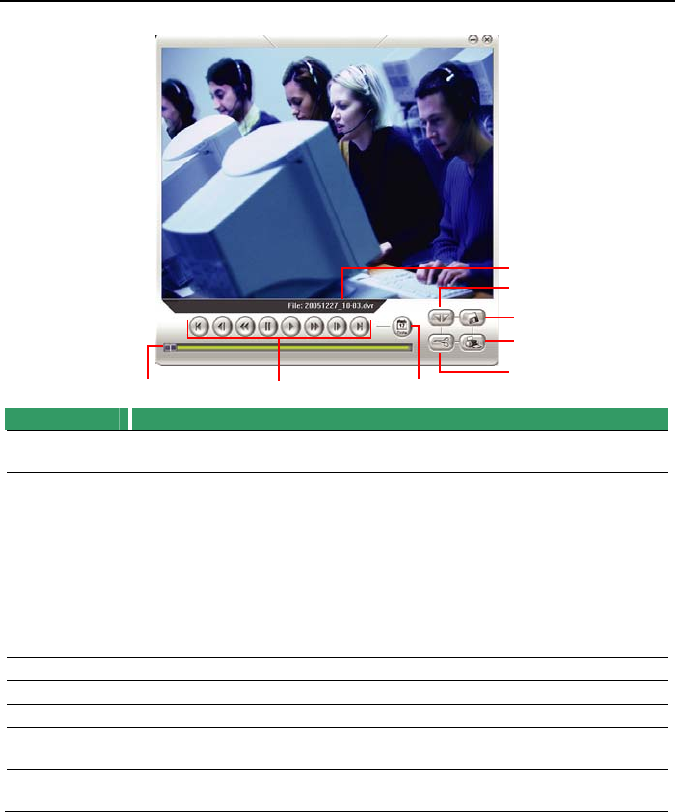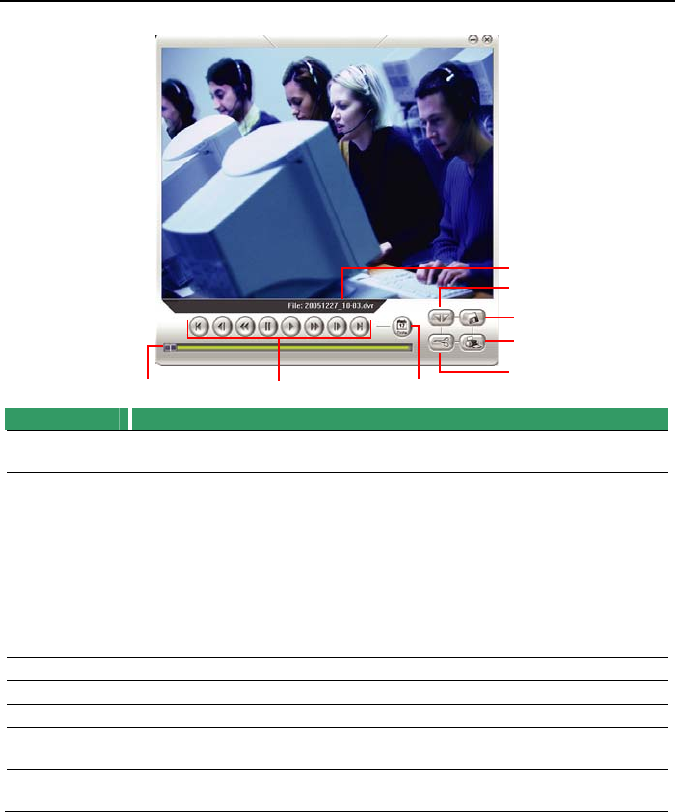
NV3000/5000/6000(EXP)/7000H User Manual
93
8.4.3 Familiarizing the Download and Playback Buttons
(2)
(8
(7
(4
(6
(5
(1) (3)
Name Function
(1) Progress
bar
Show the progress of the file being played. You may move the bar to
seek at any location of the track.
(2) Playback
Control
Buttons
Begin: Move to the beginning of the recorded video file.
Previous: Go back to the previous frame.
Slower: Play the recorded video file at the speed of ½x, ¼x, or
⅛x.
Pause: Briefly stop playing the recorded video file.
Play: Play the recorded video file.
Faster: Play the recorded video file at the speed of 2x, 4x, or 8x.
Next: Go to the next frame.
End: Go to the end of the recorded video file.
(3) Date Open other file.
(4) Output Save the segmented file in *.mpg, or *.avi, format.
(5) Print Print the screen shot.
(6) Save Save the screen shot either in *.jpg or *.bmp format and video in *.dvr
format.
(7) Segment Keep a portion of the recorded video you want. You may follow the
instruction in Chapter 4.8.
8.5 Using Handy Viewer to Access NV DVR server
Users can use a mobile phone to access the NV DVR through Internet. Make sure your mobile
phone support IE browser and is connected to the internet. To access the NV DVR server,
open IE browser and enter http://enter server IP or domain name here/mobile. You can see
the latest screen shot. Click << >> to change the channel or camera and Refresh to reload
new screen shot.
8.6 Using PDA Viewer to Access NV DVR Server
Users can also use a PDA to access the NV DVR through Internet. Make sure your PDA