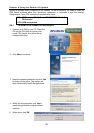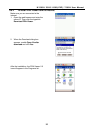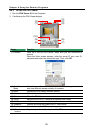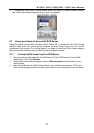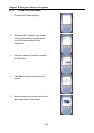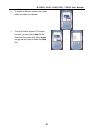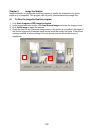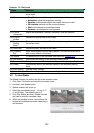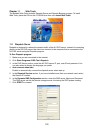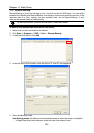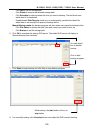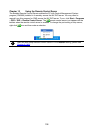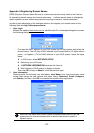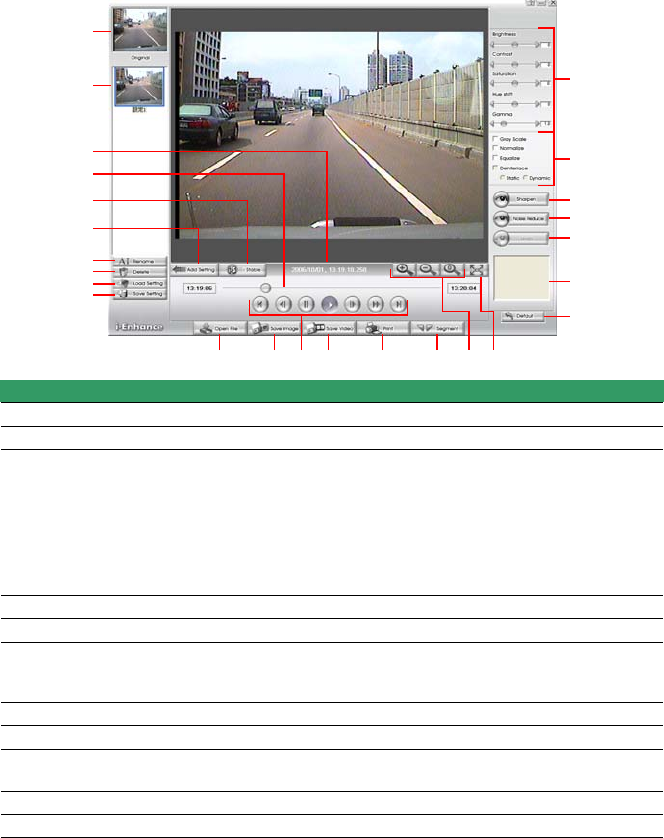
101
Chapter 10 iEnhance
The bundled iEnhance is a video editing tool and can only be used with *.dvr video file. It
allows you to adjust the video picture quality, segment and save the wanted portion of the
video, zoom in and out the image, and print or save the screen shot. You can also save the
setting and apply it on other files.
(1) (2) (4)(3) (5) (6)
(14)
(13)
(11)
(12)
(10)
(16)
(17)
(21)
(19)
(18)
(22)
(23)
(24)
(25)
(9)
(15)
(8)(7)
(20)
Name Function
(1) Open File Access *.dvr video file.
(2) Save Image Capture and save the screen shot in *.bmp format.
(3) Playback
Control
Buttons
Begin: Move to the beginning of the video file.
Previous: Go back to the previous frame.
Pause: Briefly stop playing the video file.
Play: Play the video file.
Faster: Play the video file at faster speed
Next: Go to the next frame.
End: Go to the end of the video file.
(4) Save Video Save the edited or segmented video in *.avi format.
(5) Print Print the screen shot.
(6) Segment Mark the beginning and the end of the wanted portion of the video. Two
triangle marks will appear on the slider. To cancel video segmentation,
click this button again.
(7) Zoom Buttons Enlarge, reduce, and set the image back to normal size.
(8) Full Screen Use the entire screen to only display the video.
(9) Default Set the video back to original state and delete all the changes in the
history box.
(10) History Box List all the actions.
(11) Undo Delete the last action.
(12) Noise
Reduce
Adjust the softness and repair the damaged colours.