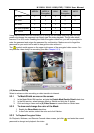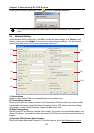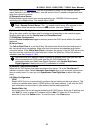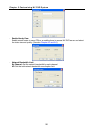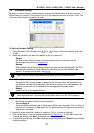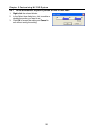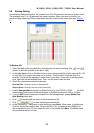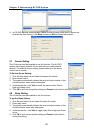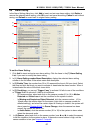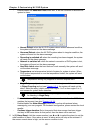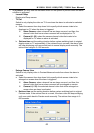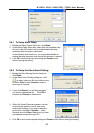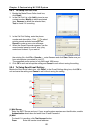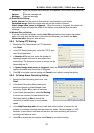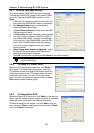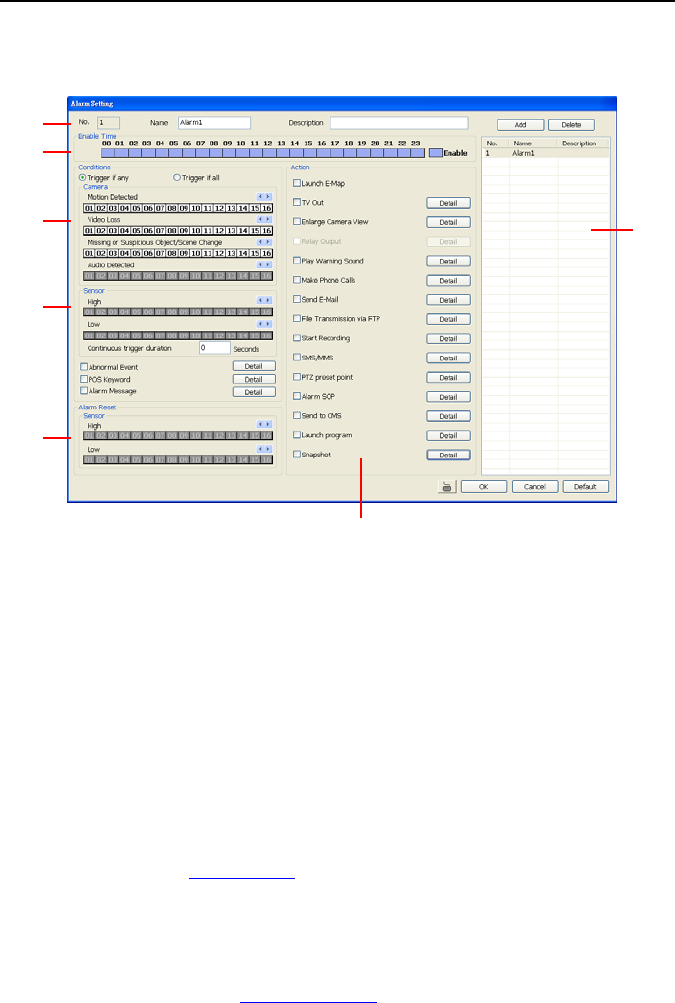
NV3000/5000/6000(EXP)/7000H User Manual
61
5.9 Alarm Setting
In the Alarm Setting dialog box, click Add to insert and set new alarm setting, click Delete to
remove the selected alarm setting, click OK to exit and save the setting, Cancel to exit without
saving, and Default to revert back to original factory setting.
(1)
(2)
(3)
(4)
(5)
(6)
(7)
To set the Alarm Setting:
1. Click Add to insert and set a new alarm setting. Click the items in the (7) Alarm Setting
List, if you want to modify the alarm setting.
2. In (1) Alarm Setting number/Name/Description, display the selected alarm setting
number in the list below. Enter alarm name and description.
3. In (2) Enable Time, the number from 00 to 23 represent the time in 24-hour clock. Select
the time and click the block you want to activate or deactivate the alarm function. When it
is deactivated the color of the block turns white.
4. In (3) Conditions, you can set “Trigger if any” to activate if it falls to one of the conditions
or “Trigger if all” to activate if it falls to all conditions.
- In Camera section, select and click on the camera number (01 to 16) in Motion
Detected and Video Loss to set the condition for the system to alarm.
- In Missing and Suspicious Object Detected, click the camera number (01 to
16)and select the certain object on the screen (right click on camera number for
detailed setting)), and when the certain object is missing or doubtful, the system will
alarm.(see also
Chapter 5.9.12) In Scene Change, when the camera has been
moved, the system will alarm, too.
- In Audio Detect, click the camera number (01 to 16) to the system to alarm when
detect the abnormal audio.
5. In (4) Sensor, select and click on the sensor number (use W and X to select the sensor)
to set the condition for the system to alarm. If the sensor normal status is high, set the
sensor condition to low (see
chapter 5.7 step #4).