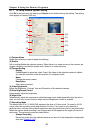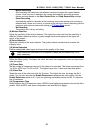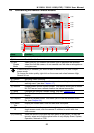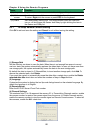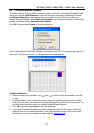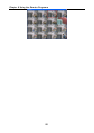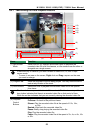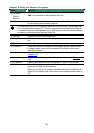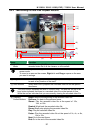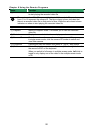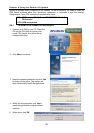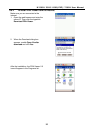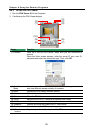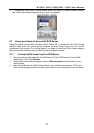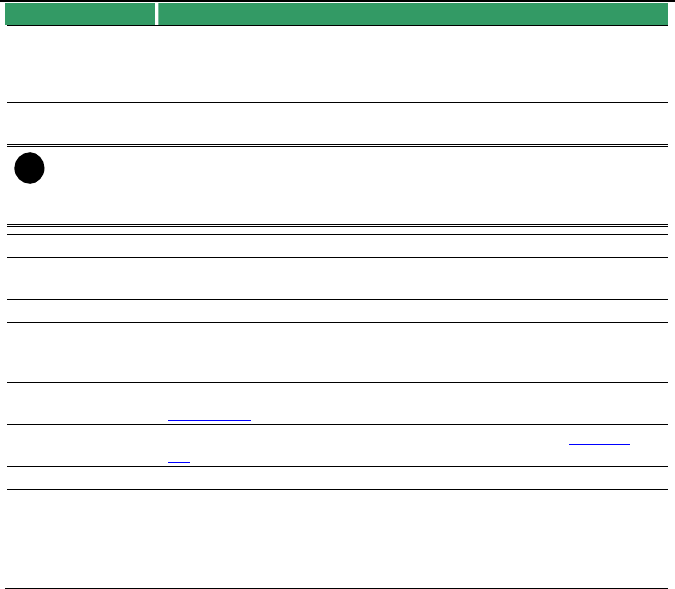
Chapter 8 Using the Remote Programs
90
Name Function
(4) Playback
Control
Buttons
Next: Go to the next frame.
End: Go to the end of the recorded video file.
(5) Date Select the date on the calendar and the time from 00 to 23 to where
to start playing the recorded video file.
i
The numbers from 00 to 23 represent the time in 24-hour clock. The numbers from
01 to 16 represent the camera ID. The blue colored column indicates that there is
a recorded video file on that period of time. While the red colored column indicates
on where to start playing the recorded video file.
(6) Preview Switch to Preview/Advanced mode.
(7) Playback Switch to Playback mode. This allows you to view the recorded video
file.
(8) Status bar Display the recorded date, time and play speed.
(9) Camera ID Show the number of cameras that are being viewed. When you are
in single screen mode, click the camera ID number to switch and
view other camera.
(10) Output Save the segmented file in *.mpg, *.avi, or *.dvr format (see also
Chapter 4.8).
(11) Segment Keep a portion of the recorded video you want (see also Chapter
4.8).
(12) Snapshot Capture and save the screen shot either in *.jpg or *.bmp format.
(13) Full screen View in Playback-compact mode. To return, press the right button of
the mouse or ESC on the keyboard.
When you switch to full screen in multiple-screen mode, Left click to
toggle to only display one of the video in the multiple-screen mode or
all.