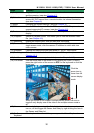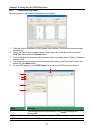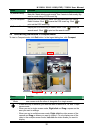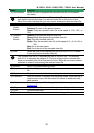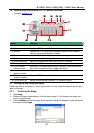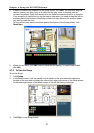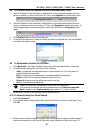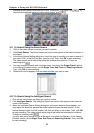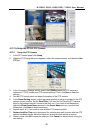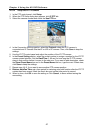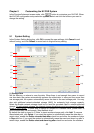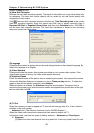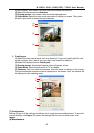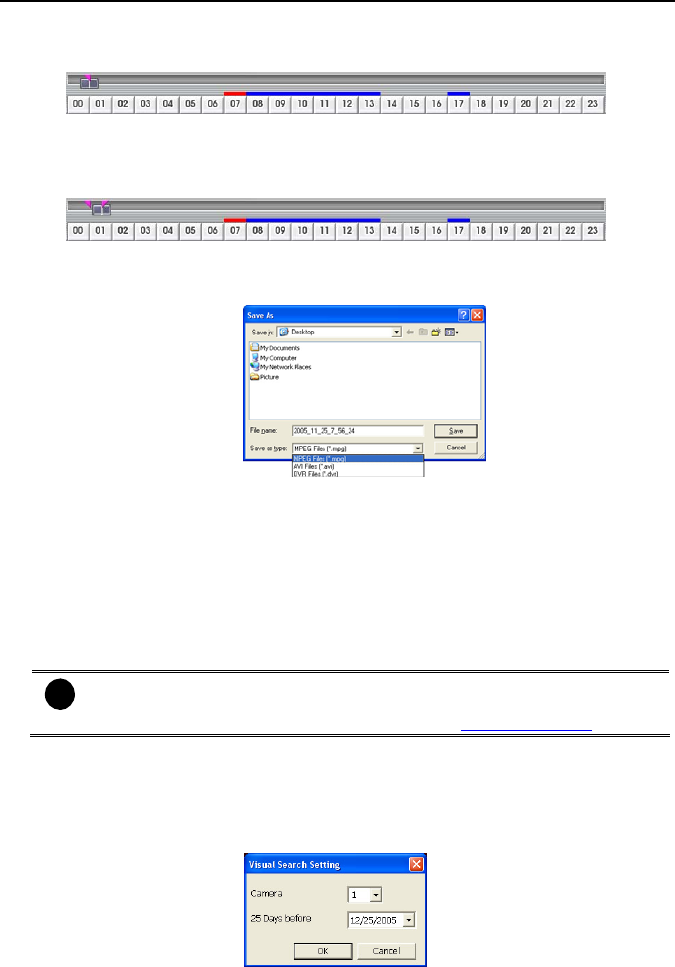
NV3000/5000/6000(EXP)/7000H User Manual
38
4.8 To Cut and Save the Wanted Portion of the Recorded Video
1. Use the Playback Control buttons or drag the bar on the playback progress bar and
pause on where you want to start the cut. Then, click Segment to set the begin mark.
2. Use the Playback Control buttons or drag the bar on the playback progress bar and
pause on where you want to end the cut. Then, click Segment to set the end mark. To
cancel segmentation or set the segment marks from the start, click Segment button
again.
3. Click Output button to save the wanted clip.
4. In the Save As dialog box, locate on where you want to save the file, type the filename,
and select the video format.
4.9 To Bookmark a Section of the Video
1. Click Bookmark. The video playback stops when the bookmark button is executed.
2. In the Bookmark dialog box, you may do the following:
- Add to include the new reference mark in the bookmark list. You may select to
enable/disable file protection.
- Edit to change the mark description or enable/disable file protection.
- Delete to remove the selected reference mark in the list.
- Delete All to remove all the reference marks in the list.
- Exit to close Bookmark dialog box.
i
When the bookmark is protected, the file won’t be overwritten.
The protected bookmark file will be deleted when the Delete the recorded
data is enable in the System setting.(also refer to
5.1 System setting)
3. Select and click one in the bookmark list to preview the file.
4.10 To Search Using the Visual Search
1. Click Visual Search.
2. In the Visual Search Setting dialog box, select the Camera number and the date. Then
click OK.
3. When a series of frames appear by date, click on the frame to display another series of
frames and search by every Hour of that date, every 3Minutes of that hour, every 10