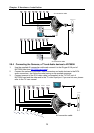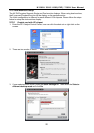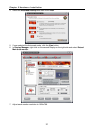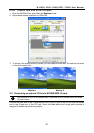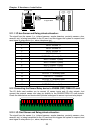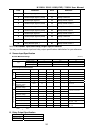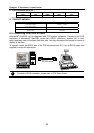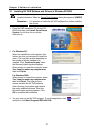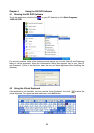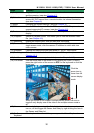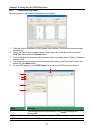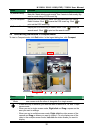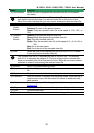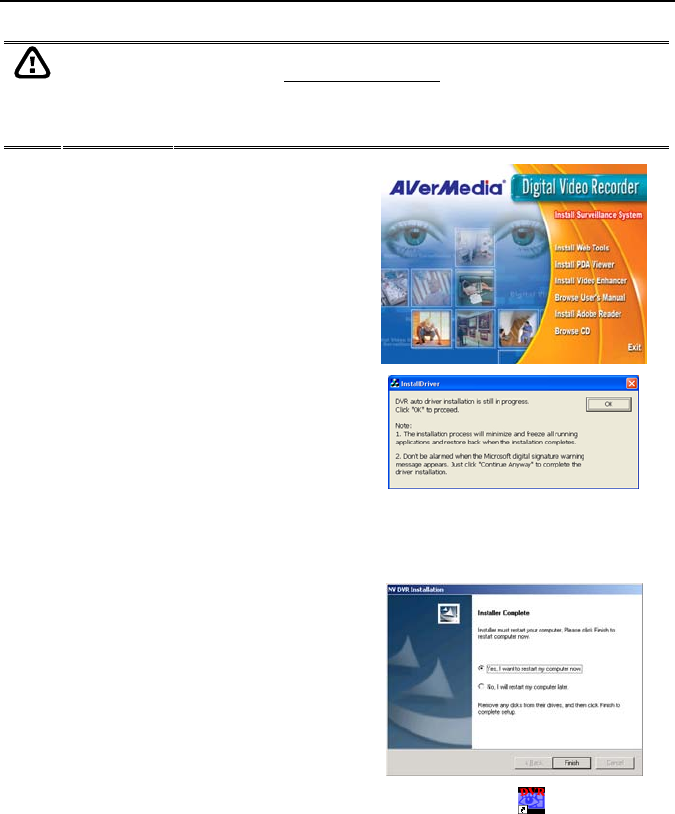
Chapter 3 Software Installation
27
3.1 Installing NV DVR Software and Drivers in Windows XP/2000
Upon turning the computer on, the system automatically detects the newly
installed hardware. When the Found New Hardware
dialog box appears, IGNORE
it.
Remember : It is important to install the NV DVR software first, before installing
the drivers.
1. Place the OSD installation CD into the CD-
ROM drive then click Install Surveillance
System. And follow the on-screen
instructions.
2. For Windows XP:
When the InstallDriver notice appears, this
informs you that you are about to install the
divers. This may take a while depending on
the number of drivers needed to be
installed. Click “Continue Anyway” when
the Microsoft digital signature appears.
When prompt to restart the computer, select
Yes, I want to restart my computer now
then click Finish.
For Windows 2000:
When prompt to restart the computer, select
Yes, I want to restart my computer now
then click Finish. This time you have
already installed the NV DVR software.
After rebooting, the system again detects
the newly installed hardware. When the
Microsoft digital signature appears, Click
OK to complete the installation.
3. You may now run the NV DVR program. To run the application, click
on your PC
desktop or click
Start
>
Programs
>
DSS
>
NV DVR
.