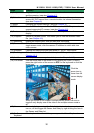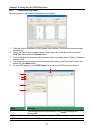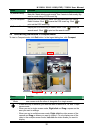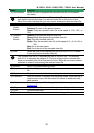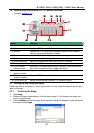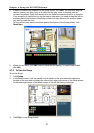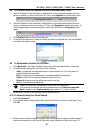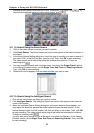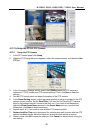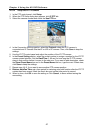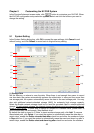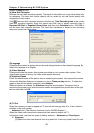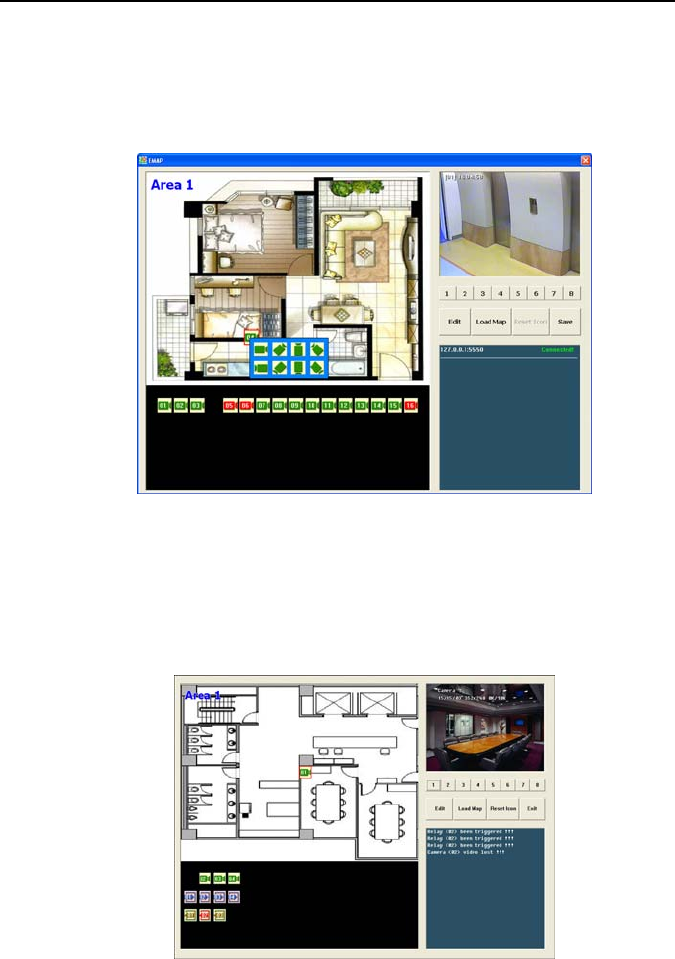
Chapter 4 Using the NV DVR Software
37
4. When the inserted map appears on the Emap screen, click Edit. You may now drag the
camera, sensor, and relay icons to its place on the map. Icons on the map can be
relocated anywhere. Right click camera icon can select the camera direction in 8 angles.
If you are going to locate the icon on the map to other area, you need to drag the icon to
the black pane at the bottom of the Emap screen and then switch to the area on where
you want to locate the icon.
To bring all the icons back to the black pane at the bottom of the Emap screen, click
Reset Icon.
5. When you are done, click Edit button to save the new setting. To close Emap screen,
click Exit.
4.7.2 To Use the Emap
To use the Emap:
1. Click E-map.
2. In the Emap screen, click the camera icon to switch on the area where the camera is
located on the map and to display the video at the upper right corner of the Emap screen.
At the lower right corner of the Emap screen, it lists all the warning message.
3. Click Exit to close Emap screen.