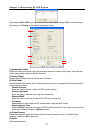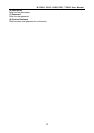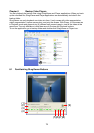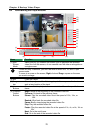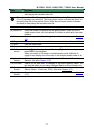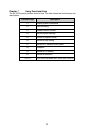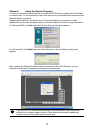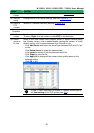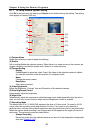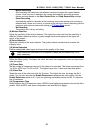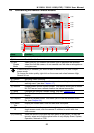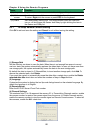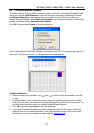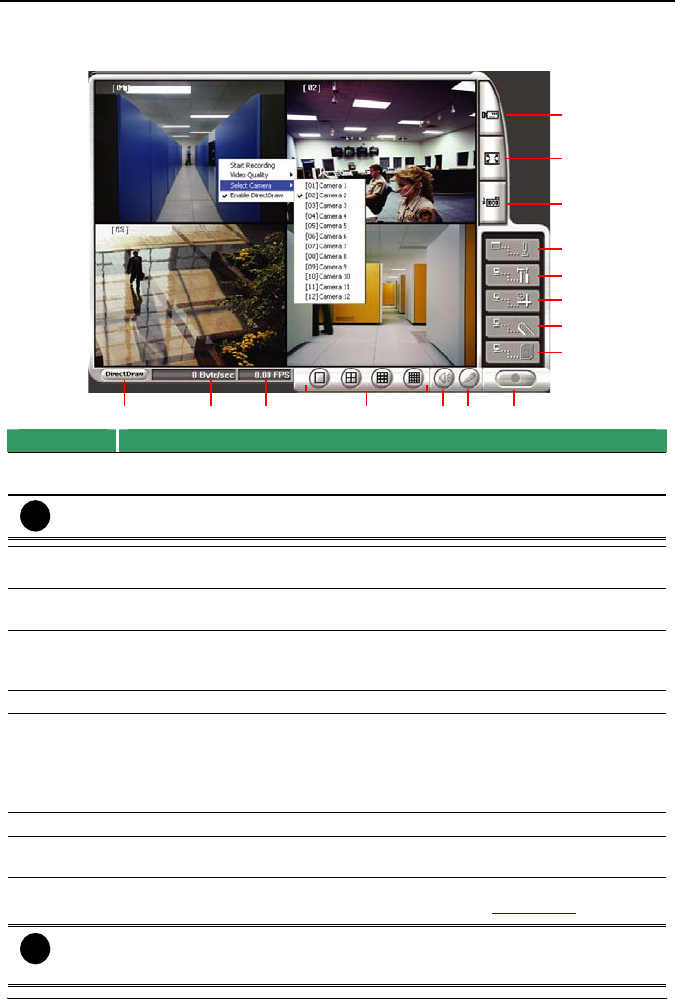
Chapter 8 Using the Remote Programs
80
8.1 Familiarizing the NV DVR WebViewer Buttons
Right-clicking on the webcam video screen, enables you to start video recording, change
video quality, switch camera and enable/disable DirectDraw.
(1) (4) (5)
(8)
(13
)
(6) (7)
(9)
(10
)
(11
)
(12
)
(14
)
(15
)
(2) (3)
Name Function
(1)
DirectDraw
Enhance the video quality.
i
Not all graphic cards can support this function.
(2) Received
file size
Indicate the size of the data being sent per second.
(3) Camera
frames
Indicate the number of frames per second.
(4) Split
display
mode
Select from six different split screen types to view all the cameras. It also
allows you to switch and view different camera number.
(5) Audio Enable/disable remote sound.
(6) 2-Way
Talk
Enable/disable 2-way audio function. This function allows the client and
server to talk via internet using MIC.
Make sure your microphone and speakers work before using this function.
If the NV DVR server Talk to web-client setting is disabled, you won’t be
able to hear from the other side.
(7) Record Save the video of the selected camera in AVI format.
(8) Event Log
Viewer
Display the Event logs, Operation logs, POS logs, System logs, and
Network logs.
(9) Remote
Console
Initiate Remote Console. The interface is the same as NV DVR application
and allows you to control NV DVR server (see also
Chapter 8.2).
i
If you are using Windows Vista, please make sure you execute IE as system
administrator. To execute IE as system administrator, please right click on IE
shortcut icon and select “To execute as Administrator”.