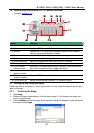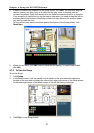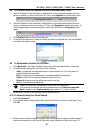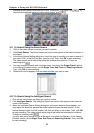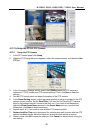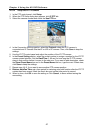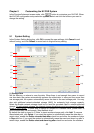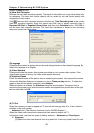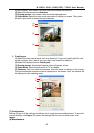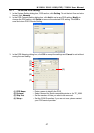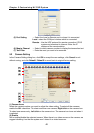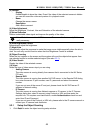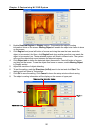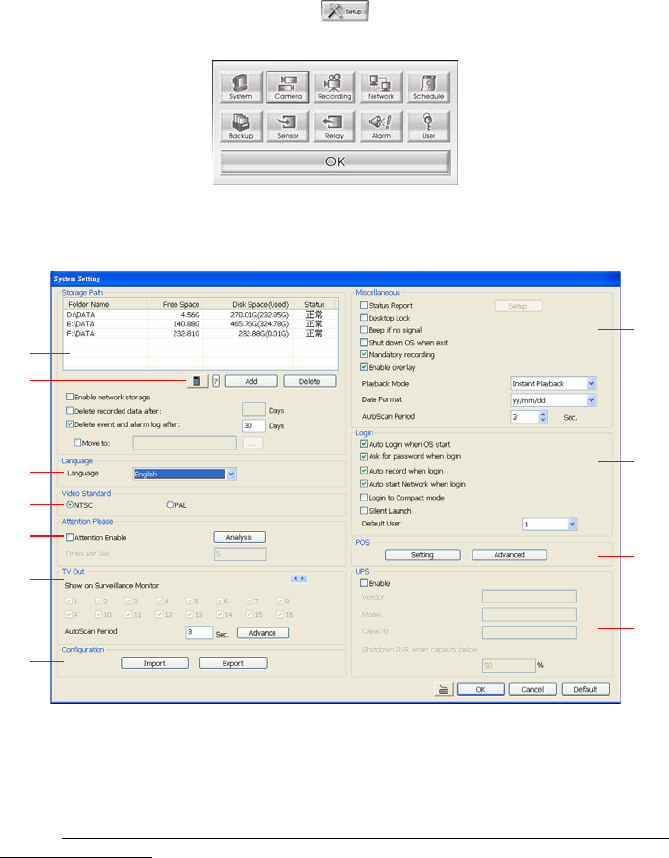
43
Chapter 5 Customizing the NV DVR System
In the Preview/Advanced screen mode, click button to customize your NV DVR. When
the NV DVR configuration setup selection appears, select and click the buttons you want to
change the setting.
5.1 System Setting
In the System Setting dialog box, click OK to accept the new settings, click Cancel to exit
without saving, and click Default to revert back to original factory setting.
(1)
(2)
(3)
(4)
(5)
(6)
(7)
(8)
(9)
(10)
(11)
(1) Storage Path
Set the directory on where to save the data. When there is not enough free space to record
one hour data, the system automatically replaces the oldest data. In case you have more than
one storage path, the system automatically saves the data to the next storage path. You may
also add additional network-attached storage (NAS) for extremely high storage capacity.
Select the Enable network storage check box to send the recorded video in network-attached
storage. To add network storage, the Internet storage drive/folder must be mapped as Network
Driver in DVR server. To know how to assign or connect to a network drive, please refer to
your Windows help file and search “Map Network drive”.
By default the data is stored in C:\Data, to insert another storage path, click Add. To remove
the selected path, click Delete. If you want the system to automatically erase the data after a
certain days, enable the Delete recorded data after check box and enter the numbers of days
in Days text box. If you want the system to automatically erase the event and alarm log after a
certain days, enable the Delete event and alarm log after check box and enter the numbers