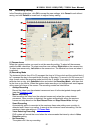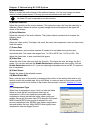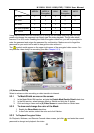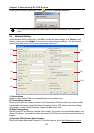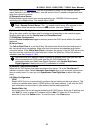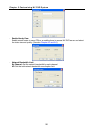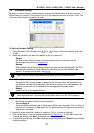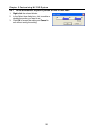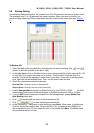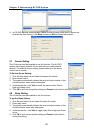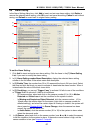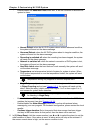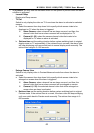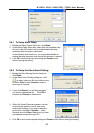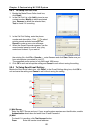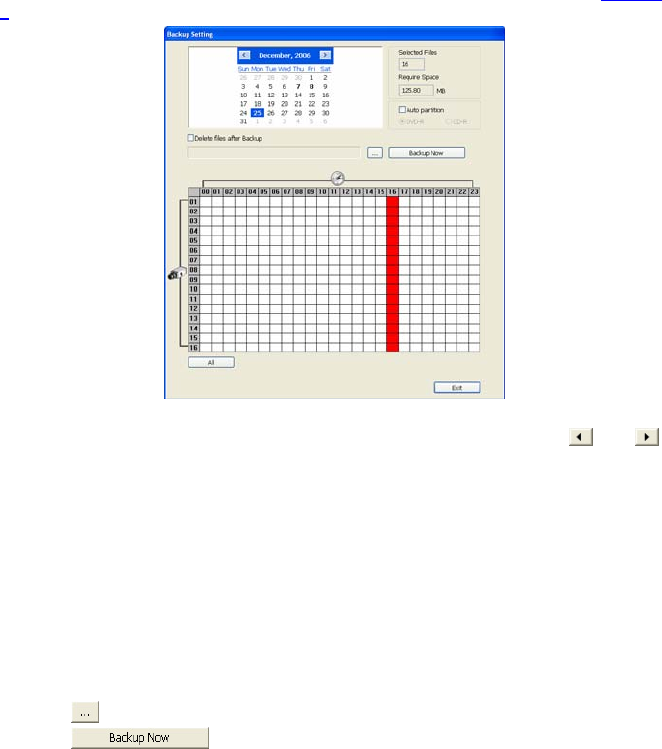
NV3000/5000/6000(EXP)/7000H User Manual
59
5.6 Backup Setting
In the Backup Setting dialog box, the number from 00 to 23 represent the time in 24-hour clock.
The numbers from 01 to 16 represent the camera number. When you back up the file, you
may find QLog Viewer and Player application included in the backup folder (see also
Chapter
6).
To Backup file:
1. Select the date of the recorded file in the calendar you want to backup. Use
and
buttons to shift the calendar to the left or right.
2. In the table below, click on the blue block to select the recorded file or click camera (01~16)
or time (00~23) to select the whole row or column. The blue block turns red when it is
selected. The block that appears in white doesn’t have data. If you want to set the specific
time, right-click on the selected block. Then, set the time to start and end.
3. Check the information beside the calendar.
Selected Files : Show the number of files selected.
Require Space : Show the total size of the selected file.
4. Enable Auto partition and select to divide the file size into DVD-R or CD-R. NV DVR
automatically backup and divide the file sizes to facilitate burning into DVD or CD disc.
5. If you do NOT want to keep the recorded file in the storage folder, enable Delete files
after Backup check box.
6. Click
to set the path on where to store the backup file.
7. Click
to start archiving the selected file.
8. In the Processing… dialog box, to stop archiving press Abort. When done, in the Backup
Path list, shows the archived item. To burn the file in CD, you need to have NERO 6 or
above installed in your PC then select the item in the list and click Burn. Click Exit to end
this procedure and burn it later.