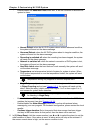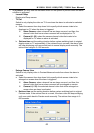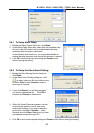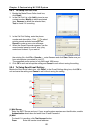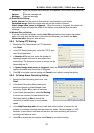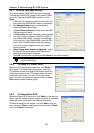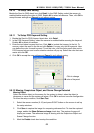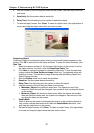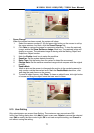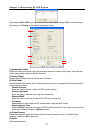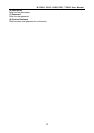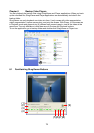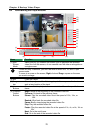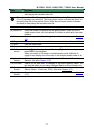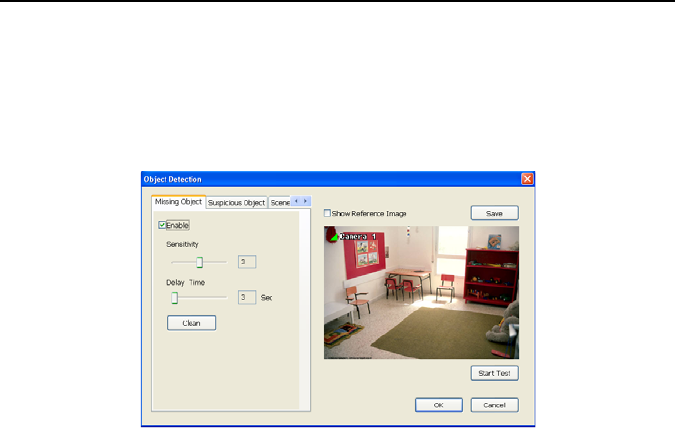
Chapter 5 Customizing NV DVR System
70
4. Use the mouse to click and drag the frame on the screen. User can drag more than
one frame.
5. Sensitivity: Set the system detects sensitivity.
6. Delay Time: Set the lasting time for system to detect the object.
7. To reset all object frames, click Clean. To clean an object frame, click right button of
mouse and drag the object frame that user want to clean.
- Suspicious Object
Suspicious Object is including the object missing or the doubtful object appears on the
screen. Click OK to save and exit the setup windows. To exam the setup condition, click
Start Test.
1. Select the camera number (0-16) and press right button on the mouse to call up
the setup windows. And then, click the Suspicious Object Tab.
2. Click Save to capture the image for comparing reference. To view the captured
image, enable the Show Reference Image check box. The captured image will
display on screen. The reference image is sharing with the Missing Object and
Scene Change function.
3. Mark the Enable check box to setup the condition.
4. Sensitive: Set the system detects sensitivity.
5. Delay Time: Set the lasting time for system to detect the object.
6. Use the mouse to click and drag the frame on the screen.
• Maximum_Object: the maximum detect size. The objects are out of the
maximum detect area will be disregard. Use mouse to click and drag the frame
on the screen.
• Minimum_Object: the minimum detect area. When the objects are smaller
than the minimum detect area, the system will disregard. Use mouse to click
and drag the frame on the screen.
7. Enable Mask
Mark an area on the screen to disregards the motion in the marked area and to
only monitor outside the marked area. Mark the Enable Mask check box, click
and drag the mask frame on the screen.
8. To reset all object frames, click Clean. To clean an object frame, click right button
of mouse and drag the object frame that user want to clean