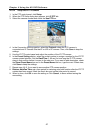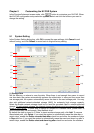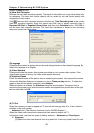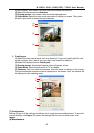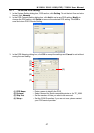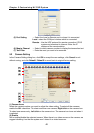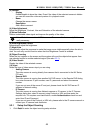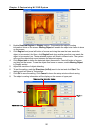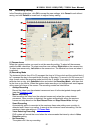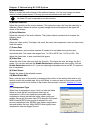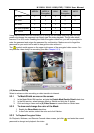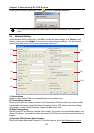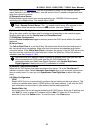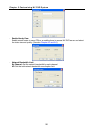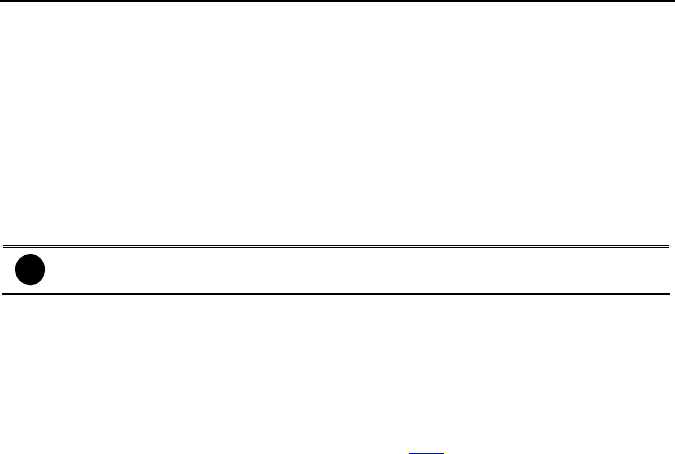
NV3000/5000/6000(EXP)/7000H User Manual
49
(3) Camera
- Display
Enable/disable to show the video. Even if the video of the selected camera is hidden
you can still record the video and preview it in playback mode.
- Name
Change the camera name.
- Description
Add a short comment.
(4) Video Adjustment
Adjust the Brightness, Contrast, Hue and Saturation of the selected camera.
(5) Noise Reduction
Reduce undesirable video signal and improve the quality of the video.
i
Noise Reduction uses lots of CPU resource. Please use this feature only if it is
really necessary.
(6) Auto Brightness Control
Automatically adjust the brightness.
(7) Night View
Automatically adjust the exposure to make the image more visible especially when the site is
dark. You can only use this function when the Auto Brightness Control is enabled.
(8) Object Counting
Select the two regions on the screen and the system will count the objects that appear from
one selected region to another selected region.(See also
5.2.1).
(9) Video Screen
Display the video of the selected camera.
(10) Input
Select the type of video camera input you are using.
- Analog Camera
The video source is coming directly from camera that is connected to the NV Series
PCI card.
- Remote DVR
The video source is coming from another NV DVR server. In the Remote DVR dialog
box, enter the server IP, port number, user ID, password and select the camera
number.
If you are not sure of the server IP and port, please check the NV DVR server IP
address in Network setting.
- IP Camera
The video source is coming from Network camera or IP camera. In the IP Camera
Settings dialog box, select to connect using Protocol or URL and then enter the
required info. If it requires user identification, enable Authentication check box and
enter User ID and Password.
If you are not sure of the Protocol or URL info, please refer to the IP camera manual or
contact your IP camera local distributor.
5.2.1 Setup the Object Counting
1. Click Detail to enter the object counting setup window.