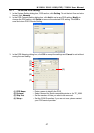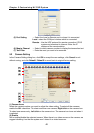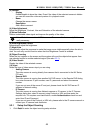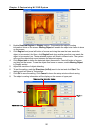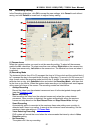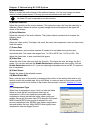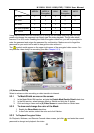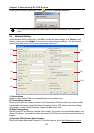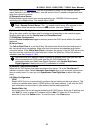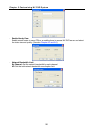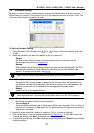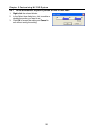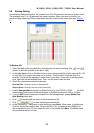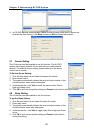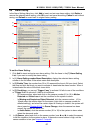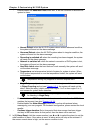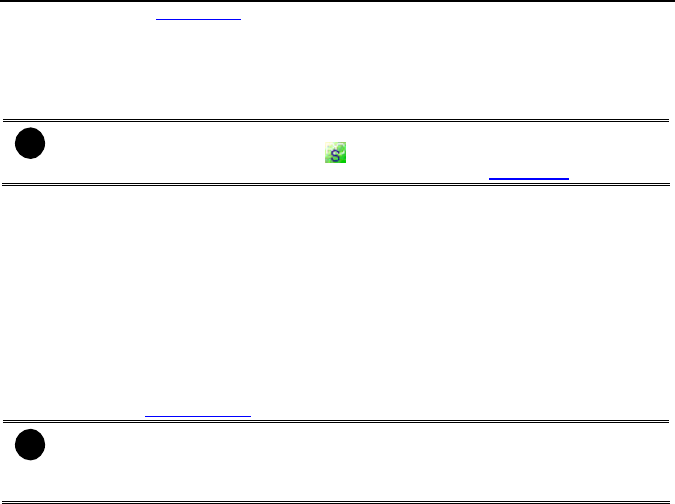
NV3000/5000/6000(EXP)/7000H User Manual
55
and register.(also see Appendix A) You will be prompted to enter CD key number, product
name, password, and user information. Use this service if the IP address changes each time
when you connect to internet.
(5) Remote Control Server
Enable/disable remote control from remote application (ex. CM3000). Enter the remote
accessing port in Port column. The default value is 5555.
i
User also can manually run this function. To run, click
Start
>
Programs
>
DSS
>
Tool
>
Remote Control Server
. The
remote control server icon appears on the
taskbar when the remote control server is enabled. (also see
Chapter 12)
(6) Network Video Configuration
Set up the video quality and frame rate for viewing and transmitting to the remote program.
Scrolling adjust bar to set the Quality level and FrameRate level.
(7) WebViewer Configuration
Activate Enable Anonymous Login to remotely access the DVR server without the need of
password
(8) Voice Phone
The Talk to Web-Client is to use the 2-Way Talk feature that allows the client and server to
talk via internet using microphone. Make sure both microphone and speakers work before
using this feature. If the Talk to Web-Client is disabled, the person in the NV DVR server side
can only hear the voice from the client side that is when the WebCam 2-Way Talk button is
activated. (see also
Chapter 8.1 #6).
i
Make sure that your Webcam Digital Signature is updated yearly; else you won’t be
able to access the NV DVR server from the NV DVR WebViewer. To
update/download your WebViewer Digital Signature, click Update WebViewer
Digital Signature. Make sure your PC is connected to internet.
(9) Network Time Synchronization
Adjust the NV DVR system time same as network time server. Fill in the Time Server IP
address or domain name. Select Automatic Synchronize time to set automatic synchronize
time on a daily basis. Or, user can click Synchronize Time Right Now to adjust time right
away.
(10) Other Configuration
- UPnP
Enable UPnP function to automatically configure the port setting on the local network. This
function is available when there is UPNP device in the same network. It will write the DVR
port information into the router or other network device (see Appendix B)
- Enable White List
An access permit list for the remote accessing of NV DVR server. Enter the IP address and
click Add. Or, enter a range of IP address and click Add. To delete the IP from the list,
select the IP and click Delete button. To reset the input, click Clear button.