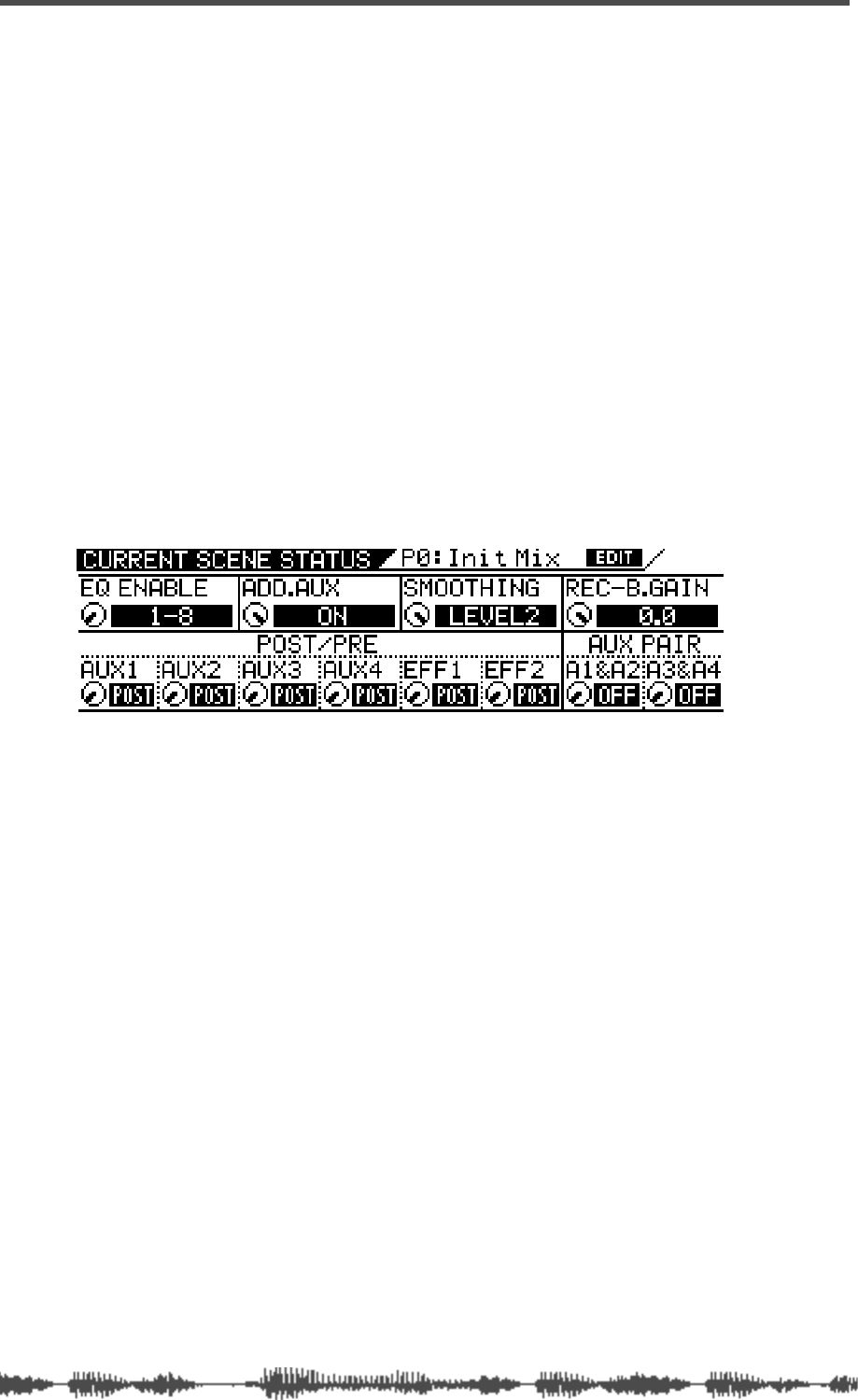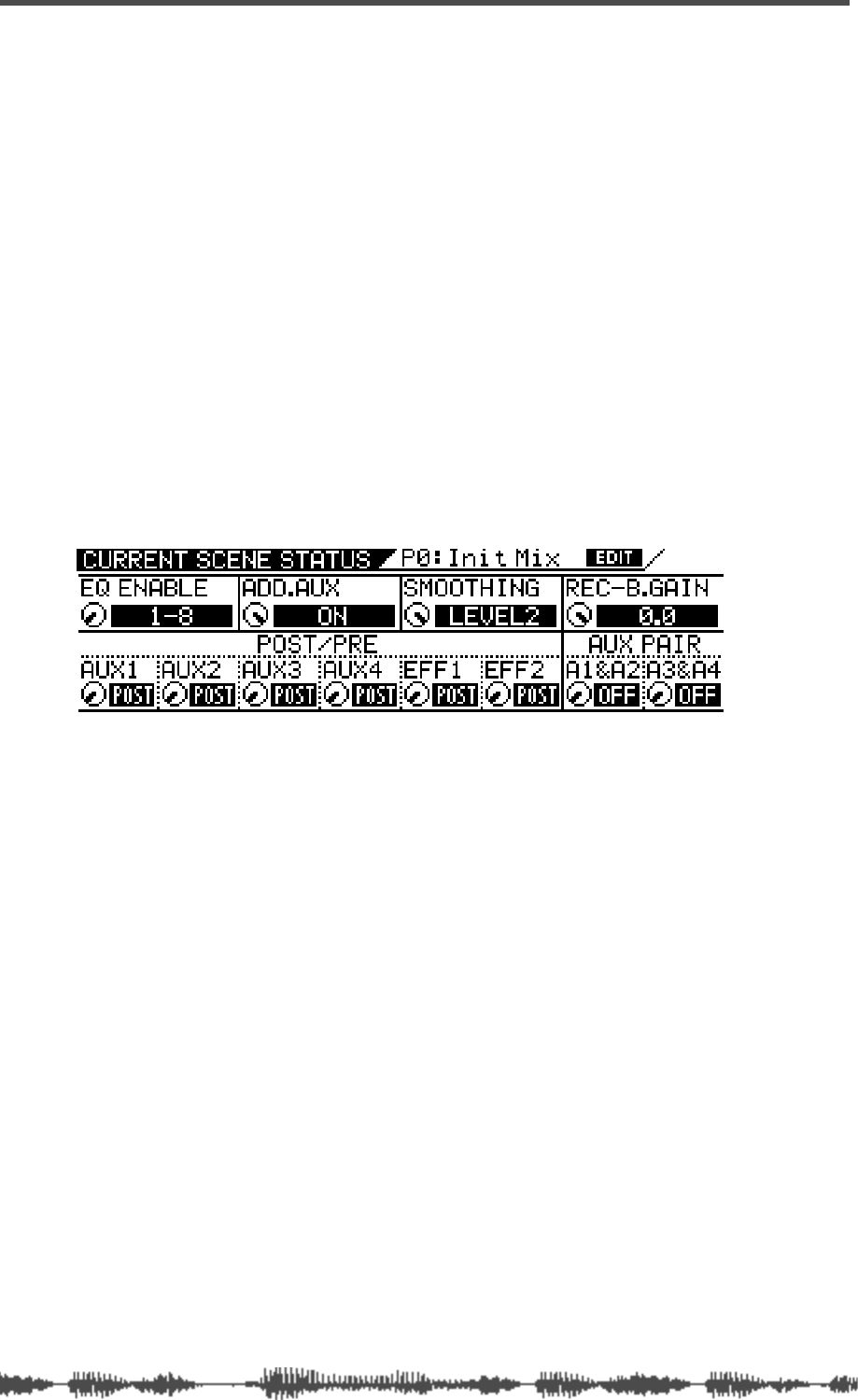
Effects
130
VM200 User’s Guide
Controlling the Sends Signals
Pre-fader/Post-fader Effect Sends
You can configure each Effect Send on input channels 1 through 20
as “pre-fader” or “post-fader” by adjusting parameters on the
CURRENT
SCENE STATUS
function page.
Pre-fader signals do not pass through the channel faders and are
therefore unaffected by channel fader settings. Post-fader signals
pass through the channel faders and are affected by channel fader
settings.
The channel faders enable you to adjust the channel level and the
Effect Send level of post-fader signals simultaneously.
Follow the steps below to select “pre-fader” or “post-fader” for an
effect processor.
1.
Press the
[CURRENT SCENE STATUS]
key.
The VM200 displays the
CURRENT SCENE STATUS
function page:
2.
Rotate the Freq and Q rotary controls for channels 5–6 to
select PRE or POST for the EFF1 and EFF2 parameters.
The default setting is “POST.”
When you change the setting, the selected value flashes.
3.
Press the
[ENTER]
key to confirm the selection.
4.
Press the
[EXIT]
key to display the
CHANNEL EDIT
function page.
Viewing and Adjusting the Effect Send Level
The VM200 enables you to view and adjust effect send levels for
effects processors EFF1 and EFF2 on the Channel View (
CH VIEW
)
function page. A graphic image of a fader and a numerical value rep-
resent the send levels on the display.
To view and adjust the effect send levels, follow these steps:
1.
Press the
[CH VIEW]
key.
The
[CH VIEW]
key and all
[EQ EDIT]
keys flash.