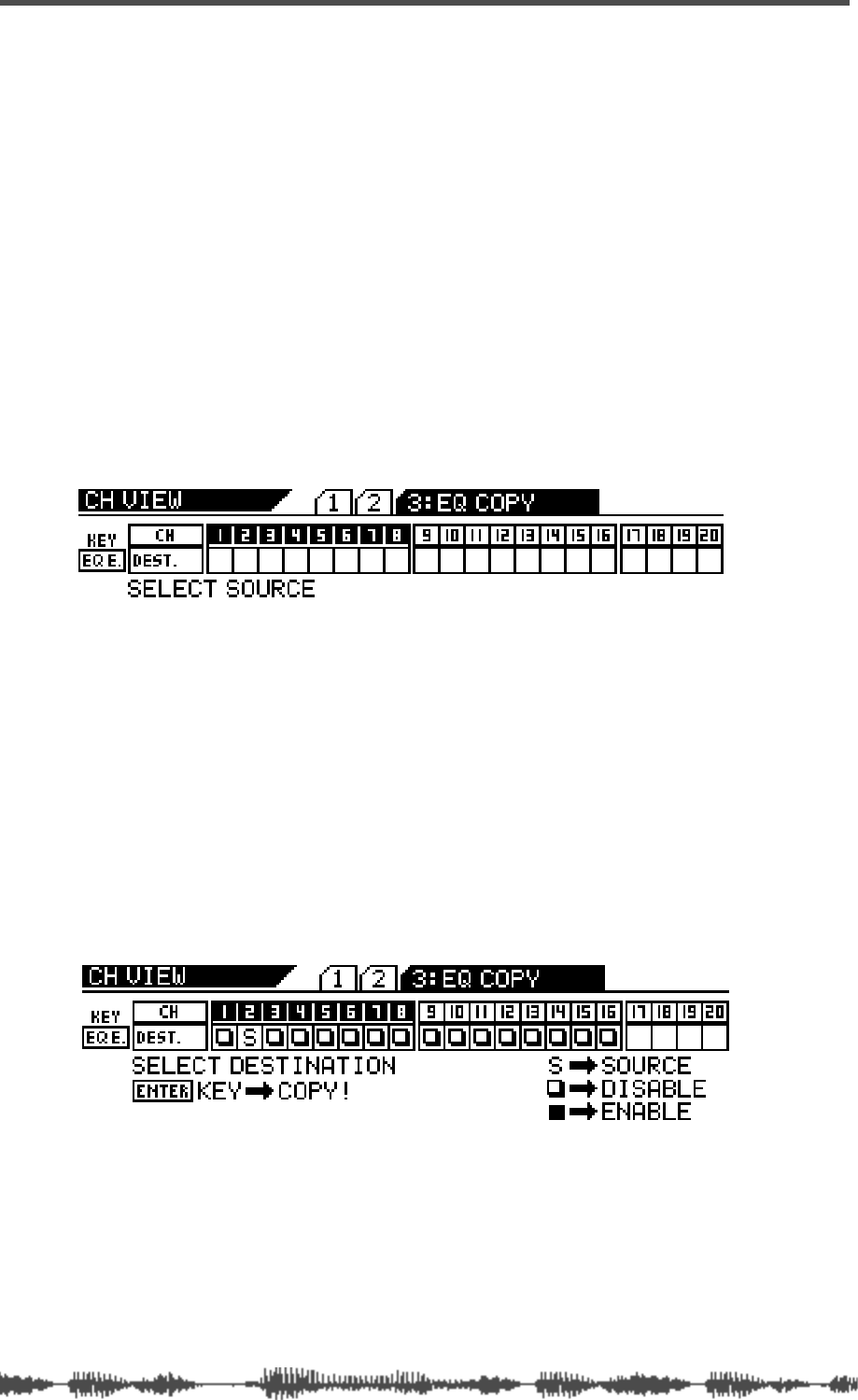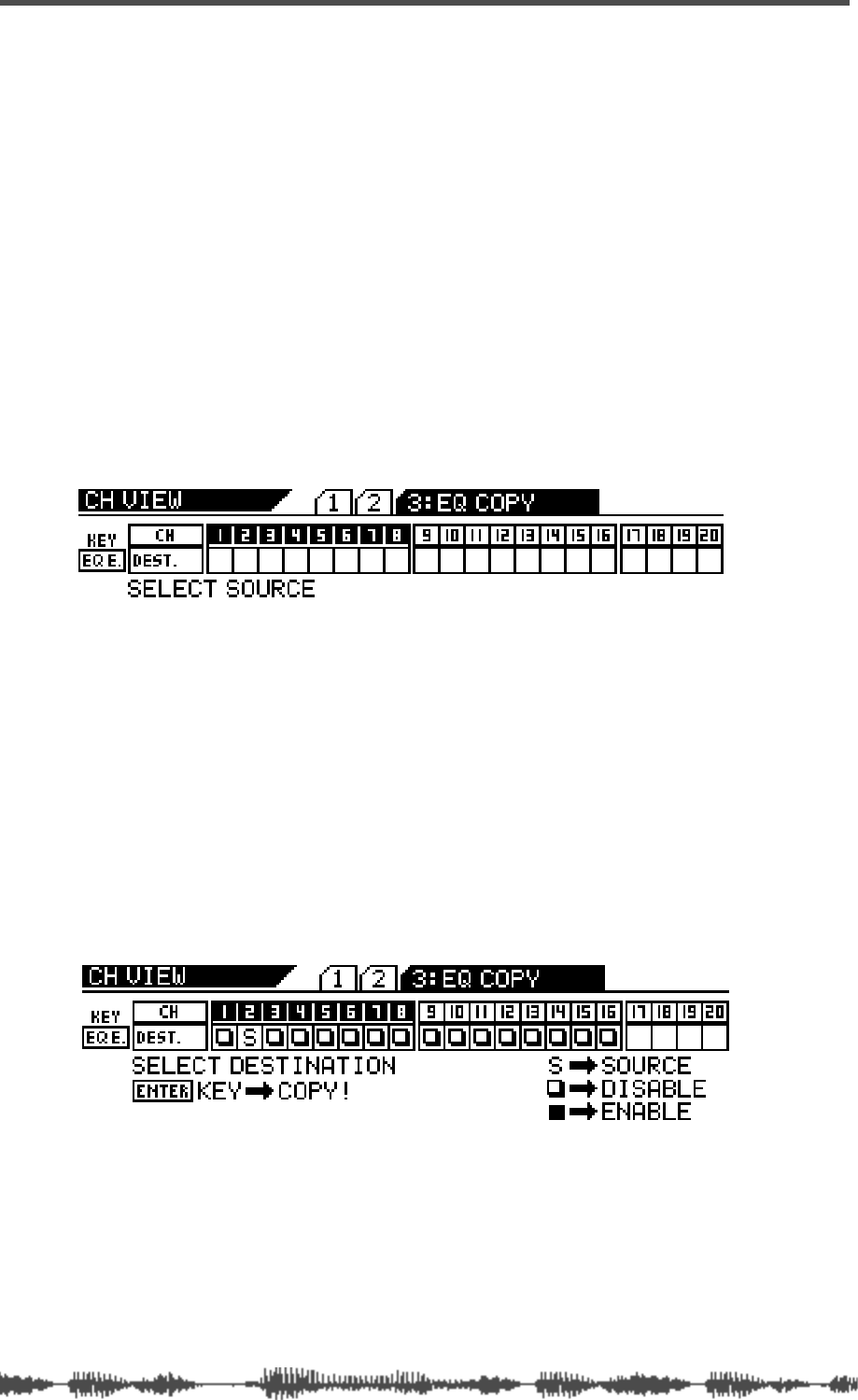
EQ
90
VM200 User’s Guide
Copying EQ Settings
You can use the EQ Copy function to copy EQ settings from one
channel to another.
The
EQ COPY
function page features a 1-by-20 matrix that enables you
to select one source channel EQ, and enable or disable the other
channels as copy destinations.
The selected source channel EQ is marked by an “S.” A highlighted
indicator marks the channels targeted as copy destinations. A dark
indicator means the channel is not selected (disabled) as a copy des-
tination.
1.
Press the
[CH VIEW]
key twice (from start of cycle).
The VM200 displays the
3:EQ COPY
function page.
The
[CH VIEW]
key and the
[EQ EDIT]
keys for all channels flash. The
selected Page Select key lights up; unselected Page Select keys flash.
2.
Press the appropriate Page Select key to select the desired
channel layer.
The selected Page Select key lights up; unselected Page Select keys
continue to flash.
3.
Press the
[EQ EDIT]
key for the EQ copy source channel.
You can select only one source channel EQ to copy at a time.
The selected
[EQ EDIT]
key lights up. The
EQ COPY
function page
marks the source channel with an “S” and prompts you to select a
destination channel.