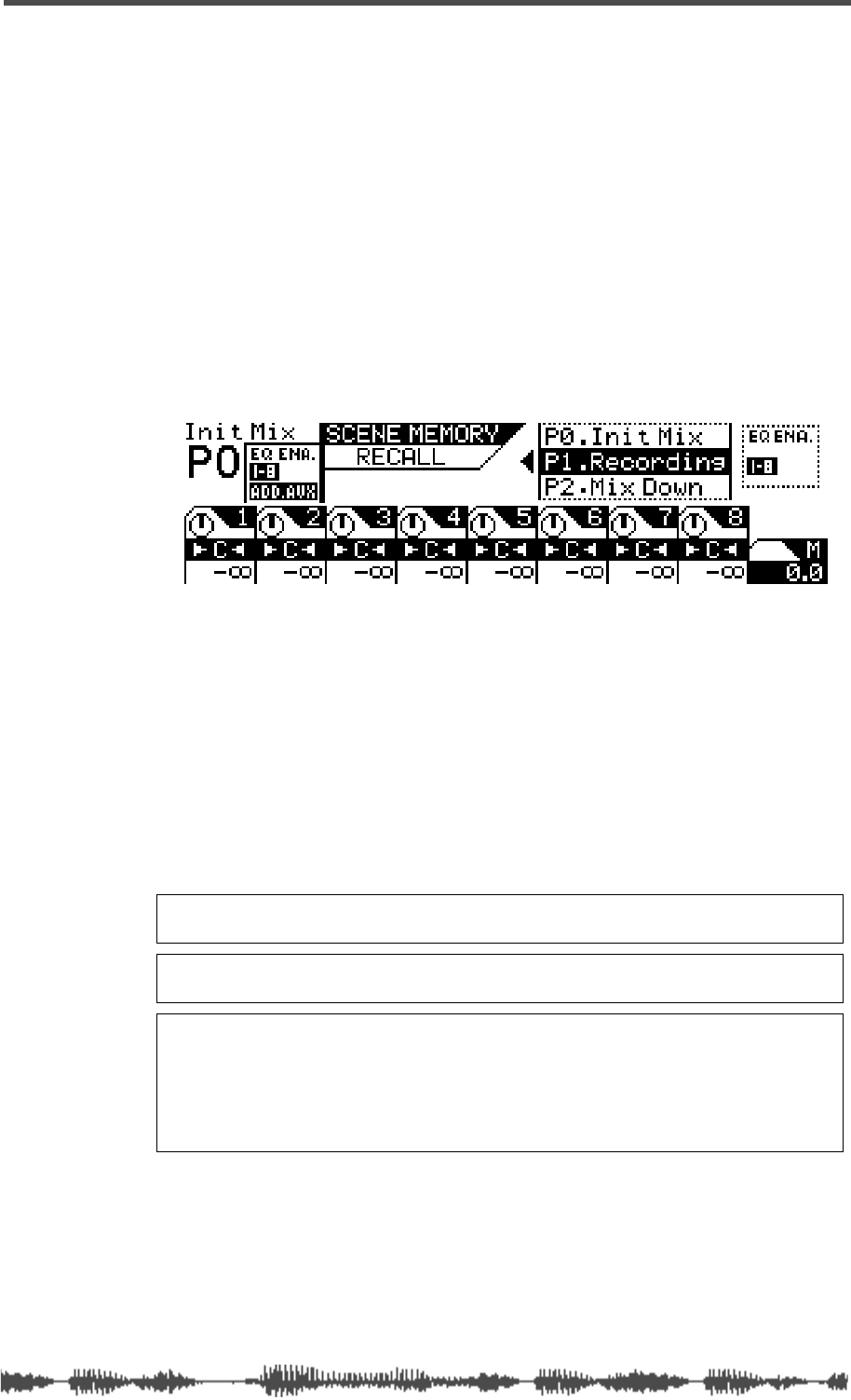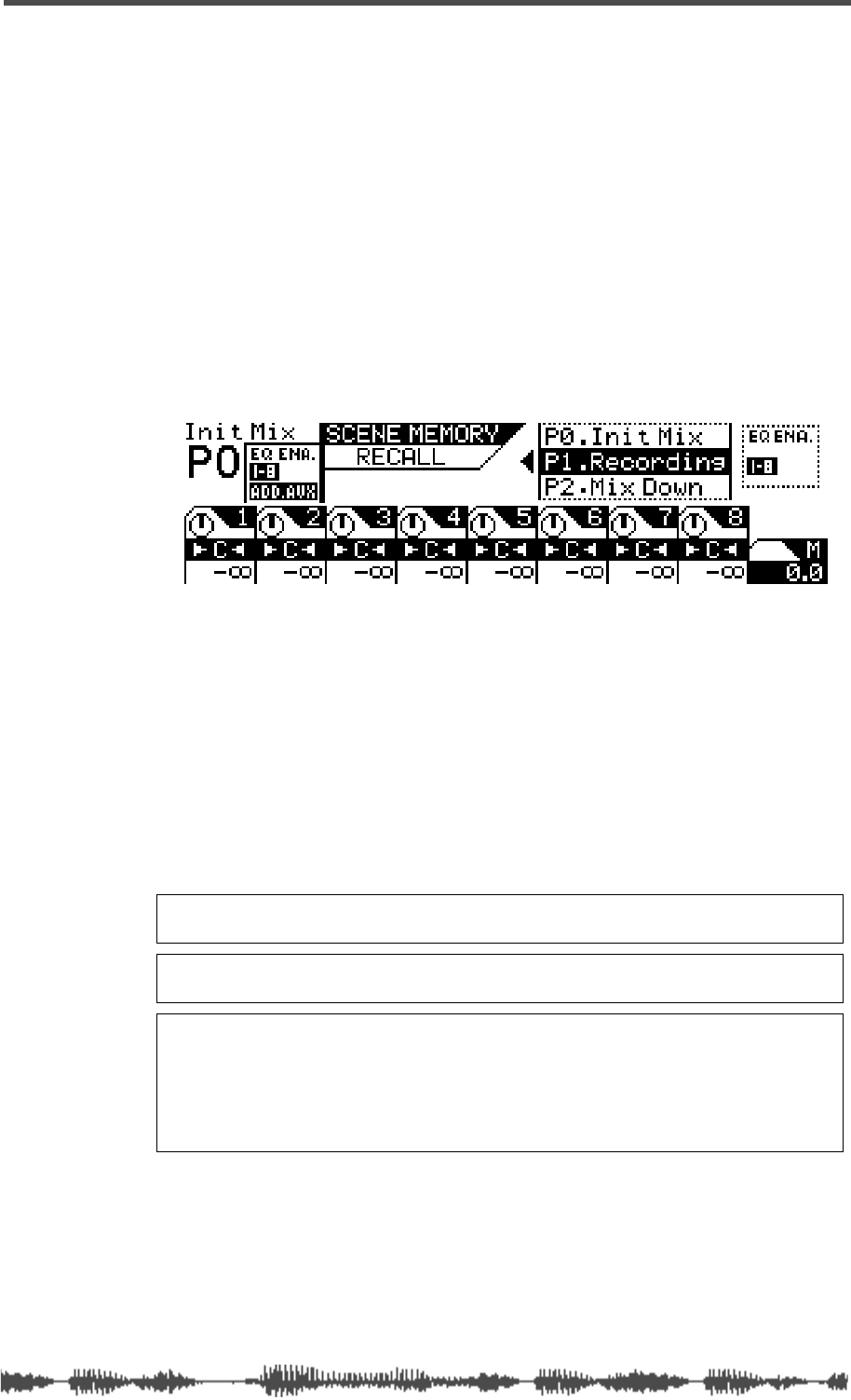
Recalling Mix Scenes
VM200 User’s Guide
151
Recalling Mix Scenes
You can recall scenes from Scene Memory in three ways:
❑
manually
❑
automatically, when the power is turned on to the VM200
❑
remotely using MIDI Program Change messages.
You can recall preset scenes P0, P1, or P2, or any scene that has been
saved to Scene Memory location 00 to 99.
Recalling a Scene Manually
1.
Press the Scene Memory
[RECALL]
key.
The VM200 displays the
SCENE MEMORY RECALL
function page.
2.
Use the Data Wheel or the
[</-1]
and
[+1/>]
keys to select a
scene.
The “EQ Enabled” readout on the right side of the display indi-
cates the channel layers for which EQ is enabled. The readout
changes to reflect the status of the scene highlighted by the cursor
in the scrolling list. Also, if the ADD.AUX parameter is turned on
for the selected scene program, “ADD.AUX” appears in this area of
the display. See “Enabling AUX Sends 3 & 4 (ADD. AUX Parame-
ter)” on page 115 for more information.
3.
Press the
[ENTER]
key to confirm the selection.
The VM200 loads the scene and returns to the previous mode.
Recalling a Scene Automatically at Start-up
You can specify a scene to be recalled automatically when you power
on the VM200. This is useful if you wish to start all sessions with a
particular scene, or if you wish to continue working with the current
scene in your next session.
Note:
You cannot recall scenes titled “NO_DATA, because there is no
data in the scene.
Note:
You can press the
[EXIT]
key to return to Channel Edit mode at
any time, cancelling the scene memory recall process.
Caution:
When you recall a scene, volume levels may suddenly change
because of changes in parameter values and fader settings. Before you
recall the scene, lower the Master Fader or turn down the Monitor and
Phones Gain controls as necessary to protect your ears and speakers.
Also, if the Motor parameter is turned on, the faders may suddenly move
automatically. Watch your fingers!