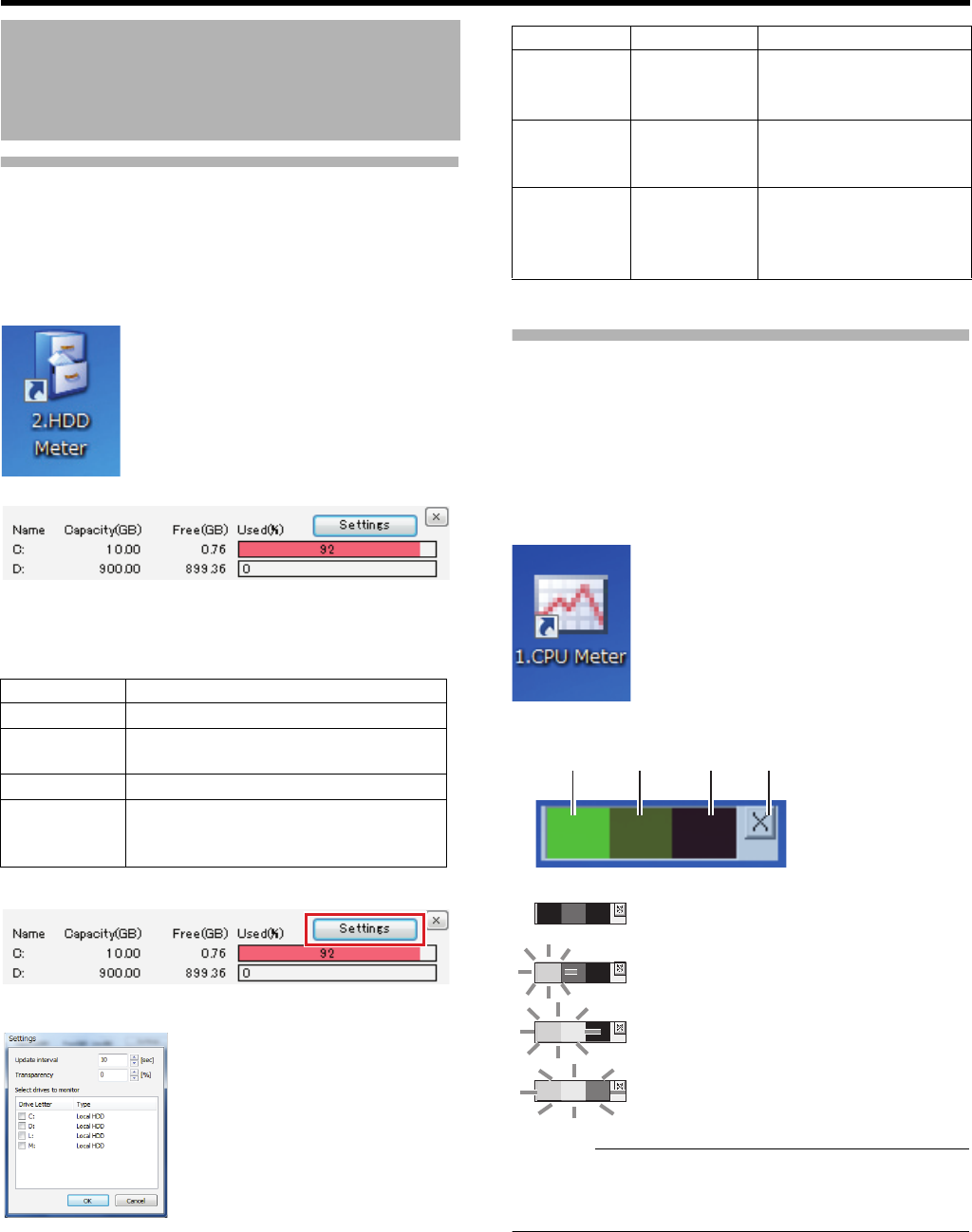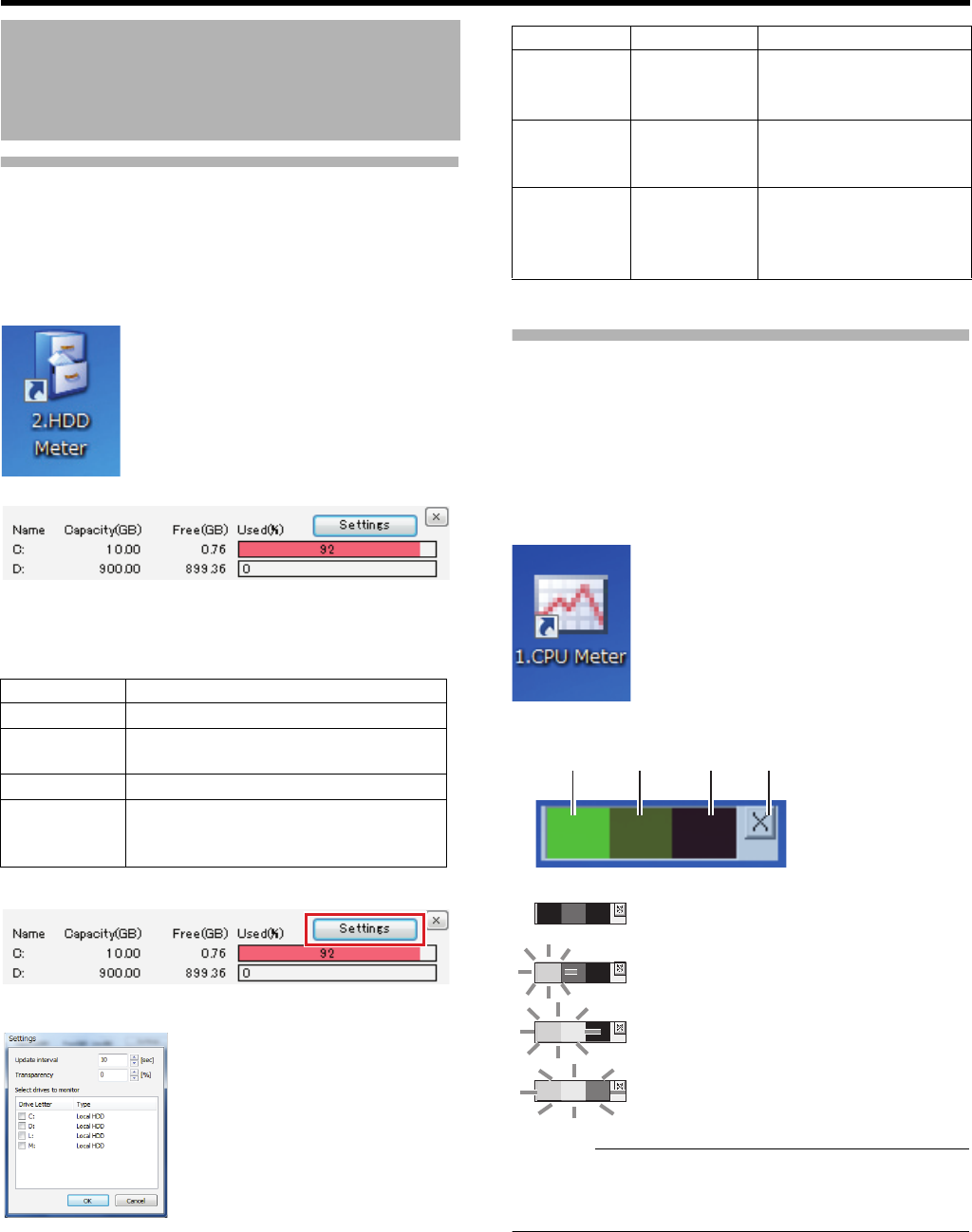
130
<Recorder Part> Reference
Checking HDD Usage
Ⅵ Displaying the HDD meter
You can check the usage of HDD(s) of this unit with the
meter.
1 Double-click the [2. HDD Meter] on the desktop
The HDD meter appears.
Ⅵ Changing HDD meter settings
You can specify the monitoring interval and HDD settings.
● Each drive is used for the purpose indicated below.
1 Click [Settings] in the HDD meter screen
2 Adjust the settings
3 Click [OK]
Checking the Load Factor of This
Unit
This unit is equipped with a CPU meter, so you can check
the load factor of this unit from the meter.
When the load factor increases, malfunctions such as failure
to record images at the specified frame rate may occur.
1 Double-click the [1. CPU Meter] on the desktop
The CPU meter appears.
● When there is a red indication on the CPU meter,
decrease the load by, for example, lowering the
displaying/recording frame rate.
HDD Maintenance
Drive Purpose
C System disk
M For saving temporary files of export
data.
L For saving operation logs.
D or other
than the
above
For saving recorded images.
Item Preset Values Description
Update
interval
10 to 300
seconds
For specifying the update
interval in seconds.
Transparency
0 to 90% For specifying the
transparency of the HDD
meter.
Select
drives to
monitor
^ Built-in HDD(s) and
recognized external
HDD(s) are listed.
Select HDD(s) to monitor.
Green
Ye l l o w
Red Close
Load factor below 5%: Grayed out
Load factor below 60%: Lighting up in green
Load factor below 90%:
Lighting up in green
and yellow
Load factor over 90%:
Lighting up in green,
yellow and red