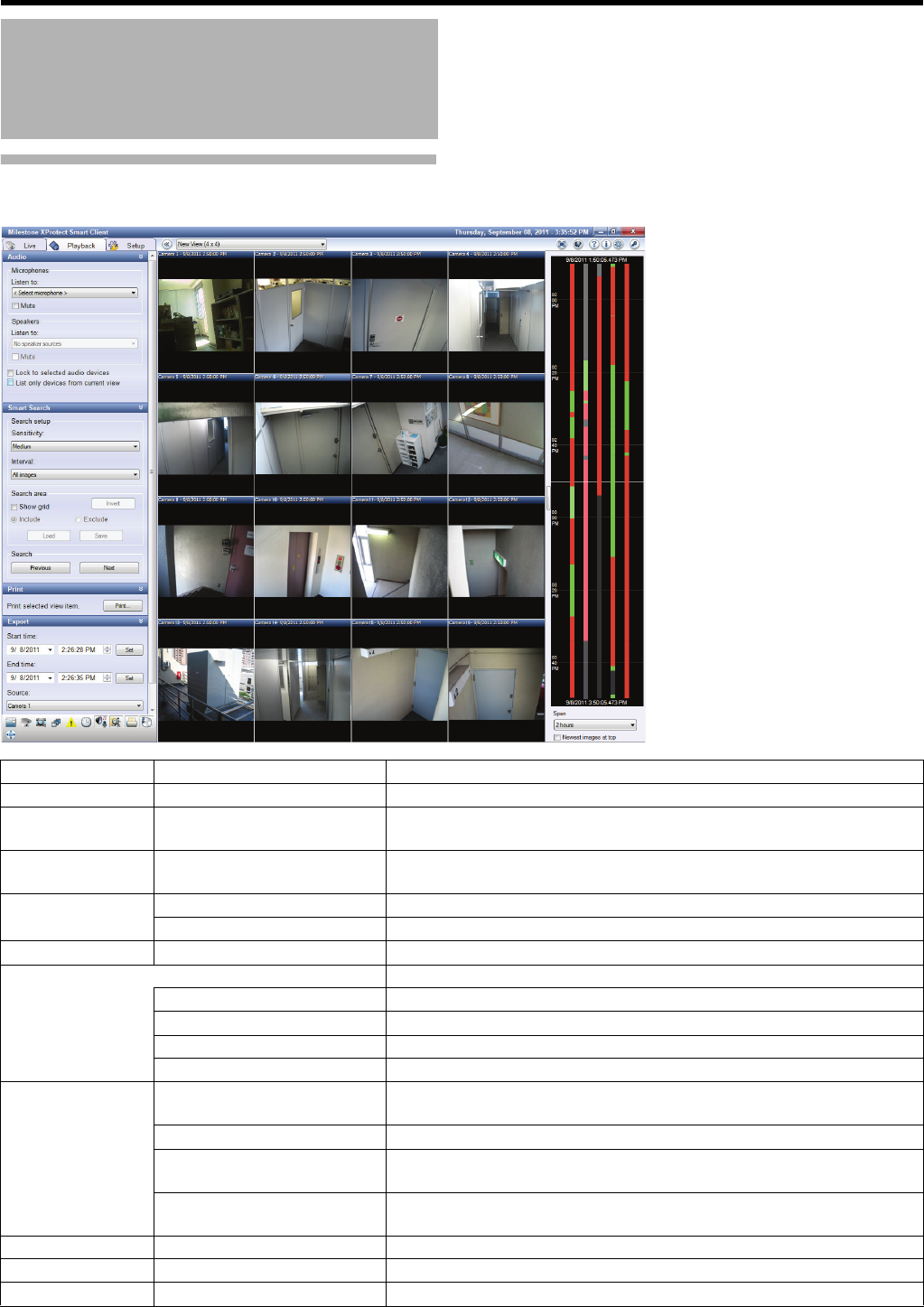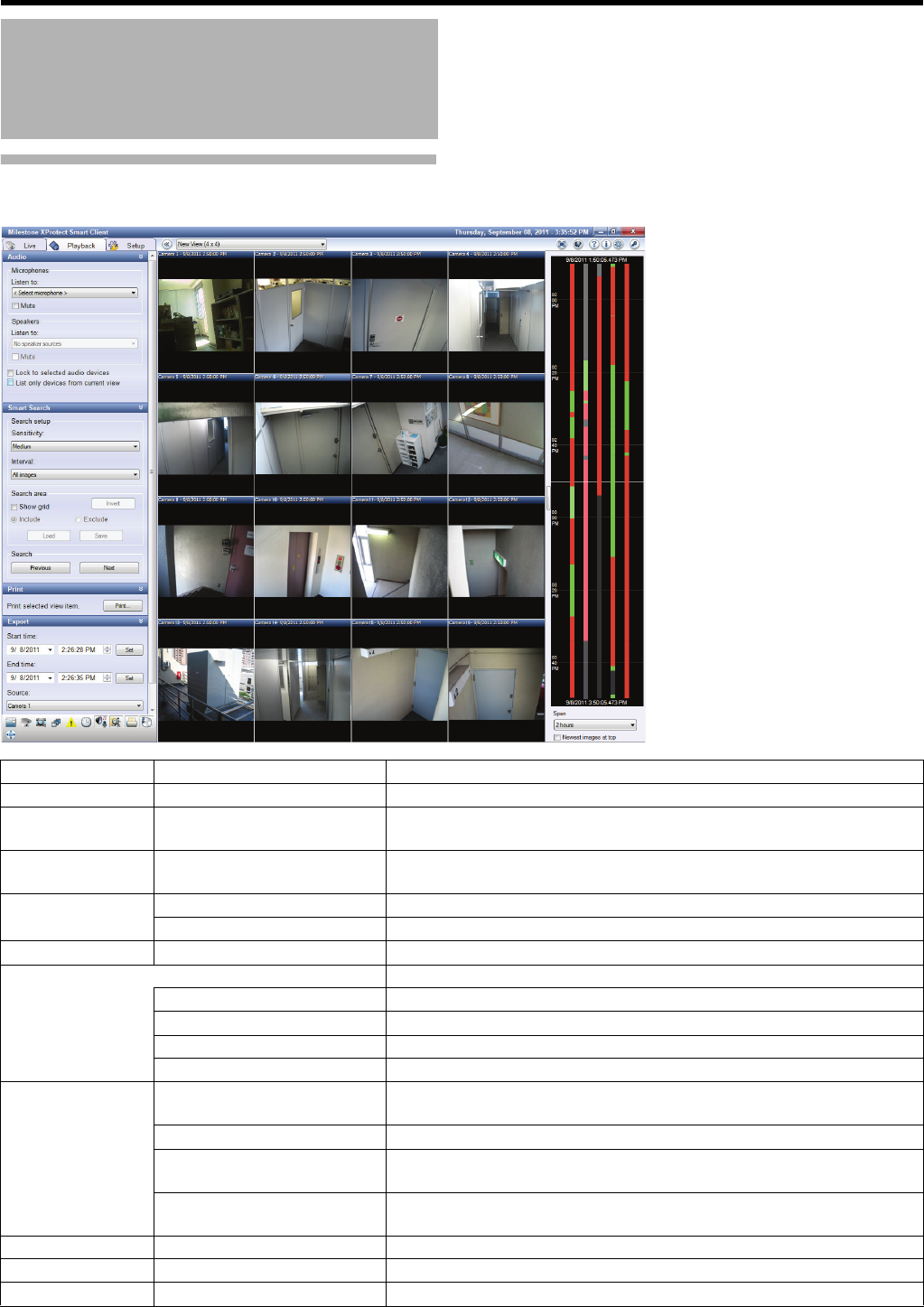
170
<Viewer Part> Reference
Playback Screen
Operations and Settings
Available on Each Screen
(continued)
Section Item Description
Views ^ For hierarchical display of the registered views.
Cameras ^ For displaying a camera list. By selecting a camera not listed in the view
and dragging it into the view, you can view images from the camera.
Recording Search ^ For searching for sequences of recorded images by recorded date and
time.
Sequence Explorer Launch View... For displaying a list of sequence images of all cameras in the view.
Launch Camera... For displaying a list of sequence images of the selected camera.
Alerts ^ For displaying a list of images triggered by alerts.
Time Navigation For date/time search and playback operations for recorded images.
(Date/time) Date/time of recorded images presented in the view (master time).
Playback navigation button For performing playback and frame advance.
Skip gaps during playback Select this check box to skip the specified period.
(Date) (Time) [Go To] For specifying search date/time and displaying in [Go To].
Audio Microphones For selecting a source (camera) you want to listen to audio sounds from.
● Select the [Mute] check box to mute the microphone.
Speakers ● Disabled in the playback screen.
Lock to selected audio
devices
Check the check box to keep using the selected microphone when you
select another camera with a microphone.
List only devices from current
view
Check the check box to list the audio devices in the view only.
Smart Search ^ For performing Smart Search.
Print ^ For printing recorded images.
Export ^ For saving recorded images on the desktop, etc.