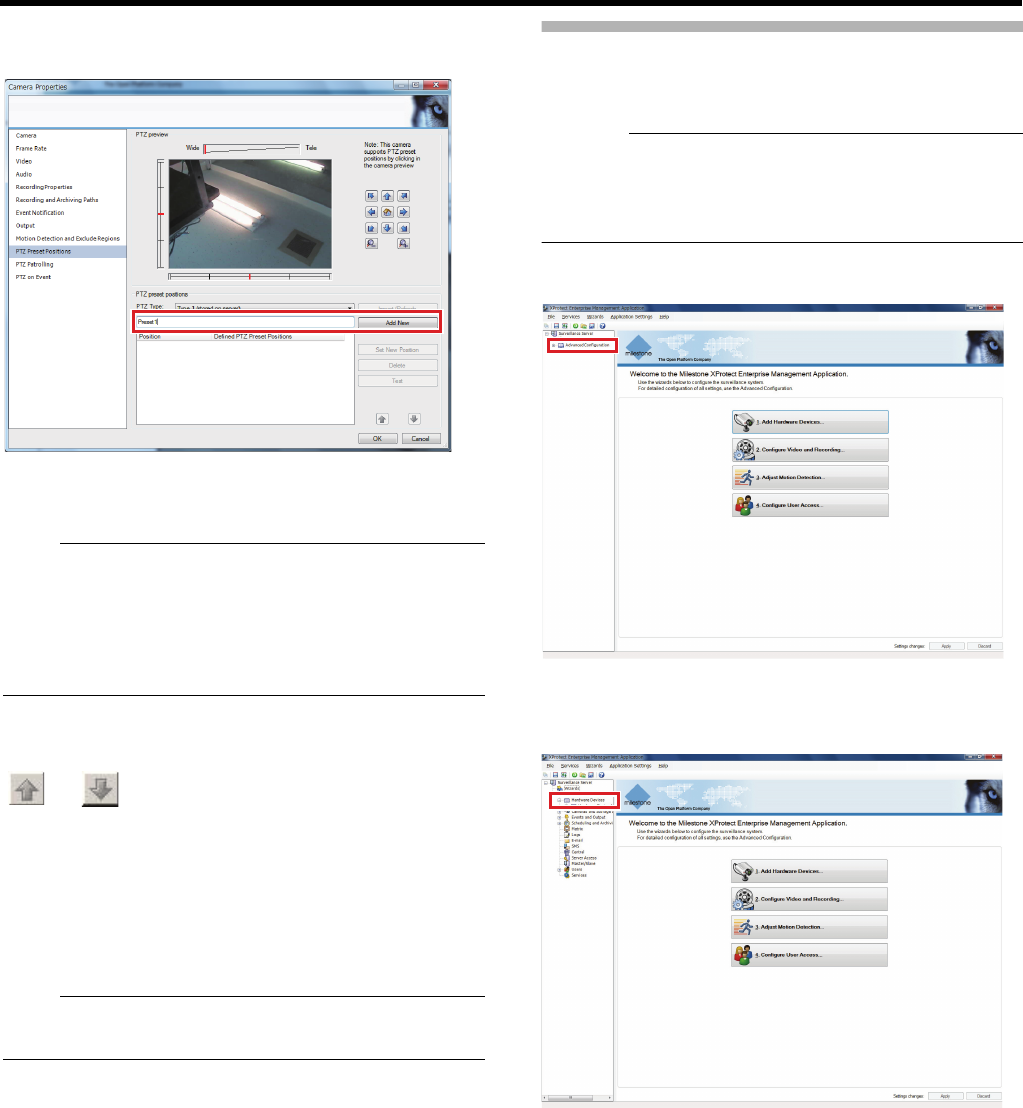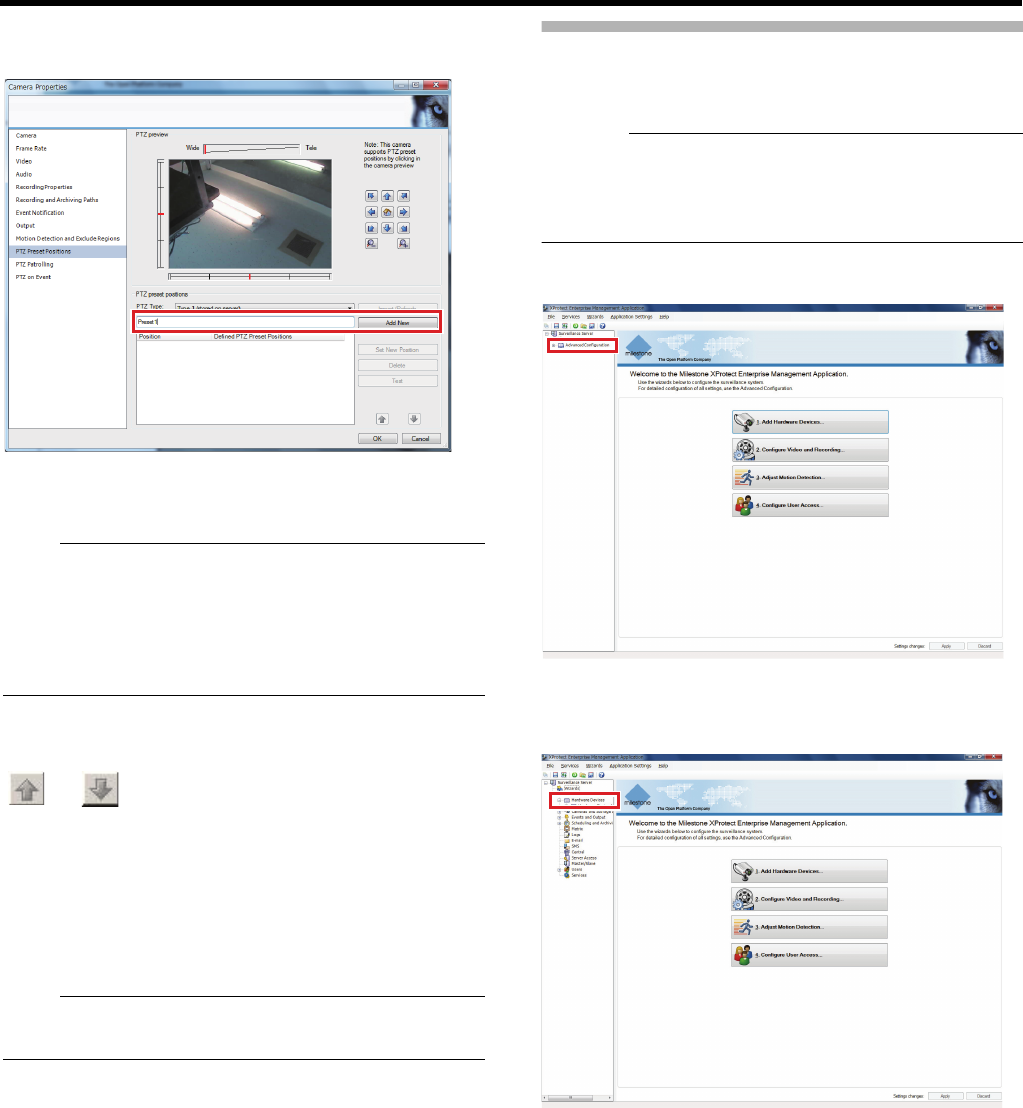
41
8 When [Type 1] is selected: Enter a name for the
preset position, and click [Add New]
The preset position is set and added to the list.
9 Click [OK]
● The position at the top of the list corresponds to Preset
Position 1.
● The number of preset positions that can be registered
may differ according to the camera in use.
● To test the defined preset position, click [Test]. You can
check the position on the screen.
Ⅵ To change the order of the list
Select a preset to change the order from the list and click
[] or []
Ⅵ To modify a preset position
Select a preset to modify from the list and modify the position
in the [PTZ preview] screen. Click [Set New Position] to
modify the preset position.
Ⅵ To delete a preset position
Select a preset to delete from the list and click [Delete].
● Do not insert space at the beginning of the preset position
name. Such preset positions may not work.
Auto PTZ Patrolling
PTZ patrolling is a feature that enables automatic movement
of a PTZ camera between several preset positions.
● To define a patrol scheme, you must specify at least two
preset positions. You must also specify the PTZ patrolling
schedule of any camera in [Advanced Configuration]B
[Scheduling and Archiving] (A Page 121).
1 Click [+] in [Advanced Configuration]
2 Click [+] in [Hardware Devices] and click [+] for
the hardware device name of a PTZ camera