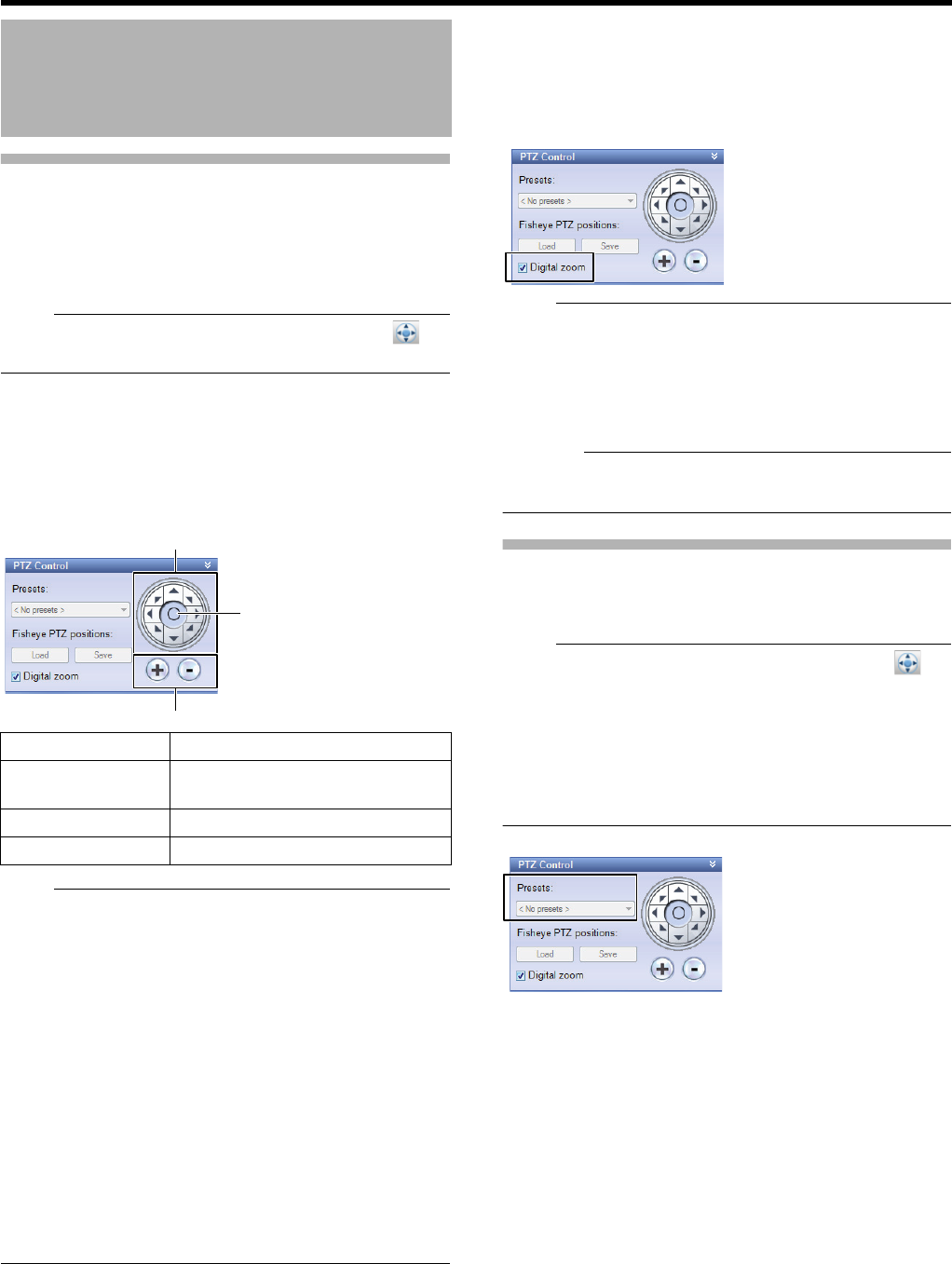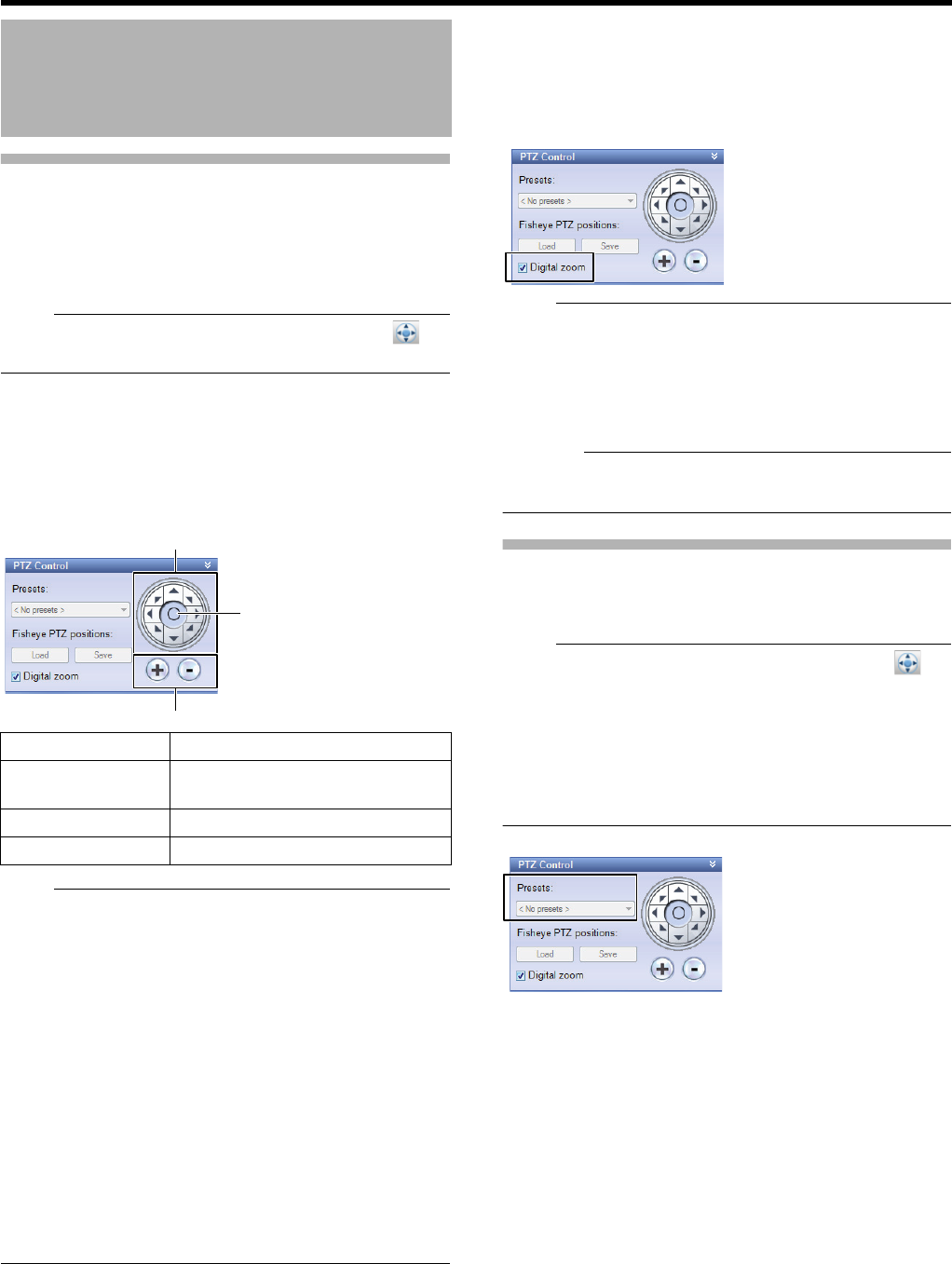
144
<Viewer Part> Basics
Viewing Images by Using PTZ
Features
PTZ (pan, tilt and zoom) operations are available only when
the camera supports the PTZ features.
● Button operations are ignored when the camera does not
support the PTZ features.
● If the [PTZ Control] section is not displayed, click [ ] to
display it.
1 Click the top bar of the live screen of a camera
you want to select, and select the camera
● When you select a camera, the blue top bar turns to
light blue.
2 Click the PTZ navigation buttons in the [PTZ
Control] section
● When the mouse pointer turns to a crosshair point on the
PTZ camera image screen, you may change the direction
of the camera by pointing and clicking the image screen. If
it does not, you cannot perform camera operations on the
image screen. For some PTZ cameras, the mouse pointer
may not turn to a crosshair pointer. Moreover, operations
may not be available even when the mouse pointer turns
to a crosshair pointer, depending on the type of PTZ
camera. In these cases, perform operations by using the
PTZ navigation buttons in the [PTZ Control] section.
● For any analog camera connected to a network encoder
(IP video server: VN-E4U/E, etc.) the pointer does not
turn to a crosshair pointer.
● With a mouse with a scroll wheel, you can use the wheel
to zoom in/out with a PTZ camera.
● If you use the electronic zoom feature of VN-V685U/VN-
V686U/VN-V686BU Series, the electronic zoom
operations stop temporarily on the boundary between the
optic zoom and electronic zoom. To continue zooming,
perform the zoom operation again.
Ⅵ Digital zoom
You can view enlarged images from cameras by selecting the
[Digital zoom] check box in the [PTZ Control] section.
Performing the digital zoom operation will show a small view
of the whole image at the lower right.
● Images to be recorded are not zoomed even when digital
zoom is used.
● When digital zoom is used, the recording frame rate may
decrease due to increased load on this unit.
● Deselect the [Digital zoom] check box to finish digital
zoom.
● When the [Digital zoom] check box is selected, actual PTZ
operations are not performed.
Using the Preset Features
By selecting from the preset list, you can move the camera
direction to the preset position.
● If the [PTZ Control] section is not displayed, click [ ] to
display it.
● This operation is available only when the camera supports
the PTZ features.
● The preset list can be configured from [Advanced
Configuration] B [Hardware Devices] B (PTZ camera’s)
[Camera Properties] B [PTZ Preset Positions] in the
Management Application. (A Page 39)
1 Select a preset position from the preset list in
the [PTZ Control] section
● The camera moves to the preset position.
Operating Cameras on the
Live Image Screen
Item Description
A PTZ navigation
buttons
For moving the camera in the
direction of arrows.
B Home button For returning to the home position.
C [+]/[-] For zooming in/out.