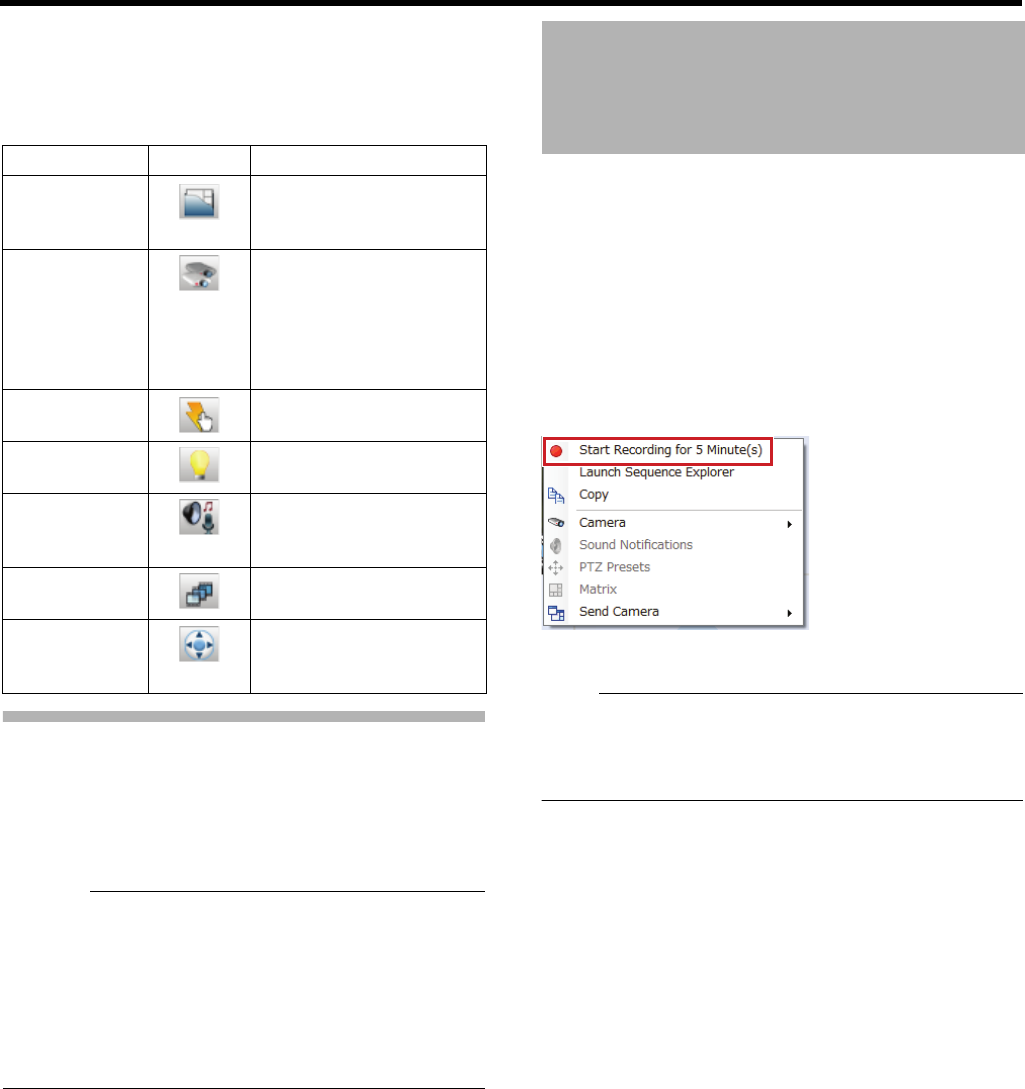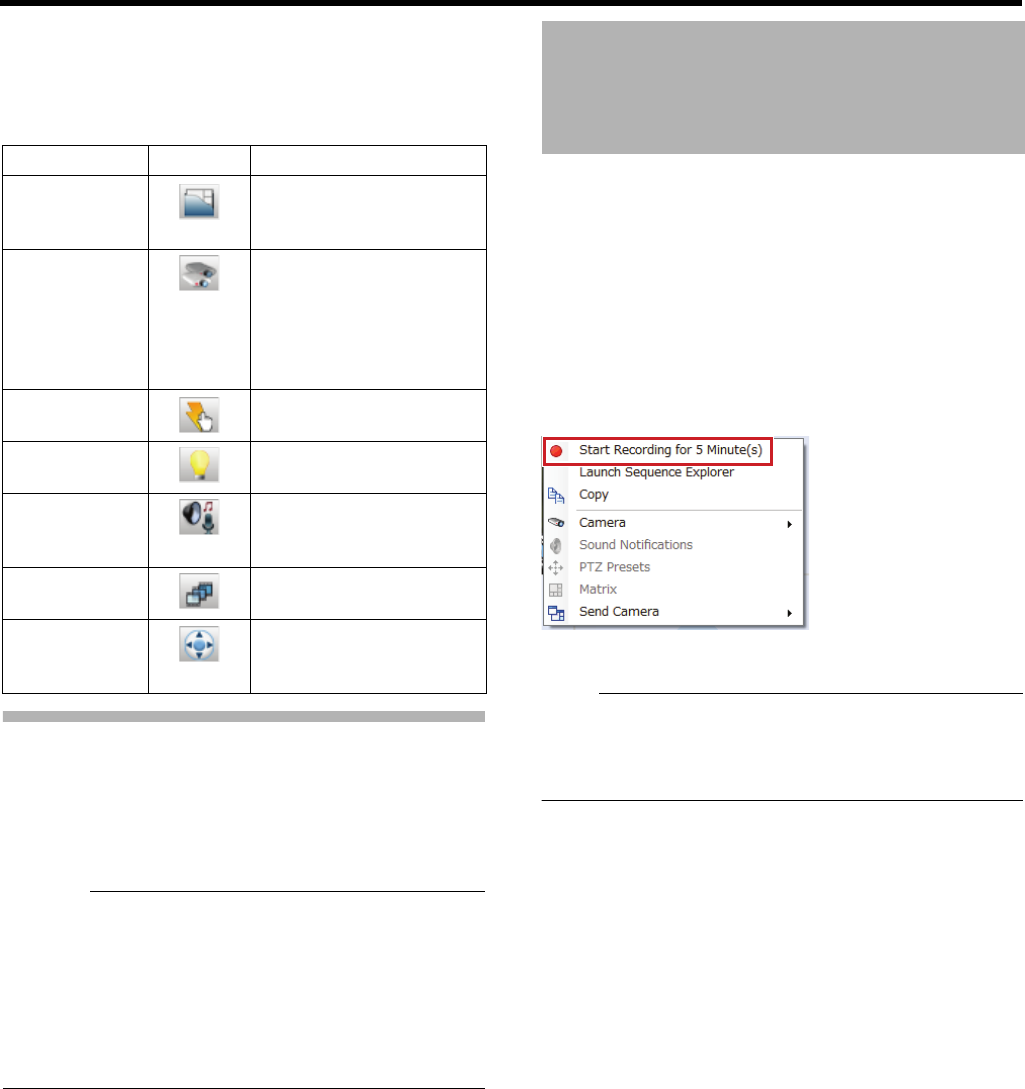
143
Ⅵ Operation section on the live screen
In the live image screen, you may use the following
operations in corresponding sections.
● You can select to show/hide each section by clicking an
icon.
Switching Views
This section describes procedures to switch views and
display images from another camera.
1 Select a view in the [Views] section, or from the
view list on the upper part of the window
● Do not switch views frequently in a short time.
● If live images are not displayed in VN-C625U/VN-C655U,
change the password for VN-C625U/VN-C655U
connection set in the camera and this unit. For setup
procedures, refer to the relevant instruction manuals of
cameras used, and the [Password] setup procedures
under [Hardware Devices] in [Advanced Configuration]
described in this manual (A Page 92).
You can record images of a specific camera when you view
live images.
● Access to this feature is limited. For details, please
contact your monitoring system administrator.
● You need to set an upper limit of recording time in the
Management Application in advance. (“Manual
Recording” (A Page 101)
1 Right-click on a camera image you want to
record and select [Start Recording…] from the
shortcut menu
Recording starts and will automatically end after the
specified time.
● You cannot stop recording while it is in progress.
● You cannot change the recording time from the Smart
Client. For details, please contact your monitoring system
administrator.
Section name Icon Operation
Views For selecting a view to
display from the registered
views.
Cameras For displaying a camera
list. By selecting a camera
not listed in the view and
drag it into the view, you
can view images from the
camera.
Event For manually triggering a
preset event.
Output For performing a preset
output.
Audio For using a microphone or
a speaker connected to the
camera.
Sequence
Explorer
For displaying a list of
recorded images.
PTZ Control For performing camera
operations (pan, tilt and
zoom).
Manually Recording
Images of a Specific
Camera