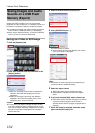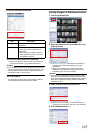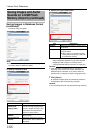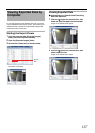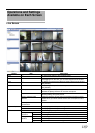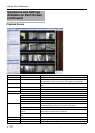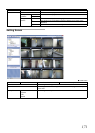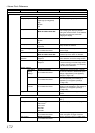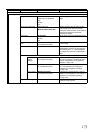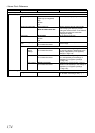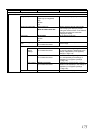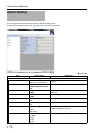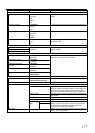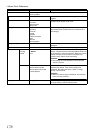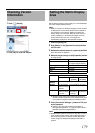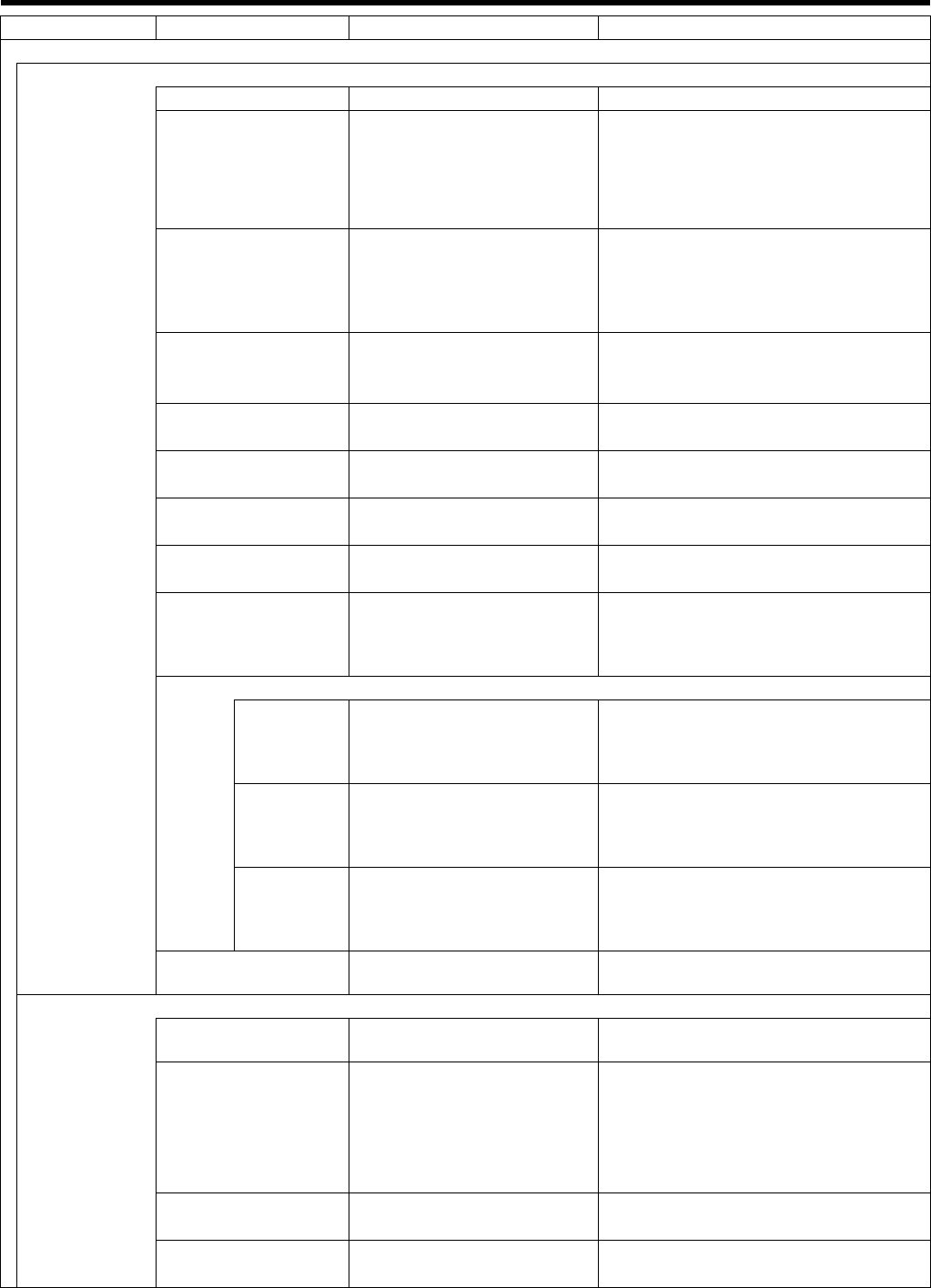
172
<Viewer Part> Reference
Properties
When the camera window is selected
Camera name ^ Display the name of the selected camera.
Image quality ⅷ Full
Super high (for megapixel)
High
Medium
Low
Set the display image quality.
Keep when maximized Select check box
ⅷ Do not select check box
Select to preserve the set image quality
when enlarging the display by double-
clicking the camera window. If not selected,
full quality will always be used when
enlarging the display.
Frame rate ⅷ Unlimited
Medium
Low
Set the display frame rate.
Fisheye split mode ⅷ No split
2 at a time
Select whether to use split mode when a
fisheye camera is selected.
Maintain image aspect
ratio
ⅷ Select check box
Do not select check box
Select to preserve the aspect ratio of the
camera image.
Update on motion Select check box
ⅷ Do not select check box
If selected, the live image screen will be
updated only when motion is detected.
Sound on motion
detection
ⅷ Always off
Always on
Select whether sound is emitted to notify of
motion detection on the live image screen.
Sound on event ⅷ Always off
Always on
Select whether sound is emitted to notify of
an event occurring on the live image screen.
In order to use this function, it is necessary
to set the event notification.
Display settings
Use default
display
settings
ⅷ Select check box
Do not select check box
If selected, the showing/hiding of the title
bar and live indicator is determined by the
settings of [Application] in the [Options]
settings (A Page 176).
Show title bar ⅷ Select check box
Do not select check box
If selected, the showing/hiding of the title
bar is set separately to the settings of
[Application] in the [Options] settings
(A Page 176).
Show live
indicator
ⅷ Select check box
Do not select check box
If selected, the showing/hiding of the live
indicator is set separately to the settings of
[Application] in the [Options] settings
(A Page 176).
Apply to all
^ Apply all of the above settings to every
camera.
When the HTML window is selected
URL ^ Display the URL. To enter a new URL, click
[New...].
Scaling ⅷ No scaling
1280 x 1024
1024 x 768
860 x 600
640 x 480
320 x 200
Select the display size for HTML pages.
Enable HTML scripting ⅷ Select check box
Do not select check box
Select when specifying HTML files which
contain navigation or trigger functions.
Hide toolbar ⅷ Select check box
Do not select check box
Select to hide the toolbar on HTML pages.
Section Item Preset Values Description