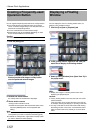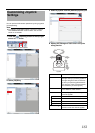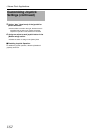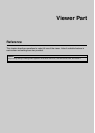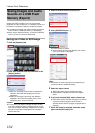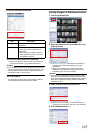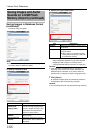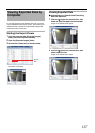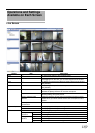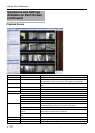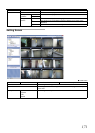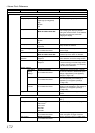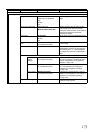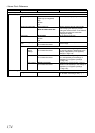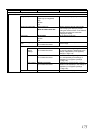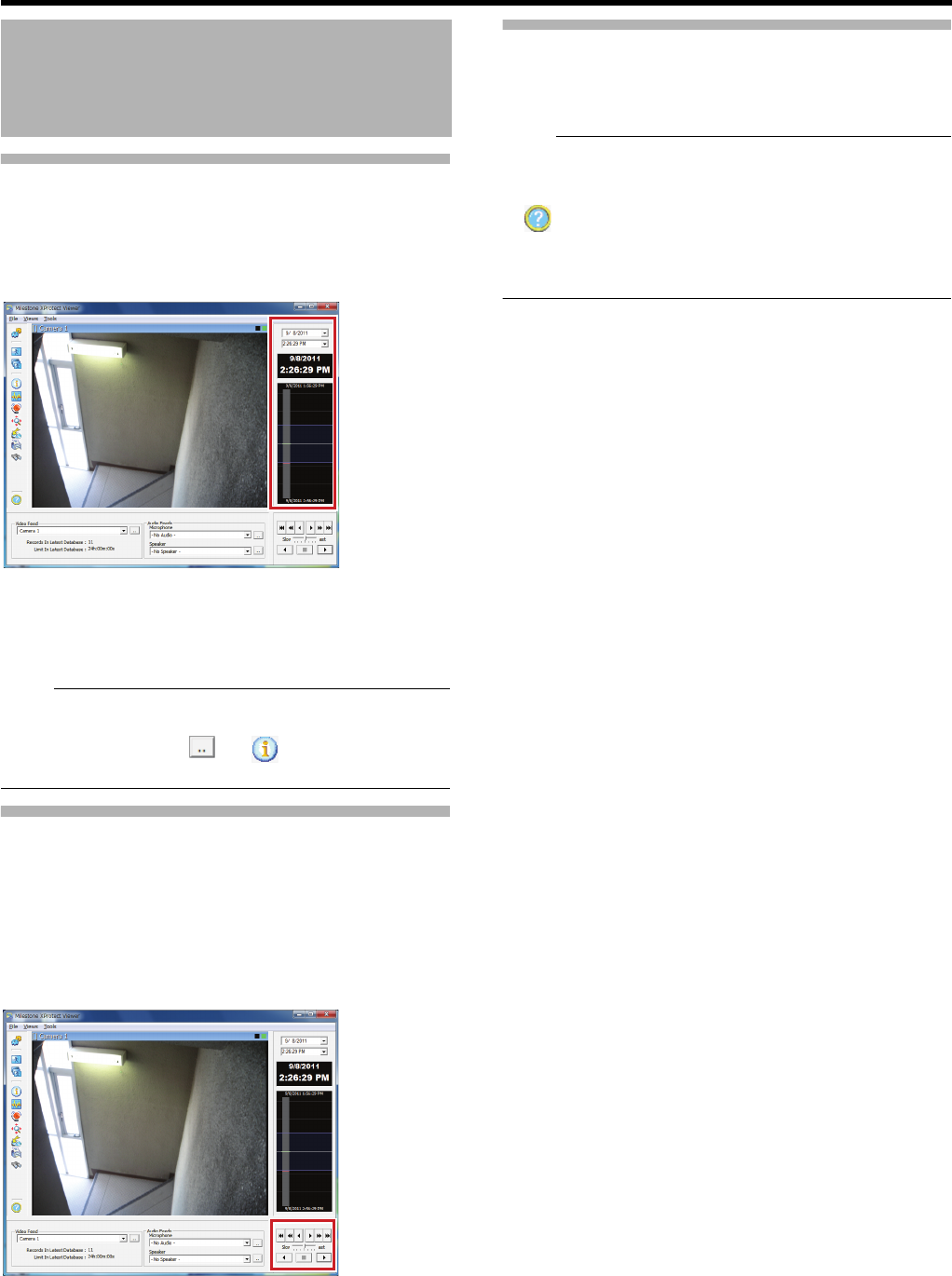
168
<Viewer Part> Reference
Viewing Exported Data (continued)
Ⅵ Viewing Data on a Specific Date/Time Using
Timeline
The vertical timeline indicates the progress status of a
recording operation.
1 Drag the mouse pointer upwards or downwards
on the Timeline
● You can view data at the specified date/time while
checking the images.
Note:
● You can also use the Smart Search function. If the start
time and end time cannot be set when using the Smart
Search function, click [ ] of [ ] > [Image Feed] and
select each file to play back (extension ".pqz") one by one.
Data Playback/Stopping Data
Playback
Ⅵ Playback
1 Set the playback speed using the speed control
2 Click the Play button
● The database is played back at the specified speed.
Ⅵ Stopping Playback
1 Click the Stop button
● Data playback stops.
Exiting the Export Viewer
1
Select [File] > [Exit] from the menu
● The Export Viewer is closed.
Note:
● You can also click [×] on the top right of the screen to exit
the viewer.
● For details of the viewer, refer to the "Help" (by clicking
) or Milestone XProtect Smart Client User’s Manual
available on the website of Milestone Systems (http://
www.milestonesys.com).
● The URL address may be subject to change.
Viewing Exported Data by
Computer (continued)