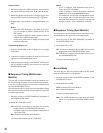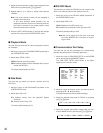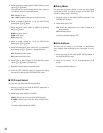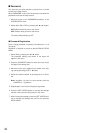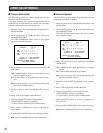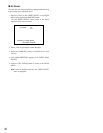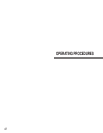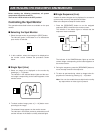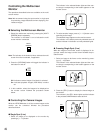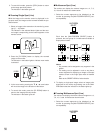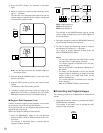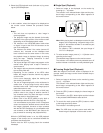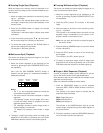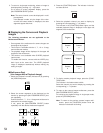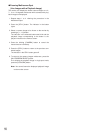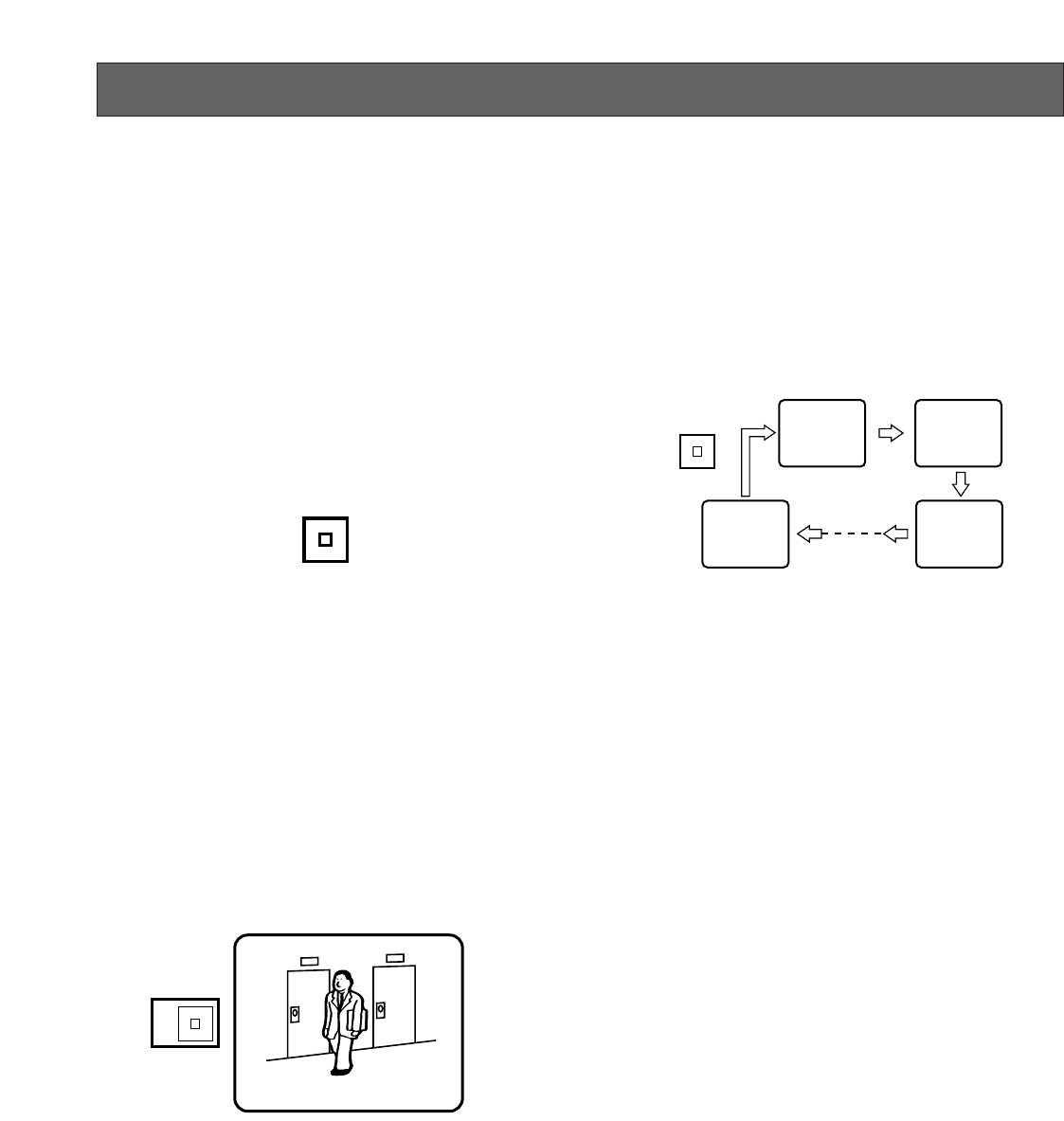
48
CONTROLLING THE VIDEO INPUT AND MONITORS
Before starting the following procedures, all system
components should be turned on.
Then set the LOCK switch to the OFF position.
Controlling the Spot Monitor
The operations described below are available on the spot
monitor.
■ Selecting the Spot Monitor
1. Select the spot monitor by pressing the [SPOT] button.
The indicator (green) in the button is on to indicate the
spot monitor is selected.
2. In this condition, select the images to be displayed on
the monitor screen followed the procedure shown
below.
■ Single Spot (Live)
1. Select an image to be displayed on the monitor by
pressing a [1 – 16] button.
The indicator in the selected button lights and the cam-
era image corresponding to the button appears on the
monitor screen.
2. To select another image, press a [1 – 16] button corre-
sponding to the image.
The selected image appears on the monitor screen.
The indicator in the button previously selected turns off
and the indicator in the button currently selected lights.
■ Single Sequence (Live)
A series of camera images can be displayed in succession
on the monitor screen for the specified duration.
Refer to the Sequence Setup for further details.
1. Press the [SEQUENCE] button to run the assigned
sequence (SEQ1) forward on the monitor screen.
The indicator in the button lights to indicate that the
sequence mode is selected.
The indicator in the CAMERA button lights up and the
camera image corresponding to the button appears on
the monitor screen.
2. During the sequence, press the [SEQUENCE] button to
move one step forward in the sequence.
3. To return to spot monitoring, select an image to be dis-
played on the monitor by pressing a [1 – 16] button.
Note: You can also enable the auto skip function to skip
any steps where no video signal is present.
SPOT
2
12
16
3
SEQUENCE