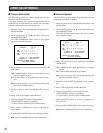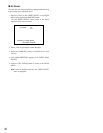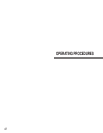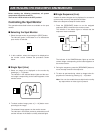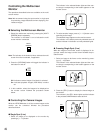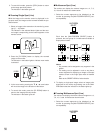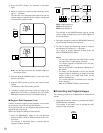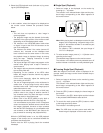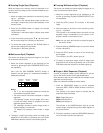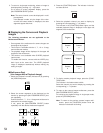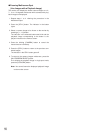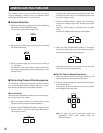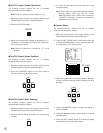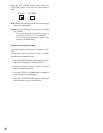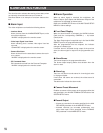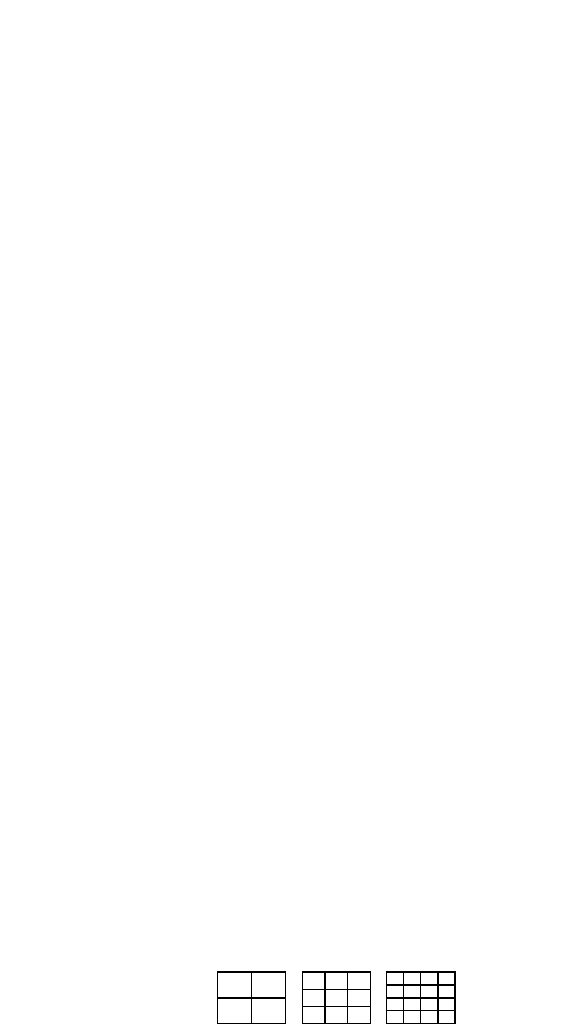
53
● Zooming Single Spot (Playback)
While the image on the monitor screen is displayed in sin-
gle spot mode, the image can be zoomed followed the pro-
cedure below.
1. Select an image to be zoomed on the monitor by press-
ing a [1 – 16] button.
The indicator in the selected button lights and the cam-
era image corresponding to the button appears on the
monitor screen.
2. Press the [EL-ZOOM] button to display the zoomed
image on the monitor.
The indicator in the button lights to indicate zoom mode
is selected.
3. In the zoom mode, pressing the C, D, A, or B button
will move the image in the direction of the button.
4. To cancel this mode, press the [EL-ZOOM] button to
return to the image previously shown.
The indicator in the button goes off.
● Multiscreen Spot (Playback)
The monitor can display the playback images on a 4, 9 and
16 multiscreen shown below.
1. Select the screen segments to be displayed on the
monitor by pressing the [MULTISCREEN SELECT] but-
ton repeatedly.
Each time the [MULTISCREEN SELECT] button is
pressed, the next group of 3 multiscreens available is
displayed as follows.
Notes:
• The 7-, 10-, and 13-segment multiscreen modes are
not available in playback mode.
• The same channel cannot be displayed in multiple
segments.
If this attempt is made, only the image of the chan-
nel with the lowest number is displayed; the other
segments appear black out.
• The videotape recorded in quad images mode is
disabled display in multiscreen.
To display the videotape, select mode in single
spot.
2. To display a single spot image, select an image to be
displayed on the monitor by pressing one of the CAM-
ERA buttons that the indicator in the button lights up.
● Freezing Multiscreen Spot (Playback)
The monitor can display the freeze playback images on a 4,
9 and 16 multiscreen shown below.
1. Select the screen segments to be displayed on the
monitor by pressing the [MULTISCREEN SELECT] but-
ton repeatedly.
2. Press the [STILL] button. The indicator in the button
lights.
3. Select an image to be frozen on the monitor by press-
ing a [1 – 16] button.
The indicator in the selected button start blink and the
playback image corresponding to the button is dis-
played in freeze on the monitor screen.
Note: You can apply this function to multiple images on
the monitor screen
4. Press the blinking CAMERA button to cancel the freeze
function individually.
5. Press the [STILL] button to return to the normal play-
back images.
The indicator in the STILL button goes off.
6. To display a single spot image, select an image to be
displayed on the monitor by pressing one of the CAM-
ERA buttons that the indicator in the button lights up.
● Single or Multi Sequence (Playback)
A series of playback images can be displayed in succes-
sion on the monitor screen for the specified duration.
Each sequence step can be combined with multiple screen
segments and single image.
Refer to the Sequence Setup for further details.
1. Press the [SEQUENCE] button to run the assigned
sequence (SEQ1, SEQ2 or SEQ3) forward on the moni-
tor screen.
The indicator in the button lights to indicate that the
sequence mode is selected.
SEQ1: Single Sequence
SEQ2: Multi Sequence
SEQ3: Multi Sequence
The indicator in the CAMERA buttons light up and the
camera image corresponding to the buttons appear on
the monitor screen.
2. During the sequence, press the [SEQUENCE] button to
move one step forward in the sequence.
4-SEGMENT
SCREEN
9-SEGMENT
SCREEN
16-SEGMENT
SCREEN