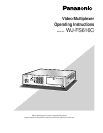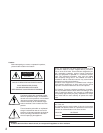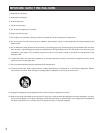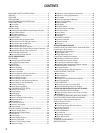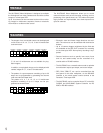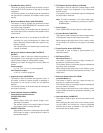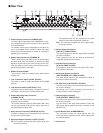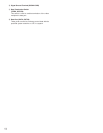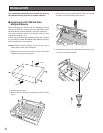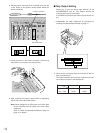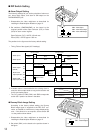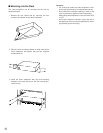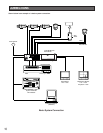8
t Spot Monitor Button (SPOT)
This button is used to operate the spot monitor connect-
ed to the SPOT OUT connector on the rear of the video
multiplexer.
The indicator (Green) in the button lights to indicate that
the spot monitor is selected, and enables control of the
monitor.
y Multiscreen Monitor Button (MULTISCREEN)
This button is used to operate the multiscreen monitor
connected to the MULTISCREEN OUT connector on the
rear of the video multiplexer.
The indicator (Green) in the button lights to indicate that
the multiscreen monitor is selected, and enables control
of the monitor.
Note: When the monitor is connected to the REC OUT
connector for using as Multiscreen 2 Output, this
button alternately selects multiscreen output or mul-
tiscreen 2 output.
The indicator blinks to indicate that the multiscreen
2 output is selected.
u Multiscreen Selection Button (MULTISCREEN
SELECT)
This button is used to select the multiscreen pattern to
be displayed on the multiscreen monitor while monitor-
ing the camera images or VCR playback images.
Pressing this button will toggle the screen pattern as
follows:
Camera Images:
4→7→9→10→13→16→4 screen segments
VCR Playback Images:
4→9→16→4 screen segments
i Sequence Button (SEQUENCE)
This button is used to activate the sequence mode. In
this mode, a series of camera images is displayed in
succession on the monitor screen for the specified
duration.
The indicator (Green) in the button lights to indicate that
this mode is selected.
o Camera Number Buttons (CAMERA)
Preset Position Number Buttons
(PRESET POSITION)
CAMERA:
These buttons select the camera images corre-
sponding to the button.
The indicator (Green) in the button lights to indicate
the camera number currently selected.
PRESET POSITION:
These buttons are used in combination with the PRE
POSI button to assign a preset position number to
the selected camera.
!0 VCR/Camera Selection Button (VCR/CAM)
This button is used to select the camera image or VCR
playback image to be displayed on the multiscreen
monitor screen.
The indicator (Green) in the button lights to indicate that
the VCR mode is selected.
Note: The above operation is not valid unless multi-
screen output is selected by pressing the MULTI-
SCREEN button.
!1 Control Panel
Press “PUSH OPEN” panel to open the control panel.
@1 Function Button (FUNCTION)
This button is used to display the camera images with a
VCR playback image on the multiscreen monitor.
While displaying the setup menu on the monitor, press-
ing this button will select the next page of the setup
menu.
@2 Preset Position Button (PRE-POSI)
This button is used to assign a preset position to a
specified camera.
@3 Still Button (STILL)
Decrement Button (–)
This button is used to freeze the image currently dis-
played on the multiscreen monitor.
The indicator (Green) in the button lights to indicate that
the freeze mode is selected.
While displaying the setup menu on the monitor, press-
ing this button will select the parameter reversely in the
setup menu.
@4 Electronic Zoom Button (EL-ZOOM)
Increment Button (+)
This button is used to zoom the image currently dis-
played on the multiscreen monitor.
The indicator (Green) in the button lights to indicate that
the zoom mode is selected.
While displaying the setup menu on the monitor, press-
ing this button will select the parameter forwardly in the
setup menu.
@5 Home/Set Button (HOME/SET)
This button is used to return to the home position of the
camera.
While displaying the setup menu on the monitor, press-
ing this button will execute the currently highlighted
selection and to enter a submenu in the setup menu if
the item has its own setting menu.