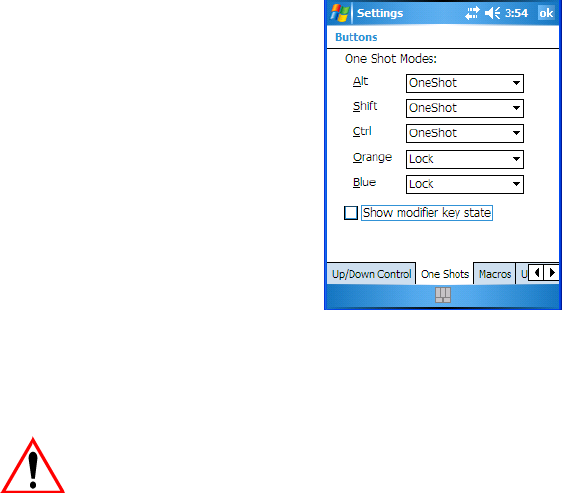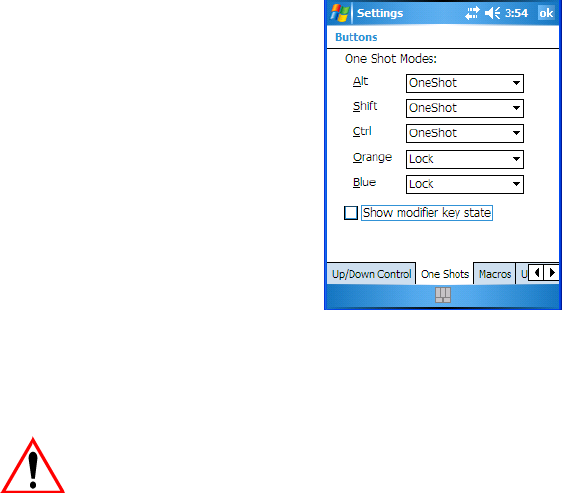
WORKABOUT PRO Hand-Held Computer With Windows Mobile 6 Classic & Professional User Manual 91
Chapter 5: Settings
One Shots
5.4.2 One Shots
The options in this tab allows you to determine how modifier keys on your
WORKABOUT PRO behave. For each modifier key
–[ALT], [SHIFT], [CTRL],
[FN/ORANGE] and [FN/BLUE]
–you have the following options in the dropdown
menu: Lock, OneShot, and OneShot/Lock.
Important: Once you’ve assigned a One Shot mode to a modifier key, you
need to tap on the OK button at the top of the tab to activate
your selection.
Lock
If you choose Lock from the dropdown menu, pressing a modifier key once locks it
‘on’ until you press the modifier key a second time to unlock or turn it off.
OneShot
If you choose OneShot, the modifier key remains active only until the next key
is pressed.
OneShot/Lock
OneShot/Lock allows you to combine these functions. When you choose this
option and you press the modifier key once, it remains active only until the next key
is pressed.
If you press the modifier key twice, it is locked ‘on’, remaining active until the
modifier key is pressed a third time to turn it ‘off’.