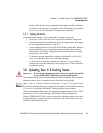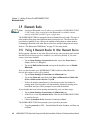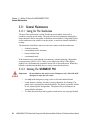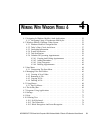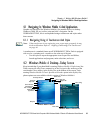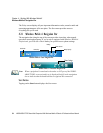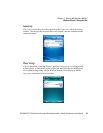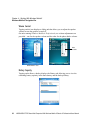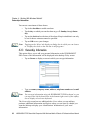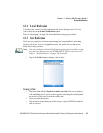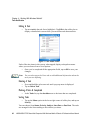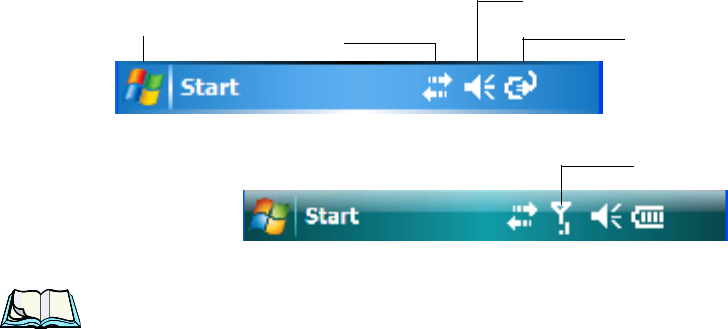
Chapter 4: Working With Windows Mobile 6
Windows Mobile 6 Navigation Bar
54 WORKABOUT PRO Hand-Held Computer With Windows Mobile 6 Classic & Professional User Manual
The Today screen displays all your important information–tasks, unread e-mails and
upcoming appointments
–all in one place. The Start menu provides access to
everything else you’ll need.
4.2.1 Windows Mobile 6 Navigation Bar
The navigation bar along the top of the screen provides icons that, when tapped,
open their associated programs. If you’re unit is equipped with Windows Mobile 6
Professional, you’ll be see a Phone hotkey for quick access to phone settings.
Note: When a peripheral is attached to the tether or LIF port of the WORK-
ABOUT PRO, an associated icon is displayed briefly in the navigation
bar to indicate that the hand-held has recognized the connection.
Start Button
Tapping on the Start button displays the Start menu.
Start Button
Connectivity
Battery Capacity
Volume Control
Hotkeys
Phone Settings
Windows Mobile 6 Classic Navigation Bar
Windows Mobile 6 Professional Navigation Bar