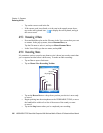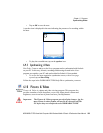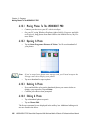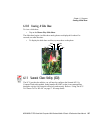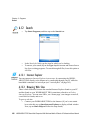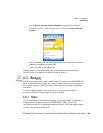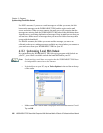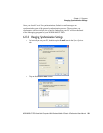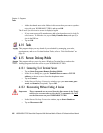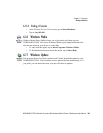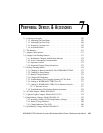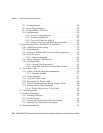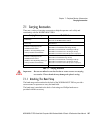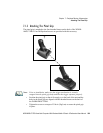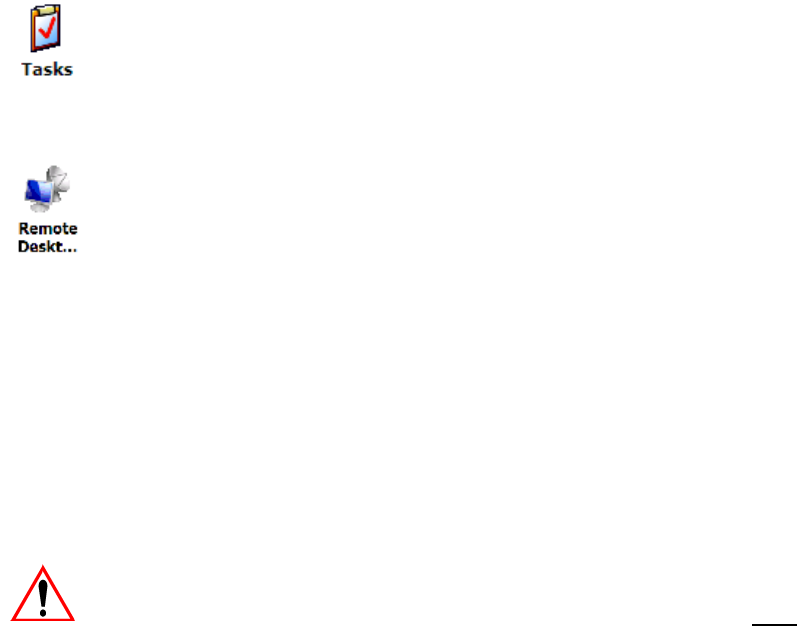
Chapter 6: Programs
Tasks
262 WORKABOUT PRO Hand-Held Computer With Windows Mobile 6 Classic & Professional User Manual
• Add a checkmark next to the folders in this screen that you want to synchro-
nize with your WORKABOUT PRO, and tap on OK.
The E-mail Synchronization screen is displayed again.
• If you want to accept file attachments, add a check mark next to Include file
attachments. To limit the size, tap on Only if smaller than, and specify a
size in the KB box.
• Tap on OK.
6.14 Tasks
This program helps you stay ahead of your schedule by managing your tasks,
appointments, and so on. For details about Tasks, refer to “Task Notification” on
page 59.
6.15 Remote Desktop Mobile
This program allows you to log onto a Windows Terminal Server and run the
desktop programs from the server on your WORKABOUT PRO.
6.15.1 Connecting To A Terminal Server
• Tap on Start>Programs>Remote Desktop Mobile
•In the Server dialog box, type the Terminal Server name or TCP/IP
address, or choose a server from the dropdown menu.
• Tap on Connect.
•In the Remote Desktop Connection window, type your user name, pass-
word, and domain (if required). Tap on OK.
6.15.2 Disconnecting Without Ending A Session
Important: These commands are accessed from the Start menu in the Termi-
nal Services screen used to access the PC’s commands. Do NOT
use the Start menu on your WORKABOUT PRO.
•In the Remote Desktop Connection window, tap on Start>Shutdown.
• Tap on Disconnect>OK