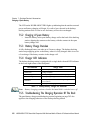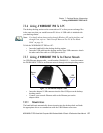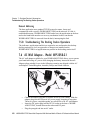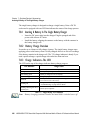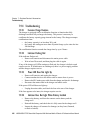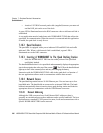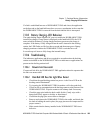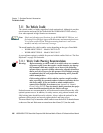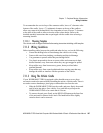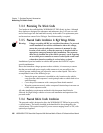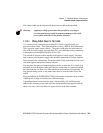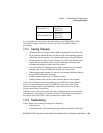Chapter 7: Peripheral Devices & Accessories
Quad Indicators
284 WORKABOUT PRO Hand-Held Computer With Windows Mobile 6 Classic & Professional User Manual
• Attach a CAT5 RJ45 network patch cable (supplied) between your network
and the RJ45 jack on the rear of the dock.
A green LED is illuminated next to the RJ45 connector when a valid network link is
established.
A user application must be loaded onto each WORKABOUT PRO that utilizes the
quad dock for communication. When the network is connected and this application
is loaded, the quad dock is ready for use.
7.10.2 Quad Indicators
The quad dock is equipped with a power indicator LED and RJ45 link and traffic
indicator LEDs. When a valid network link is established, a green LED is
illuminated next to the RJ45 connector.
7.10.3 Inserting A WORKABOUT In The Quad Docking Station
• Slide the WORKABOUT PRO into the cradle portion of the quad dock
until lightly latched.
The hand-held detects that it is in a quad dock and momentarily displays the appropriate
icon in the navigation bar at the top of the screen
– . The LED on the hand-held unit
lights up to show it has external power and may start charging the battery.
Interaction with the WORKABOUT PRO while in the quad dock is a function of
the user application software used to communicate with the host network.
7.10.4 Network Access
The quad docking station has one 10/100 Ethernet port. You can insert up to four
hand-held units. The hand-helds are connected to an internal USB hub. The hand-
held unit automatically detects insertion into a quad docking station and loads the
appropriate drivers to communicate with the USB/Ethernet converters.
7.10.4.1 Network Addressing
Although the USB converters have fixed Ethernet MAC addresses, there is
generally no correlation between these addresses and a specific hand-held. The host
application uses standard TCP/IP protocol to name, locate and communicate with a
specific WORKABOUT PRO on the network.