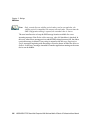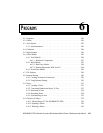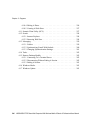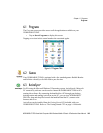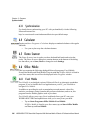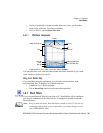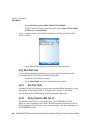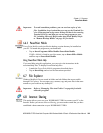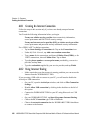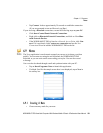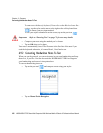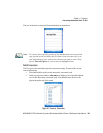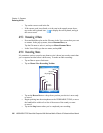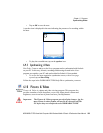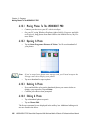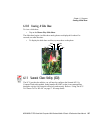Chapter 6: Programs
Creating An Internet Connection
250 WORKABOUT PRO Hand-Held Computer With Windows Mobile 6 Classic & Professional User Manual
6.8.1 Creating An Internet Connection
Follow the steps in this section only if you have not already setup an Internet
connection.
You’ll need the following information before you begin:
From your cellular service provider: data connectivity information,
access point name and PAP/CHAP security settings.
From your Internet service provider (ISP) or wireless service provider:
access point name and password and any additional security information.
For a GPRS, 1xRTT or dialup connection:
• Tap on Start>Settings>Connections tab. Tap on the Connections icon.
• Under My Work Network, tap Add a new modem connection.
• Type a name for the connection, and choose Cellular Line (GPRS), or for
1xRTT connections, choose Cellular Line. Tap on Next.
• Type the phone number or access point name provided by your service
provider, and tap Next.
• Type the credentials supplied by your service provider, and tap Finish.
6.8.2 Using Internet Sharing
• Make certain that your data connect is running, and that you can access the
Internet from the WORKABOUT PRO.
If you are using a USB cable to connect to your PC, you will need to disable the
ActiveSync USB connection.
• On your PC, open the ActiveSync window, and click on File>Connection
Settings.
•Disable Allow USB connection by clicking in the checkbox to the left of
this option.
• Connect the WORKAOBUT PRO to your PC using Bluetooth or a USB
cable.
• On your WORKABOUT PRO, tap Start>Programs>Internet Sharing.
• Choose the PC Connection type–USB or Bluetooth.
• Choose the network connection that the WORKABOUT PRO should use
to connect to the Internet.