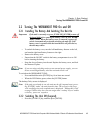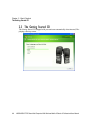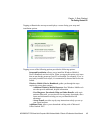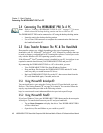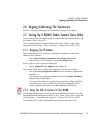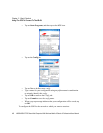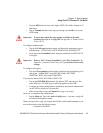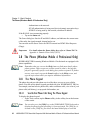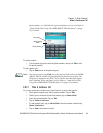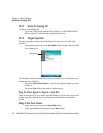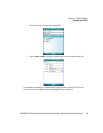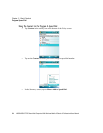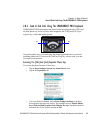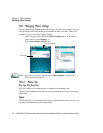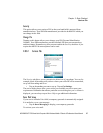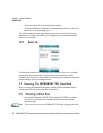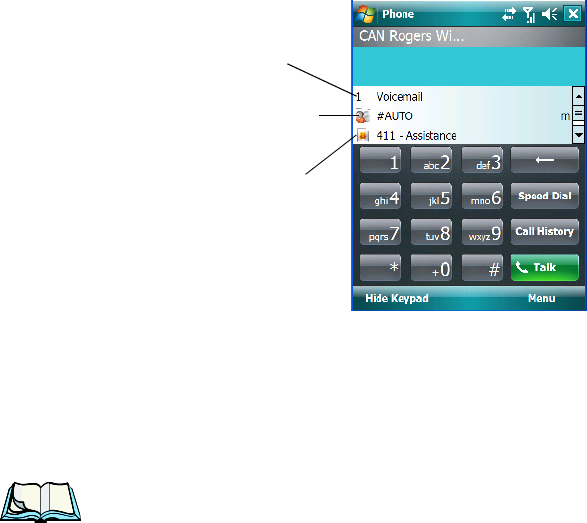
WORKABOUT PRO Hand-Held Computer With Windows Mobile 6 Classic & Professional User Manual 21
Chapter 2: Basic Checkout
Make A Conference Call
phone number; it is labelled with a green telephone receiver icon.Refer to
“Send & End Calls Using The WORKABOUT PRO Keyboard” on page
25 for details.
To send a number:
• Use the phone keypad to enter the phone number, and tap on Talk to dial
the phone number.
To end a phone call:
• Tap on End button on the phone keypad.
Note: You can also tap on the [End] key on the physical keyboard of the WORK-
ABOUT PRO to end the call providing this key has been activated. The
[End] key is mapped to the [ESC] key just below the hand-held display
and is labelled with a red phone receiver. Refer to “Send & End Calls
Using The WORKABOUT PRO Keyboard” on page 25 for details.
2.8.1.2 Make A Conference Call
To set up a conference call between yourself and two or more other parties:
• In the phone keypad, enter the first phone number. Tap on Talk.
• While you are connected to the first number, tap on Menu>Hold.
• Enter the second number. Tap on Talk.
• Tap on Menu>Conference.
• To add another party, tap on Menu>Hold, enter the number, and then tap
Menu>Conference.
• Tap on End to disconnect all calls.
Network emergency
number
Phone settings
Directory Assistance