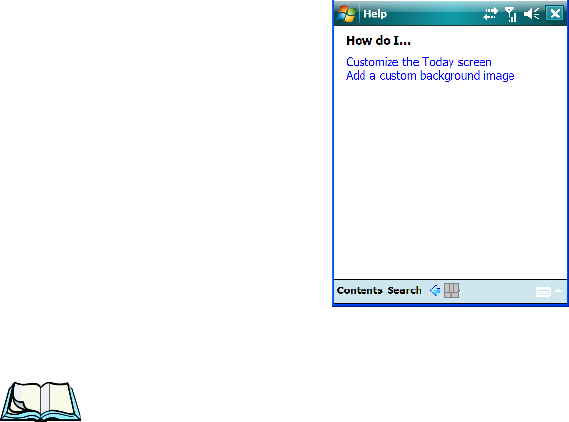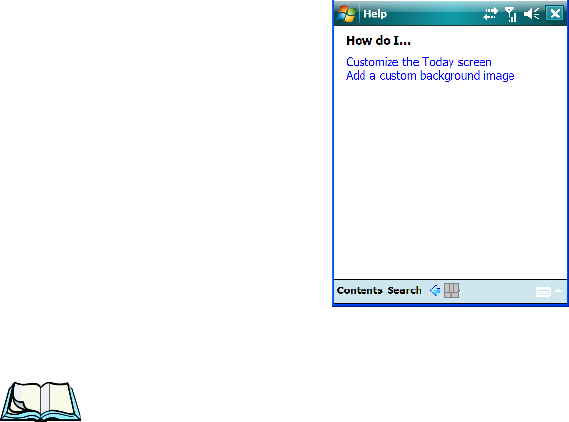
WORKABOUT PRO Hand-Held Computer With Windows Mobile 6 Classic & Professional User Manual 73
Chapter 4: Working With Windows Mobile 6
Help
4.9 Help
Tapping on the Help option displays a screen of help topics that are content-specific;
if for example, the Today screen is displayed and you tap on Start>Help, the help
screen will provide topics about the Today screen. You can perform a help content
search by tapping on the Contents or Search softkeys. Keep in mind that help is not
always available.
4.10 Entering Text
Note: For additional information about tailoring text entry using the soft key-
board, the transcriber, the block recognizer and the letter recognizer, refer
to “Input” on page 99.
You can enter text using either the soft keyboard or the WORKABOUT PRO
keyboard. You can also use the Transcriber to handwrite information directly on the
touchscreen using your stylus.
• Open an existing document or create a new one
– tap Start>Office
Mobile>Word Mobile and tap on New in the softkey bar to create a
new document.
If you’re using the WORKABOUT PRO keyboard to enter text, there are no special
steps. Just begin typing
–the text, spaces, etc. will appear in the document.