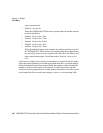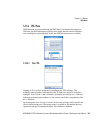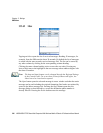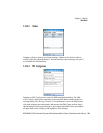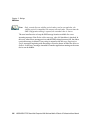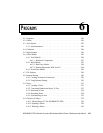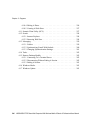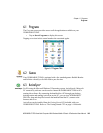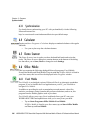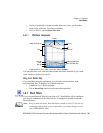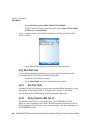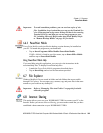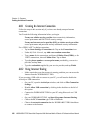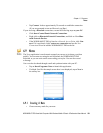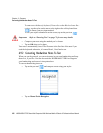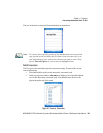Chapter 6: Programs
Synchronization
246 WORKABOUT PRO Hand-Held Computer With Windows Mobile 6 Classic & Professional User Manual
6.3.1 Synchronization
For details about synchronizing your PC with you hand-held, visit the following
Microsoft internet site:
http://www.microsoft.com/windowsmobile/activesync/default.mspx
6.4 Calculator
Tapping on Start>Programs>Calculator displays a standard calculator with regular
functions.
• Use your stylus to tap the calculator buttons.
6.5 Demo Scanner
The Demo Scanner icon is used to test how the hand-held reads and writes bar
codes. The Demo Scanner dialog box contains buttons at the bottom of the dialog
box that allow you to Scan, Reset or change bar code Settings.
6.6 Office Mobile
This icon contains the following abridged Microsoft programs: Excel Mobile,
PowerPoint Mobile and Word Mobile. Keep in mind that if Office Mobile is listed in
your Start menu, this icon will not be displayed in the Programs window.
6.6.1 Excel Mobile
Excel Mobile is an abridged version of Microsoft Excel, an electronic spreadsheet
program. If you’re familiar the Excel application on your PC, you’ll be able to
navigate Excel Mobile.
In addition to providing the tools to manipulate text and numeric values like
statistics, percentages, using formulas that perform calculations, and so on, this
program can also include graphics such as pie charts.
Excel Mobile allows you to copy Excel workbooks from your PC onto your
WORKABOUT PRO and update them while you’re away from your desk.
• Tap on Start>Programs>Office Mobile>Excel Mobile.
If Office Mobile is listed in your Start menu, tap on Start>Office Mobile
and then tap on Excel Mobile.