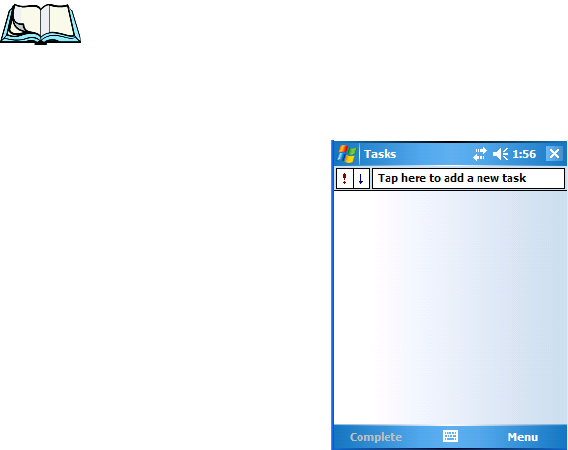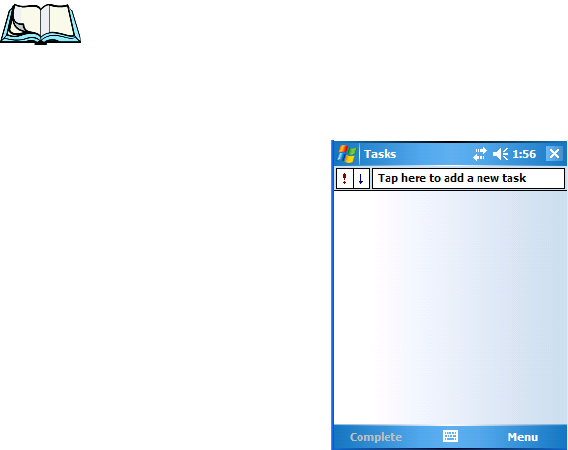
WORKABOUT PRO Hand-Held Computer With Windows Mobile 6 Classic & Professional User Manual 59
Chapter 4: Working With Windows Mobile 6
E-mail Notification
4.2.4 E-mail Notification
If you have any e-mail, it will be indicated in the Today desktop screen. To view
your e-mail, tap on the E-mail Notification option.
Refer to “Messaging” on page 259 for details about setting up your Inbox.
4.2.5 Task Notification
Tasks lets you create lists of entries representing your responsibilities, upcoming
projects, and so on. If you’ve assigned any tasks, this option lets you know how
many active tasks you have.
Note: You can synchronize the Task Notification option using ActiveSync so that
any tasks are displayed on your WORKABOUT PRO as well as your PC.
Refer to “Synchronization” on page 246 for details.
• Tap on the Tasks option to display a list of tasks.
Creating A Task
• Tap in the field labelled Tap here to add a new task. The text is replaced
with a blinking cursor. If you prefer to type the task using the soft keyboard,
tap on the soft keyboard icon in the softkey bar.
• Type your task description.
• Tap anywhere in the blank part of the screen, or press [ENTER] to add the
task to your list.